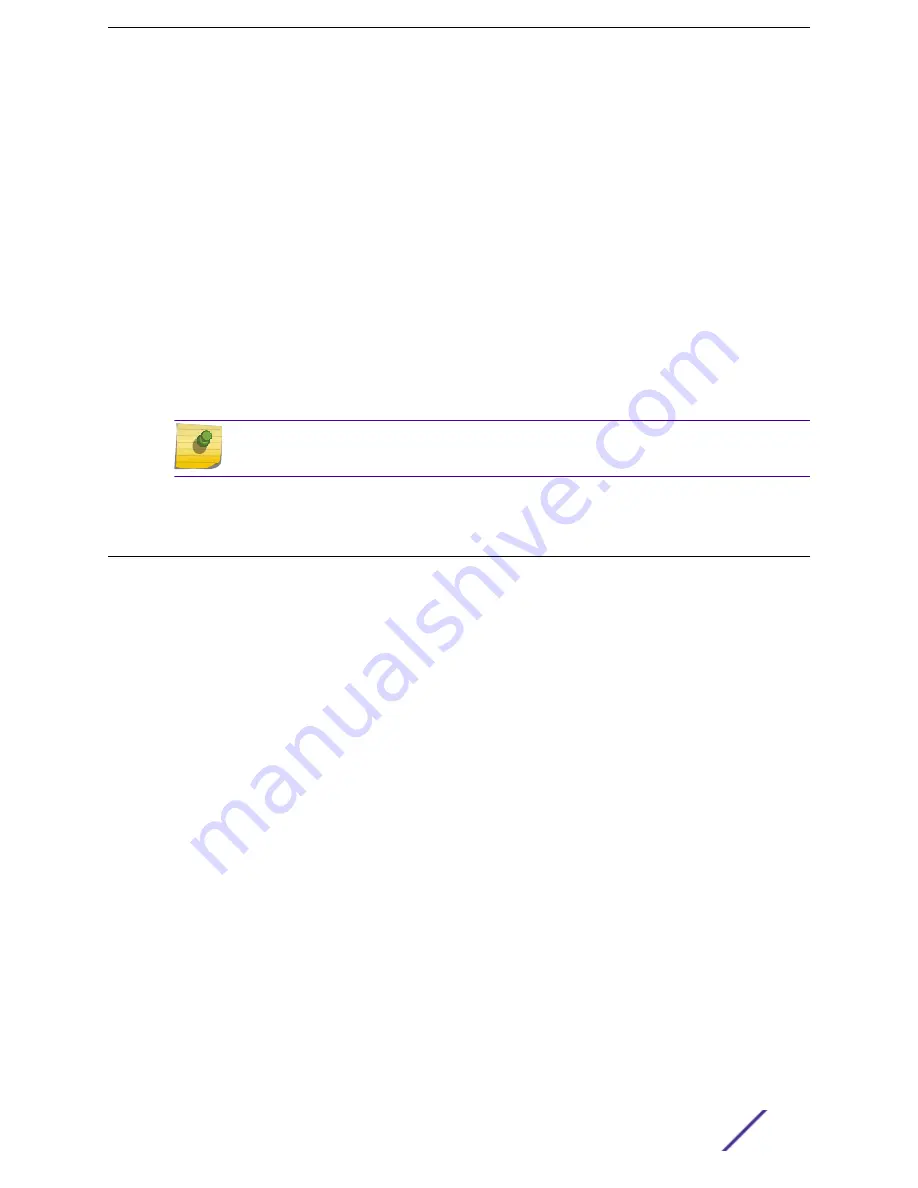
•
A description of your network environment (such as layout, cable type, other relevant environmental
information)
•
Network load at the time of trouble (if known)
•
The device history (for example, if you have returned the device before, or if this is a recurring
problem)
•
Any related RMA (Return Material Authorization) numbers
Subscribing to Service Notifications
You can subscribe to email notifications for product and software release announcements, Vulnerability
Notices, and Service Notifications.
1 Go to
www.extremenetworks.com/support/service-notification-form
2 Complete the form with your information (all fields are required).
3 Select the products for which you would like to receive notifications.
Note
You can modify your product selections or unsubscribe at any time.
4 Click
Submit
.
Documentation and Training
To find Extreme Networks product guides, visit our documentation pages at:
Current Product Documentation
www.extremenetworks.com/documentation/
Archived Documentation (for earlier
versions and legacy products)
www.extremenetworks.com/support/documentation-archives/
Release Notes
www.extremenetworks.com/support/release-notes
Hardware/Software Compatibility Matrices
https://www.extremenetworks.com/support/compatibility-matrices/
White papers, data sheets, case studies,
and other product resources
https://www.extremenetworks.com/resources/
Training
Extreme Networks offers product training courses, both online and in person, as well as specialized
certifications. For more information, visit
www.extremenetworks.com/education/
.
ExtremeMobility™ AP510i FCC/WR Installation Guide
5






































