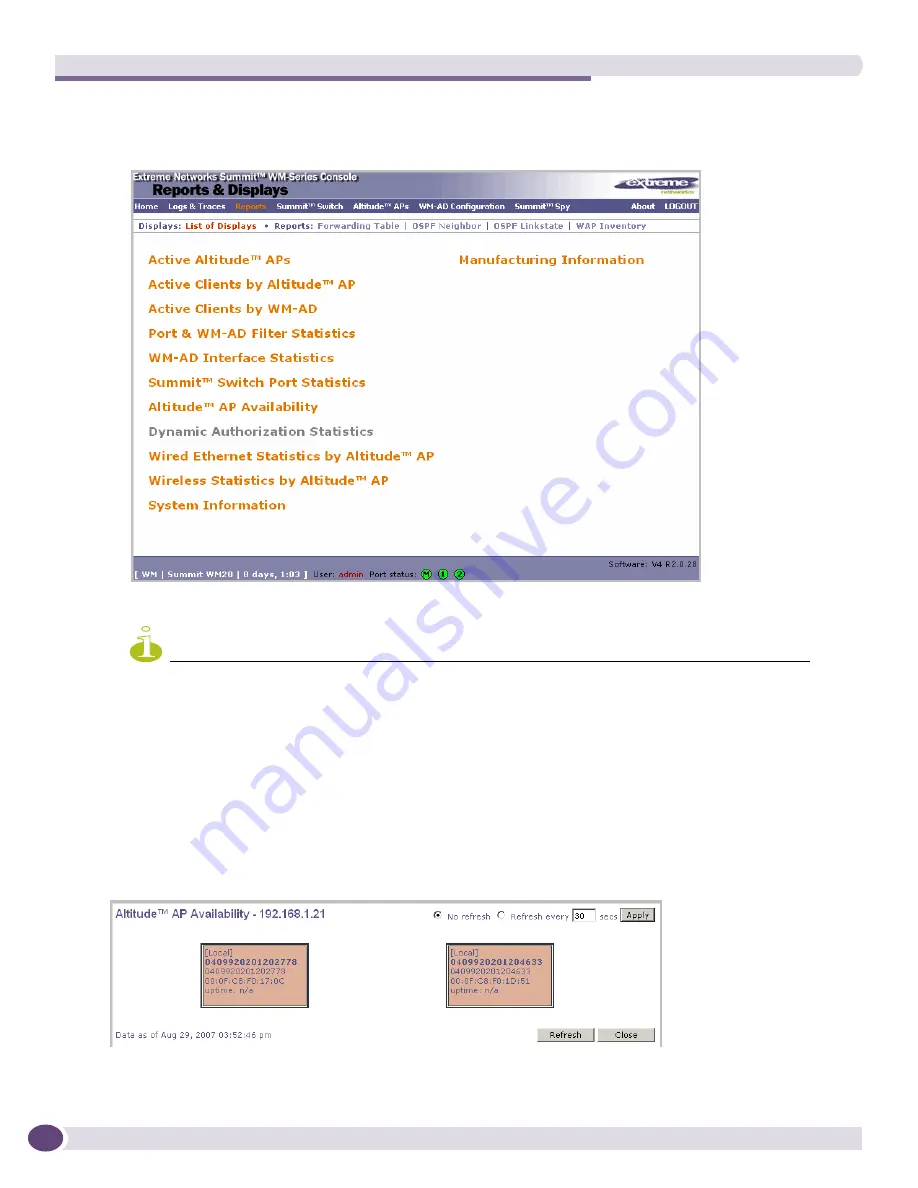
Working With Reports and Displays
Summit WM20 User Guide, Software Release 4.2
186
To view reports and displays:
1
From the main menu, click
Reports & Displays
. The
Reports & Displays
screen is displayed.
2
In the
List of Displays
, click the display you want to view (some examples will follow):
NOTE
Statistics are expressed in relation to the AP. Therefore,
Packets Sent
means the AP has sent that data to a client
and
Packets Rec’d
means the AP has received packets from a client.
Viewing the Wireless AP Availability Display
This display reports the active connection state of a Wireless AP (availability to the Summit WM
Controller for service). Depending on the state of the Wireless AP, the following is displayed:
●
Green
– Wireless AP is configured on the Summit WM Controller and is presently connected.
●
Red
– Wireless AP is configured on the Summit WM Controller but is presently not connected (not
available to service this Summit WM Controller).
Summary of Contents for Summit WM20
Page 8: ...Table of Contents Summit WM20 User Guide Software Release 4 2 8 ...
Page 20: ...About this Guide Summit WM20 User Guide Software Release 4 2 20 ...
Page 54: ...Configuring the Summit WM Controller Summit WM20 User Guide Software Release 4 2 54 ...
Page 96: ...WM Access Domain Services Summit WM20 User Guide Software Release 4 2 96 ...
Page 150: ...WM Access Domain Services Configuration Summit WM20 User Guide Software Release 4 2 150 ...
Page 168: ...Availability and Controller Functionality Summit WM20 User Guide Software Release 4 2 168 ...
Page 172: ...Working With Third Party APs Summit WM20 User Guide Software Release 4 2 172 ...
Page 184: ...Working With the Summit WM Series Spy Summit WM20 User Guide Software Release 4 2 184 ...
Page 194: ...Working With Reports and Displays Summit WM20 User Guide Software Release 4 2 194 ...
Page 216: ...Performing System Maintenance Summit WM20 User Guide Software Release 4 2 216 ...






























