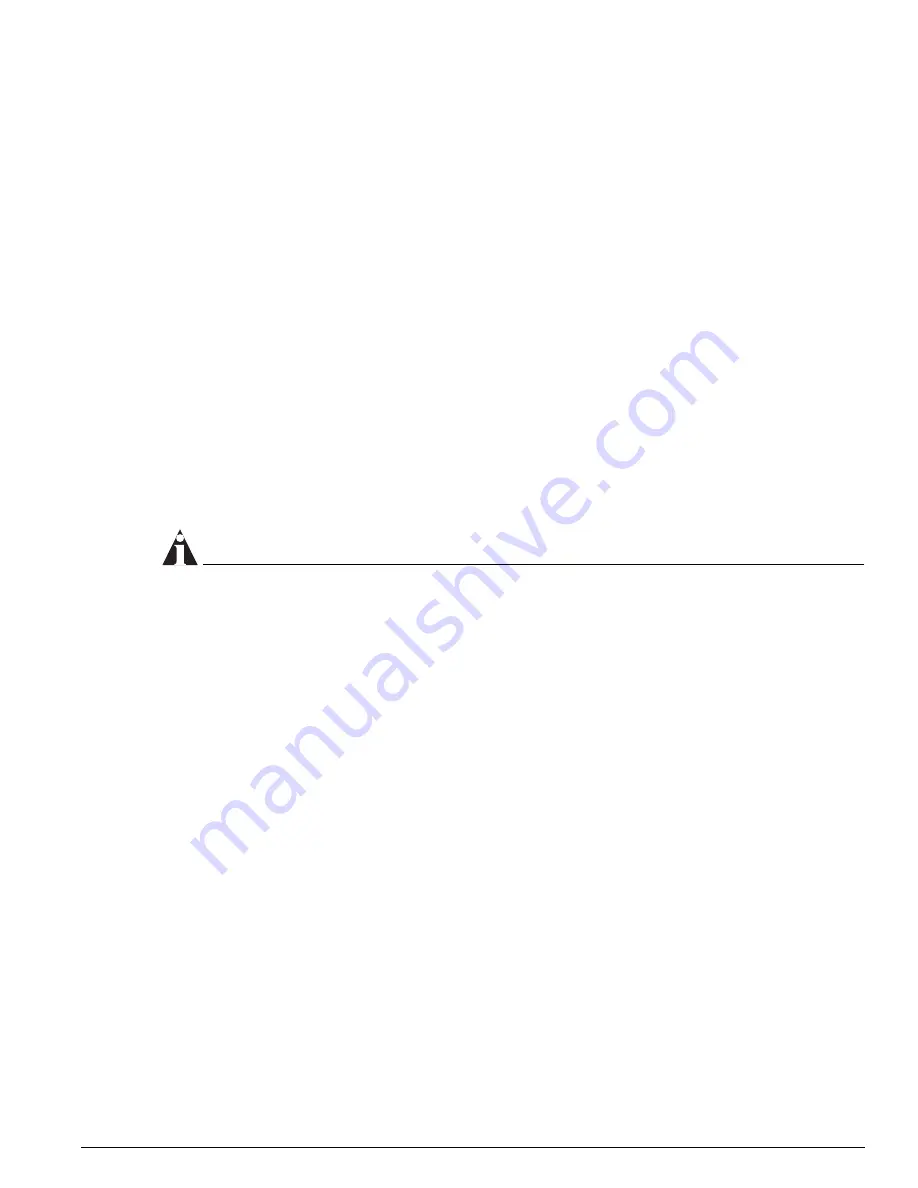
Saving Configuration Changes
Summit24e3 Switch Installation and User Guide
219
Saving Configuration Changes
The configuration is the customized set of parameters that you have selected to run on the switch. As
you make configuration changes, the new settings are stored in run-time memory. Settings that are
stored in run-time memory are not retained by the switch when the switch is rebooted. To retain the
settings, and have them load when you reboot the switch, you must save the configuration to
nonvolatile storage.
The switch can store two different configurations: a primary and a secondary. When you save
configuration changes, you can select to which configuration you want the changes saved. If you do not
specify, the changes are saved to the configuration area currently in use.
If you have made a mistake, or you must revert to the configuration as it was before you started
making changes, you can tell the switch to use the secondary configuration on the next reboot.
To save the configuration, use the following command:
save {configuration} {primary | secondary}
To use the configuration, use the following command:
use configuration [primary | secondary]
The configuration takes effect on the next reboot.
NOTE
If the switch is rebooted while in the middle of a configuration save, the switch boots to factory default
settings. The configuration that is not in the process of being saved is unaffected.
Returning to Factory Defaults
To return the switch configuration to factory defaults, use the following command:
unconfig switch
This command resets the entire configuration, with the exception of user accounts and passwords that
have been configured, and the date and time.
To erase the currently selected configuration image and reset all switch parameters, use the following
command:
unconfig switch all
Using TFTP to Upload the Configuration
You can upload the current configuration to a TFTP server on your network. The uploaded ASCII file
retains the command-line interface (CLI) format. This allows you to:
•
Modify the configuration using a text editor, and later download a copy of the file to the same
switch, or to one or more different switches.
•
Send a copy of the configuration file to the Extreme Networks Technical Support department for
problem-solving purposes.
Summary of Contents for Summit Summit24
Page 12: ...12 Contents Summit24e3 Switch Installation and User Guide Index Index of Commands ...
Page 14: ...14 Figures Summit24e3 Switch Installation and User Guide ...
Page 24: ...24 Summit24e3 Switch Installation and User Guide Summit24e3 Switch Overview ...
Page 32: ...32 Summit24e3 Switch Installation and User Guide Switch Installation ...
Page 78: ...78 Summit24e3 Switch Installation and User Guide Configuring Ports on a Switch ...
Page 118: ...118 Summit24e3 Switch Installation and User Guide Network Address Translation NAT ...
Page 132: ...132 Summit24e3 Switch Installation and User Guide Ethernet Automatic Protection Switching ...
Page 146: ...146 Summit24e3 Switch Installation and User Guide Quality of Service QoS ...
Page 158: ...158 Summit24e3 Switch Installation and User Guide Status Monitoring and Statistics ...
Page 204: ...204 Summit24e3 Switch Installation and User Guide Interior Gateway Routing Protocols ...
Page 212: ...212 Summit24e3 Switch Installation and User Guide Safety Information ...
Page 216: ...216 Summit24e3 Switch Installation and User Guide Supported Standards ...
Page 238: ...238 Index Summit24e3 Switch Installation and User Guide ...
Page 244: ...244 Index of Commands Summit24e3 Switch Installation and User Guide ...
















































