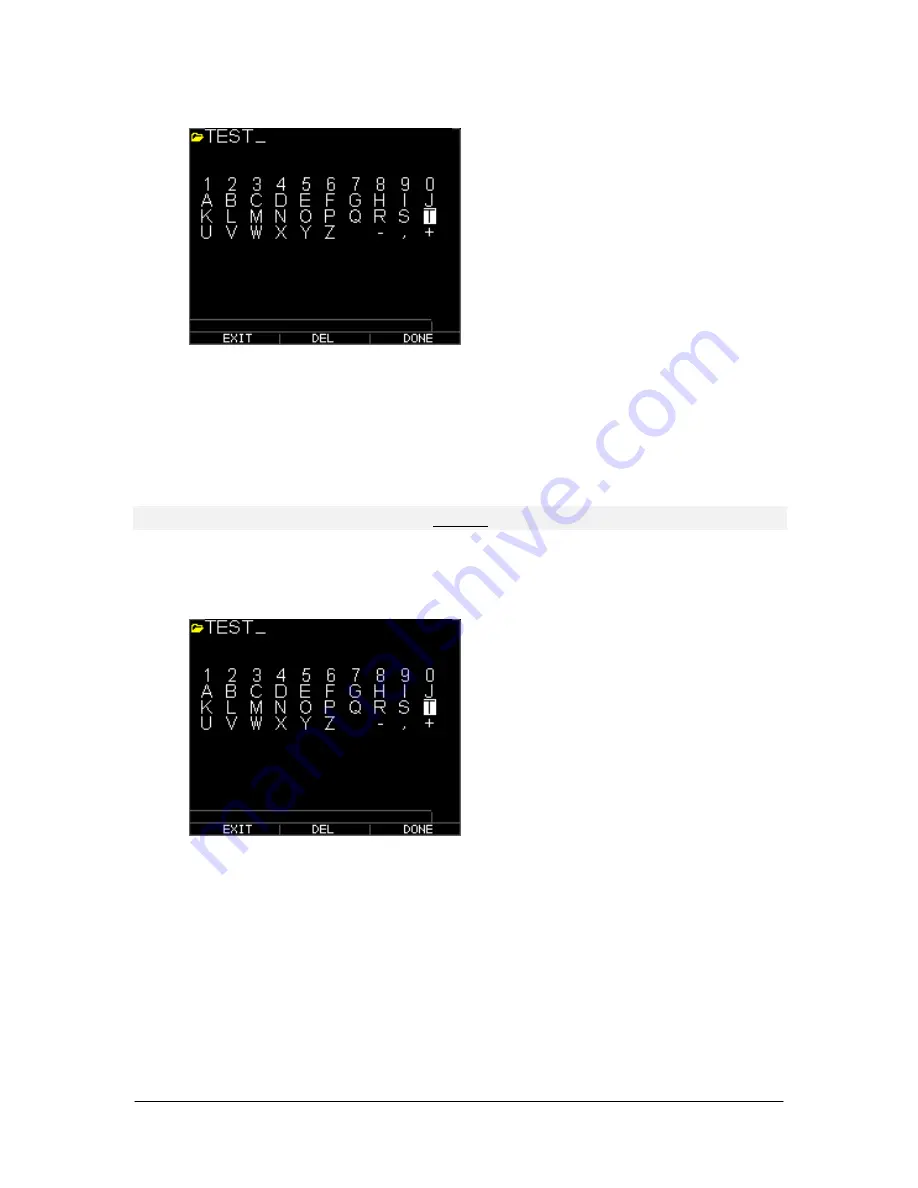
Extech Instruments
54 TKG250- EN V2.4 11/13
4.
Use the up, down, left, and right arrow keys to select the characters of the
filename. Press the
OK
key to accept the selected characters. If you make an
error, press
[F2] (Del)
to delete the last character of the entered filename.
5.
Press
[F3] (Done)
when you are finished entering the filename. The old filename
will be updated with the new filename in the directory as shown in the example
below.
Note:
Press [F1] (Exit) to exit the screen without renaming the file
.
Example:
A user erases a file named ABCD by pressing
[F2] (Del)
and selects XYZ as the
new filename and presses
[F3] (Done)
to accept the entered new filename.
The old filename in the directory is updated with the new filename as shown.






























