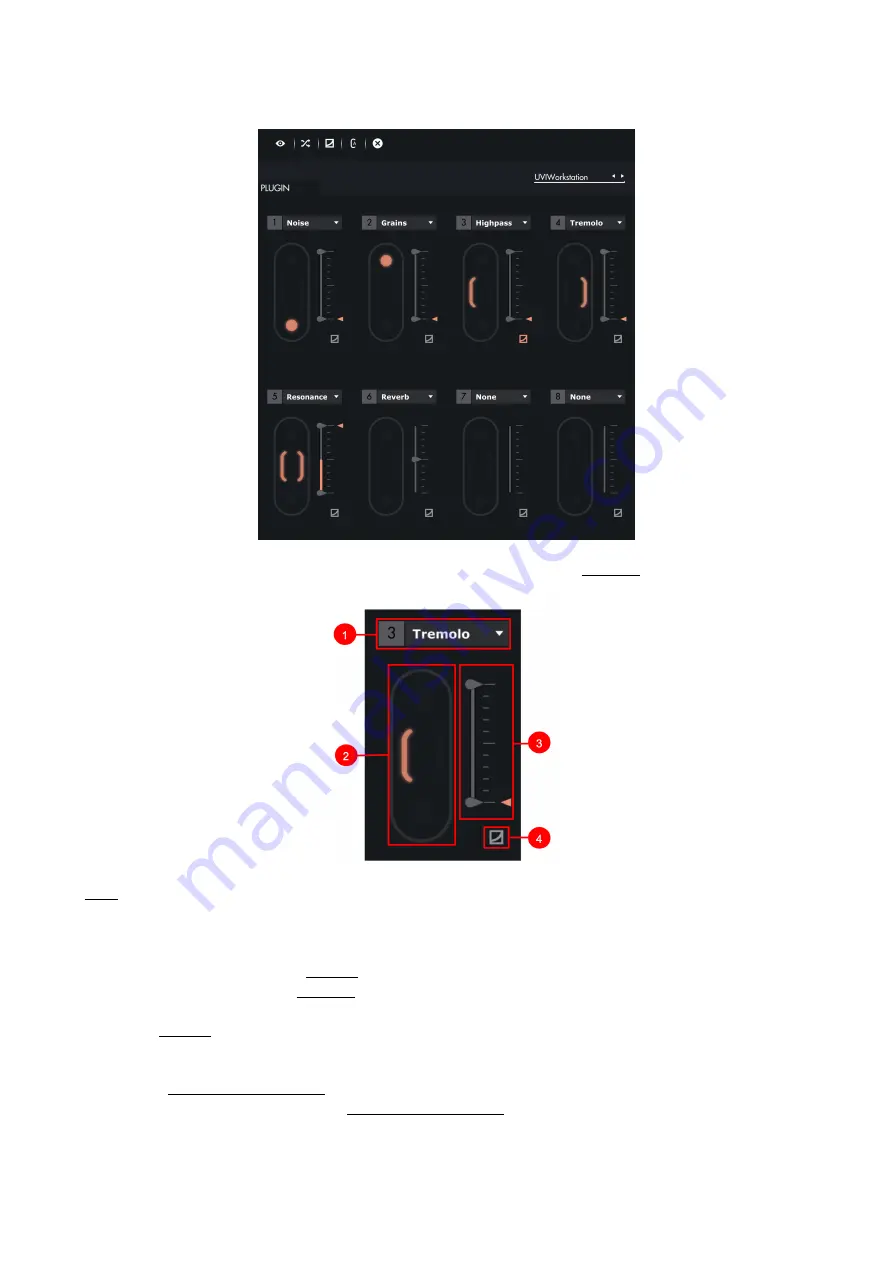
3.2.4. Slot Center
In this area, you can control all the parameters of your instrument, by assigning
and designing curves.
Slots
1.
Parameter Selection :
A drop-down list above each slot makes it possible to choose the parameter you want to
attribute to this slot.
2.
Shi
ft
ing Selection :
, click on its position on the slot. When selected, the shi
ft
ing is displayed
in colour. You have 4 di
ff
erent
ings,
and you can have le
ft
and right at the same time.
3.
Min & Max :
When a parameter is assigned to a slot, a grey slider appear, which controls the parameter value.
When a
is selected, the original position of the parameter is shown by a colour arrow. Furthermore, two
sliders appear : They allow you to modify the min and max values of the parameter controlled by Touché.
4.
Curves :
Click on this button to display the Sensitivity Curve for the chosen Slot. Click on the displayed curve to
. If the curve on the slot isn’t the default linear curve, the icon button is
displayed in colour. Learn more in the
Expressive E
Touché User Manual v.1.1
Page of
16 29
Summary of Contents for Expressive E Touche
Page 1: ...U S E R M A N U A L ...













































