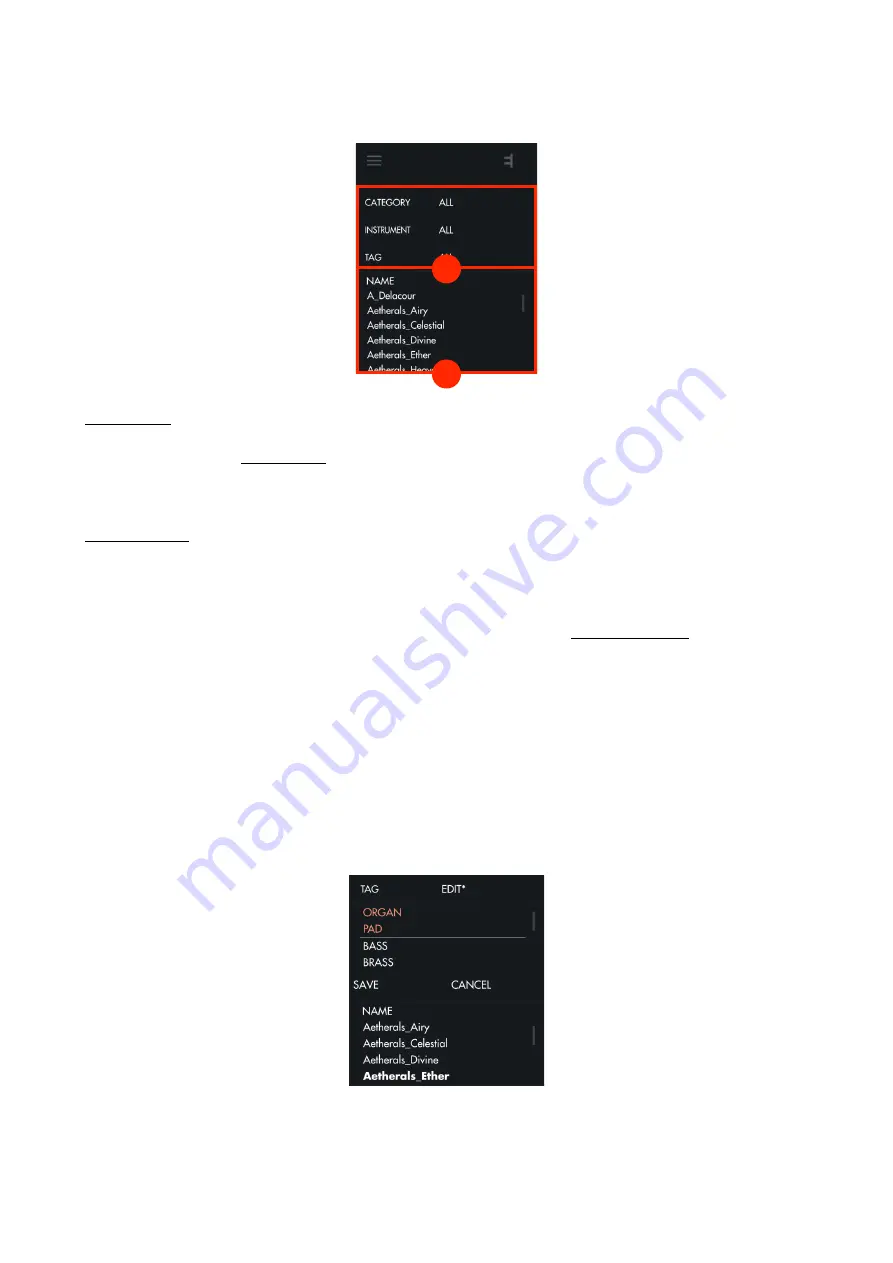
3.2.3. Browser
1. Preset List
All the presets from your
are visible on this preset list. By default, they are sorted by alphabetical
order. Clicking on “NAME” on the top of the list will rank them either by increasing or decreasing alphabetical order.
Right clicking on any of the presets in the list shows the option to rename it or delete it.
2. Filters & Tags
A system of filters and tags is available to easily browse between presets.
•
CATEGORY :
You can sort presets by category : Hardware or So
ft
ware. Selecting one category will exclude all
others presets from the list. For example, selecting Hardware will only show
.
•
INSTRUMENT :
This filter allows you to refine your search by selecting one or more instrument. For example,
selecting Diva and UVI Workstation will show all the presets created with Diva and UVI Workstation.
•
TAG :
Tags allow you to find presets by types of sound. If you select several tags, only the presets which contains
all the tags will appear in the preset list . For example, when the first two tags from the list are selected (BASS and
BRASS), only presets which are tagged with both BASS and BRASS will be displayed. You can assign tags to your
presets to find them easily. To assign a tag, select a preset (you don’t have to load it), open the list of tags by
clicking on “ALL”, and then on “EDIT”. Now you can choose all the Tags you wish to assign to the selected preset.
Click on "SAVE" when you’re done, and your preset will be edited.
Expressive E
Touché User Manual v.1.1
Page of
15 29
2
1
Summary of Contents for Expressive E Touche
Page 1: ...U S E R M A N U A L ...















































