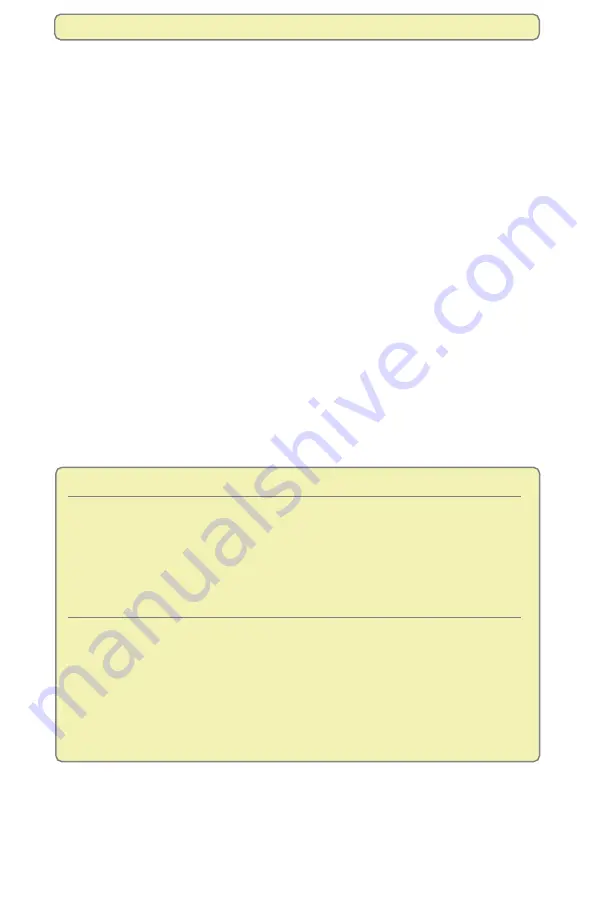
1
Explore Your Entertainment Options
Explore Your Entertainment Options
With the Explorer
®
Digital Video Recorder (DVR), you can explore TV in a way
never possible before:
• Record your favorite programs when you’re busy
• Create your own personal video library by recording and storing your
favorite programs
• Watch your recordings anytime you want
• Pause live TV for up to 1 hour without missing a minute
• Use instant replay anytime you want on live TV or while playing back a
recording
• Share recordings with other Scientific-Atlanta digital set-tops in your
MR-DVR system
This guide describes how to use the following Explorer
DVRs
• For standard-definition TVs (SDTVs): Explorer 8000
™
, Explorer 8240
™
,
Explorer 8300
™
, Explorer 8300MR
™
• For high-definition TVs (HDTVs): Explorer 8000HD
™
, Explorer 8240HD
™
,
Explorer 8300HD
™
, Explorer 8300HD MR
Note:
Some features described in this document are not available on all DVR
models. For more information, contact your cable service provider.
Explorer Model
*Storage Capacity
8000
Up to 50 hours of non-HD programs
(based on an 80 GB capacity hard drive)
8000HD
Up to 90 hours of non-HD programs
Up to 20 hours of HD programs
(based on a 160 GB capacity hard drive)
8240, 8300, 8300MR
Up to 50 hours of non-HD programs
(based on an 80 GB capacity hard drive)
8240HD, 8300HD,
Up to 90 hours of non-HD programs
8300HD MR
Up to 20 hours of HD programs
(based on a 160 GB capacity hard drive)
*The total program hours that can be stored depends upon the format and data rate of
the programming source, as well as the DVR hard drive storage capacity.

































