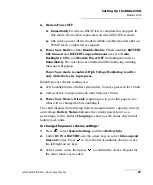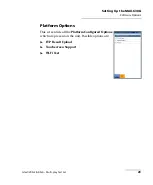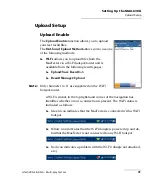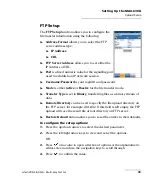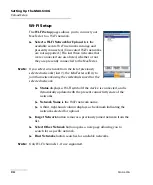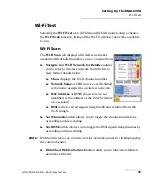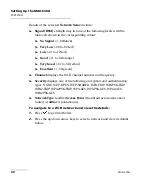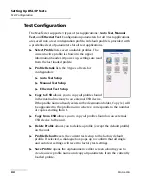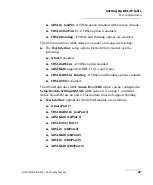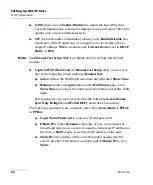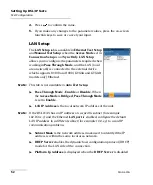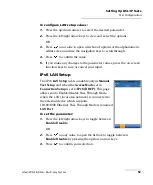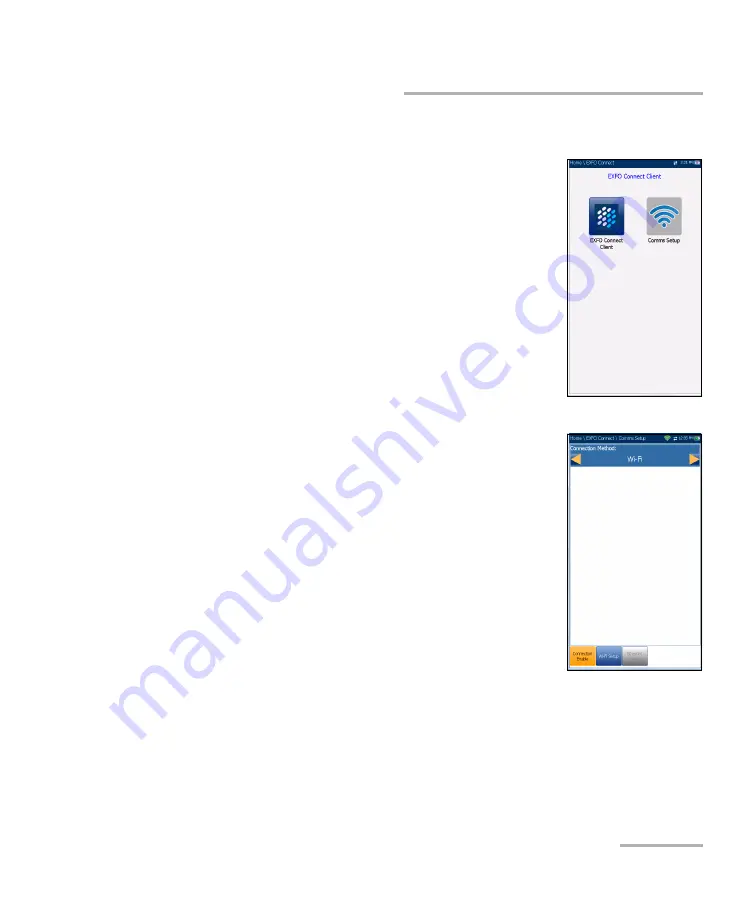
Setting Up the MAX-630G
G.fast/VDSL2/ADSL2+ Multi-play Test Set
41
EXFO Connect
EXFO Connect
The
EXFO Connect
menu presents the following
2 sub-menus:
EXFO Connect Client
(ECC) opens to the main
menu page which allows you to navigate between
the ECC interfaces. Please refer to the
ECC User
Guide
for more information.
Comms Setup
allows you to configure the
EXFO
Connect
communications upload setup.
Comms Setup
Connection Enable
The
Connection Enable
tab allows you to choose the
Connection Method
for upload.
Wi-Fi
Ethernet
DSL
allows you to perform software downloads
and upload your results to the EXFO Connect
Server. You should run Manual DSL tests and
achieve a WAN connection before activating the
EXFO Connect application from the Upload/Save
Result screen. When DSL is selected, the
following message is displayed:
DSL connection
was chosen for EXFO Connect. Please use EXFO Connect button
inside DSL Manual test Upload/Save Results page
.
Disable Connection
option disables uploads via Wi-Fi or the Ethernet.