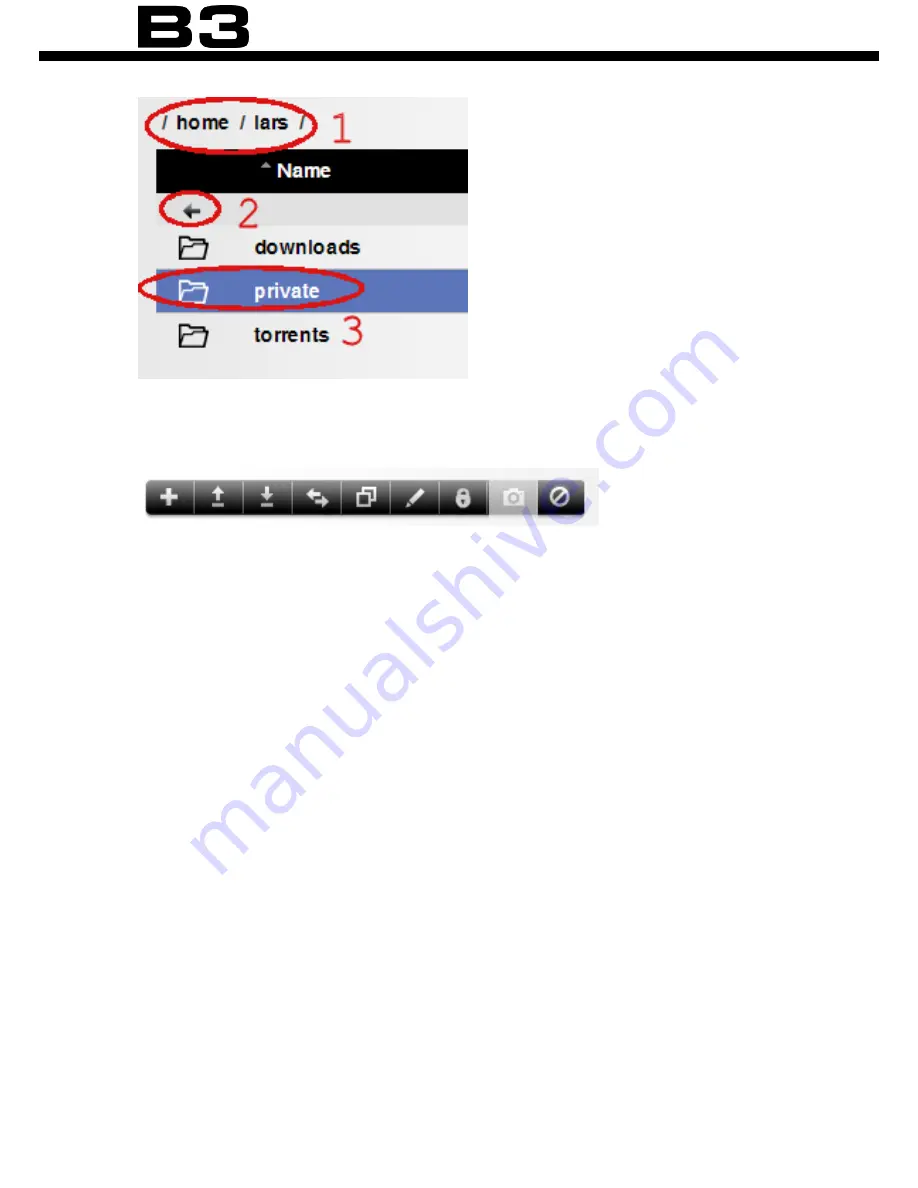
72
Fileserver
Click files or folders and use the icons in the file function bar to perform differ-
ent actions.
The functions from left to right are:
• Create folder - To create a folder on your B3, click the Create folder button
and follow the instructions.
• Upload files - To upload files from your PC to B3, click the Upload files but-
ton and follow the instructions. If nothing happens, disable your browsers
pop-up blocker.
• Download as zip - To download multiple files or folders, mark the items you
wish to download and choose Download as zip. To download a single file
from B3 to your PC, the easiest is to double click on the file name.
• Move files - To move files or folders on B3. Select the files to move. Then
browse to the desired target position. Finally click the Move button.
• Copy files - To copy files or folders on B3. Select the files to copy. Then
browse to the desired target position. Finally click the Copy button.
• Rename - Mark the file or folder and click Rename.
• Change permissions - File permissions are a way that the system controls
who can do what with each file or folder. To change permissions on files
or folders select the items you want to change permission on, and click
Summary of Contents for B3
Page 1: ...1 User manual ...
Page 115: ...115 Backup 2 Click Set up backup 3 To find your B3 click Save on network ...
Page 118: ...118 Backup 8 Click Ok 9 Select the newly added backup destination and click Next ...
Page 152: ...152 ...
Page 153: ...153 ...
Page 154: ...154 Designed by Excito Sweden ...






























