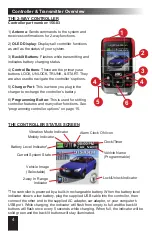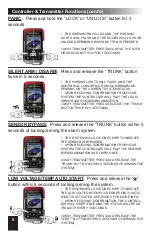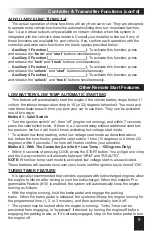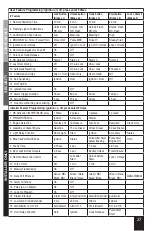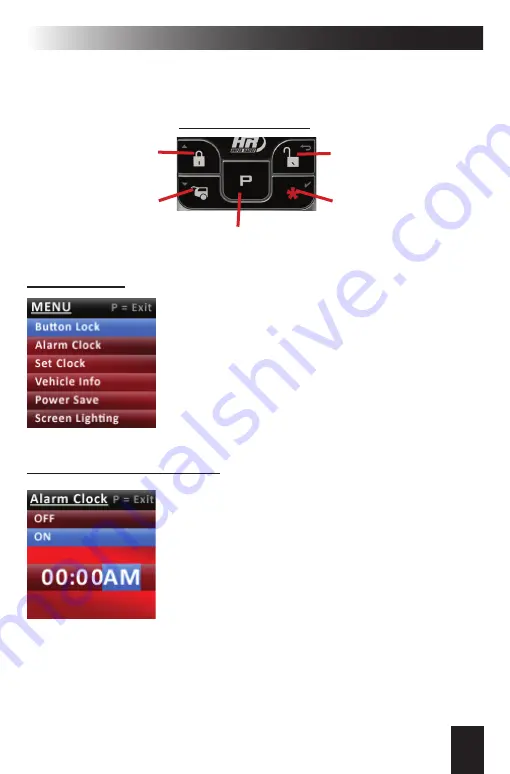
15
Programming Controller Options
Scroll Up
Programming Controls
Return To
Previous Screen
Select Highlighted
Option
Scroll Down
- Press for 3 seconds to access the options menu.
- Press and release to return to the status screen.
Each function button on the controller also serves for navigating through the option
menus and making changes to the controller options� These secondary functions are
indicated by small icons in the upper corners of each button. See below for an expla-
nation of each button’s function�
BUTTON LOCK
This feature disables the function buttons from operating
when pressed� This prevents accidental system activation�
To activate:
1)
Press the “P” button to access the options menu�
2)
“Button Lock” will be highlighted by default�
3)
Press the
button to select� All function buttons are
now locked�
3)
To unlock the buttons, press “ “ then “UNLOCK”�
*
SETTING THE ALARM CLOCK
1)
Press the “P” button to access the options menu�
2)
Scroll down until “Alarm Clock” is highlighted
3)
Press the
button to select�
4)
Scroll down to highlight ON�*
5)
Press the
button to select�
6)
The hour will now be highlighted� Scroll to select the
desired hour�
7)
Press the
button to select�
6)
The hour digits will now be highlighted� Scroll to select
the desired hour�
8)
Press the
button to select�
9)
The minute digits will now be highlighted� Scroll to select
the desired minute setting�
10)
Press the
button to select�
END HERE IF CLOCK IS IN 24 HOUR FORMAT
11)
AM/PM will now be highlighted�** Scroll to select the
desired setting�
12)
Press the
button to select�
*To disable, perform
steps 1-5 but select
OFF on step 4
**The alarm clock has
an optional 24 hour
format (see “setting
the clock”)