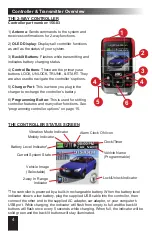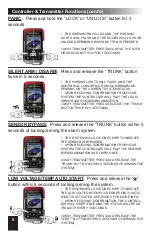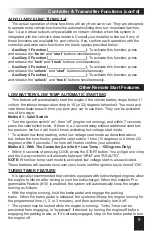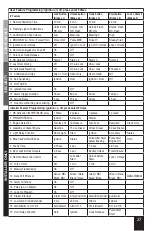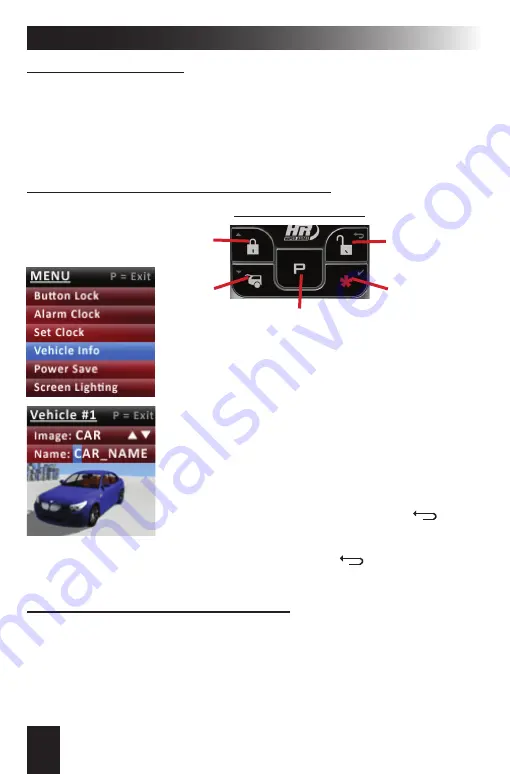
14
Multi-Car Operation & Vehicle Profi les
MULTI-CAR OPERATION
The controller can operate up to 2 different systems� When controlling 2 systems, it
will receive all status updates on the currently selected vehicle profi le and will receive
only trigger alerts for the 2nd vehicle� You can switch from one car to the other at any-
time as well as choose a unique image and name for each vehicle� Use the following
steps to change vehicle profi les as well as select the vehicle image and name.
1)
Press the “P” button for 3 seconds to access options�
2)
Scroll down until “Vehicle Info” is highlighted
(pictured to the left above)�
3)
Press the
button to select�
4)
Scroll to highlight Vehicle #1 or Vehicle #2
5)
Press the
button to select�
6)
The image option will be highlighted� Scroll up or down to
change the image� (pictured to the left)
7)
Press the
button to select�
8)
The fi rst letter of the name is highlighted. Use the up and
down arrows to scroll through the alphabet/numbers� Press
the
button to move to the next space. Press to move
back a space� The name can be up to 8 characters�
PROGRAMMING THE VEHICLE IMAGE & NAME
SELECTING VEHICLE #1 OR VEHICLE #2
Vehicle #1:
Press the “P” and “LOCK” buttons for 1 second to select Vehicle #1� The
controller will beep/vibrate once�
Vehicle #2:
Press the “P” and “UNLOCK” buttons for 1 second to select Vehicle #2�
The controller will beep/vibrate twice�
Scroll
Up
Programming Controls
Return To
Previous Screen
Select Highlighted
Option
Scroll
Down
After selecting the 8th character, you will return to the Vehicle #1/#2 selection screen�
Press the “P” button to return to status screen or press the button to return to the
main menu�
- Press for 3 seconds to access the options menu.
- Press and release to return to the status screen.