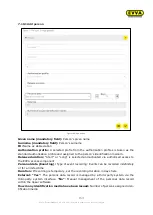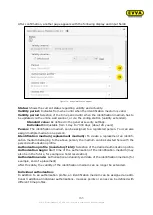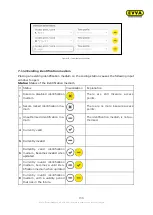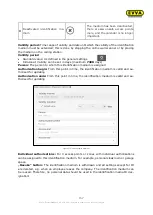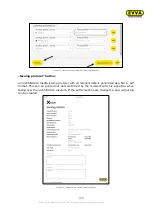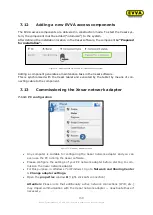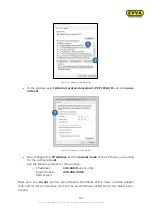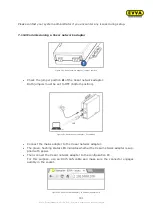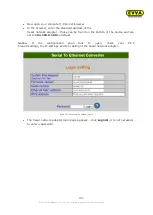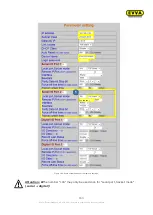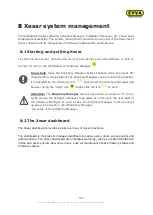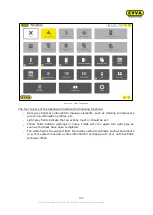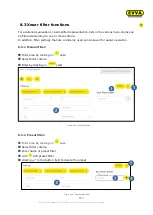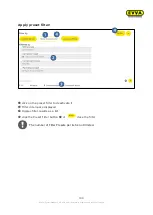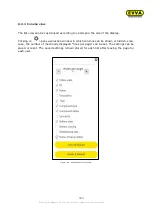164
KPM.X.Systemhandbuch_X3.0.EN.V1.9 | Subject to misprints and technical changes.
You are now on the Xesar network adapter configuration page.
As shown on the illustration, complete the white fields.
Configure the fields highlighted in yellow as follows:
•
The
IP address
defines the IP address of the Xesar network adapter.
Please note that changing this address and clicking
Update
(or confirming with the
ENTER
key) means the network adapter can exclusively be opened and configured using this ad-
dress.
It is necessary to define up to 123 different IP addresses for each of the 123 potential Xesar
network adapters within a system.
In this process, also check the network settings of the PC and observe the valid IP address
range of your network.
•
The
Subnet mask
defines the subnet used.
•
The
Device name
can be individually configured and it does not influence the device func-
tion.
•
The
Login password
(Login password) restricts access to the device configuration page. A
default password has not been configured.
•
The
Remote IP
corresponds to the IP address of the computer running the Xesar software
and is responsible for communication between the Xesar network adapter and the Xesar
software.
Note: The
Remote IP
(PC) and
IP address
(Xesar network adapter) must differ!
Notice:
Make sure you have selected Local port, Socket mode
TCP Client
and not
TCP Server!
Sample configuration:
IP address
192.168.100.101
Subnet mask
255.255.255.0
Device Name
Adapter1
Login password
passwordadapter1
Remote IP
192.168.100.1
After having completed the parameter configuration, click
Update
to complete the Xesar
network adapter configuration.
Resetting
network
adapters:
If you are forced to reset the network adapter in the event of an error, subsequently re-
check the
Parameter settings
.
Notice:
In this process, particularly check
Socket mode
(TCP client),
Baud rate
(115200) and
Port
(9081)!
Figure 185: Port:
192.168.100.1