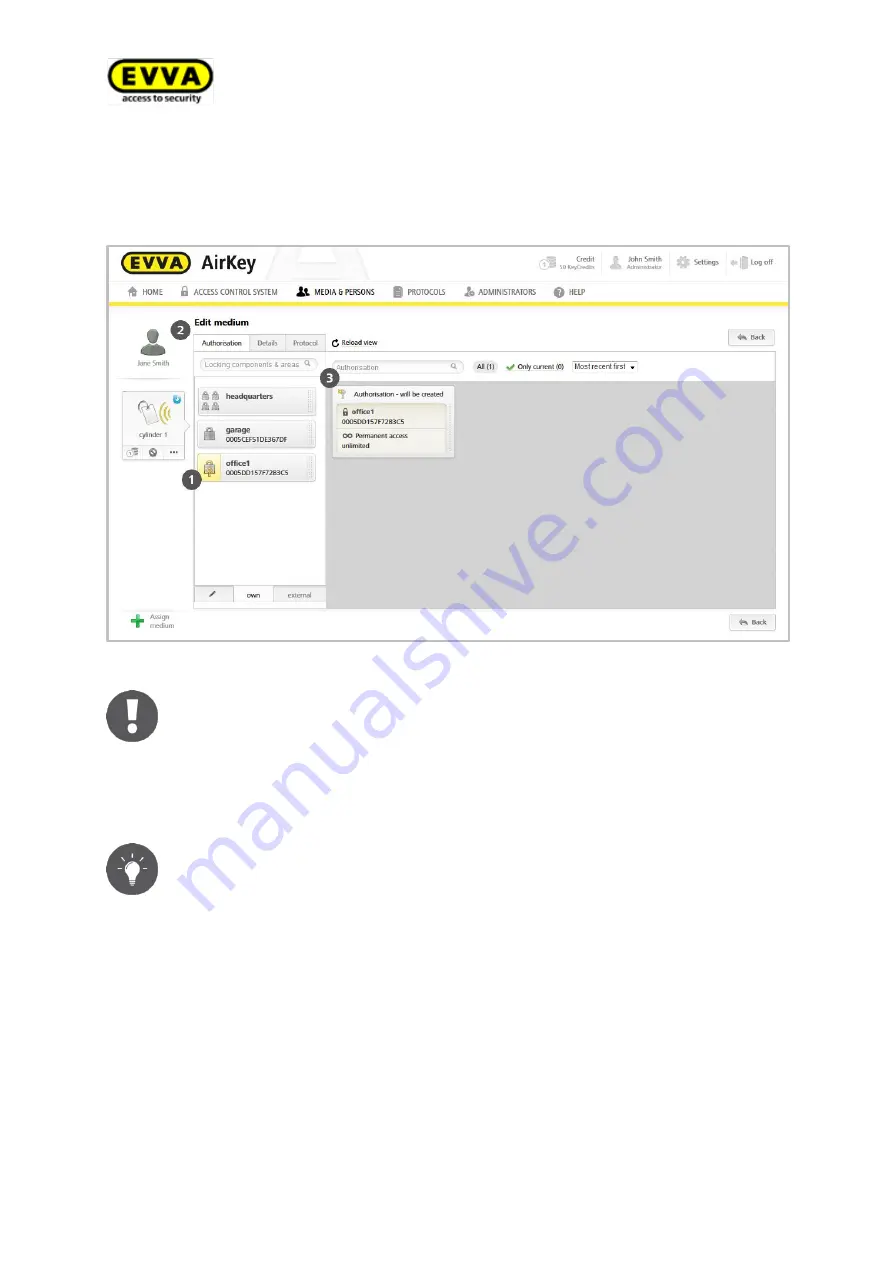
98
Air
K
ey
s
yst
em
ma
n
u
al
v
er
si
o
n
2
.0
|
3
0
.0
7
.2
0
1
5
|
mi
sp
ri
n
ti
n
g
a
n
d
t
ech
n
ical
ch
an
g
es
res
er
ved
.
>
The medium
has already been selected (several media can be assigned to one per-
son).
>
Click the Authorisation tab
.
You now see all authorisations that have already been assigned
.
Figure 120: Authorisation overview
Authorisations have been colour-coded.
Green
= Status OK, authorisation saved, valid and updated on the media.
Blue
= Authorisation created, but not updated on the medium.
Yellow
= Authorisation has been changed or deleted, but not saved (creat-
ed).
Grey
= Authorisation expired.
Alternatively, you can also open the authorisation list via
Media & persons
> Persons
and select a person from the person list that has been assigned
a medium. Now click on the media icon on the left-hand side.
5.8.1
Assigning authorisations
>
In the main menu, select
Media & Persons > Media
.
>
Select the desired medium from the overview list.
>
If the medium has been assigned to a person, an overview of authorisations for this
medium appears.
>
Drag and drop the button with the selected door/area
into the centre
. The poten-
tial access types are only displayed after having dragged and dropped the selected
door/area into the centre.
Summary of Contents for AirKey
Page 1: ......






























