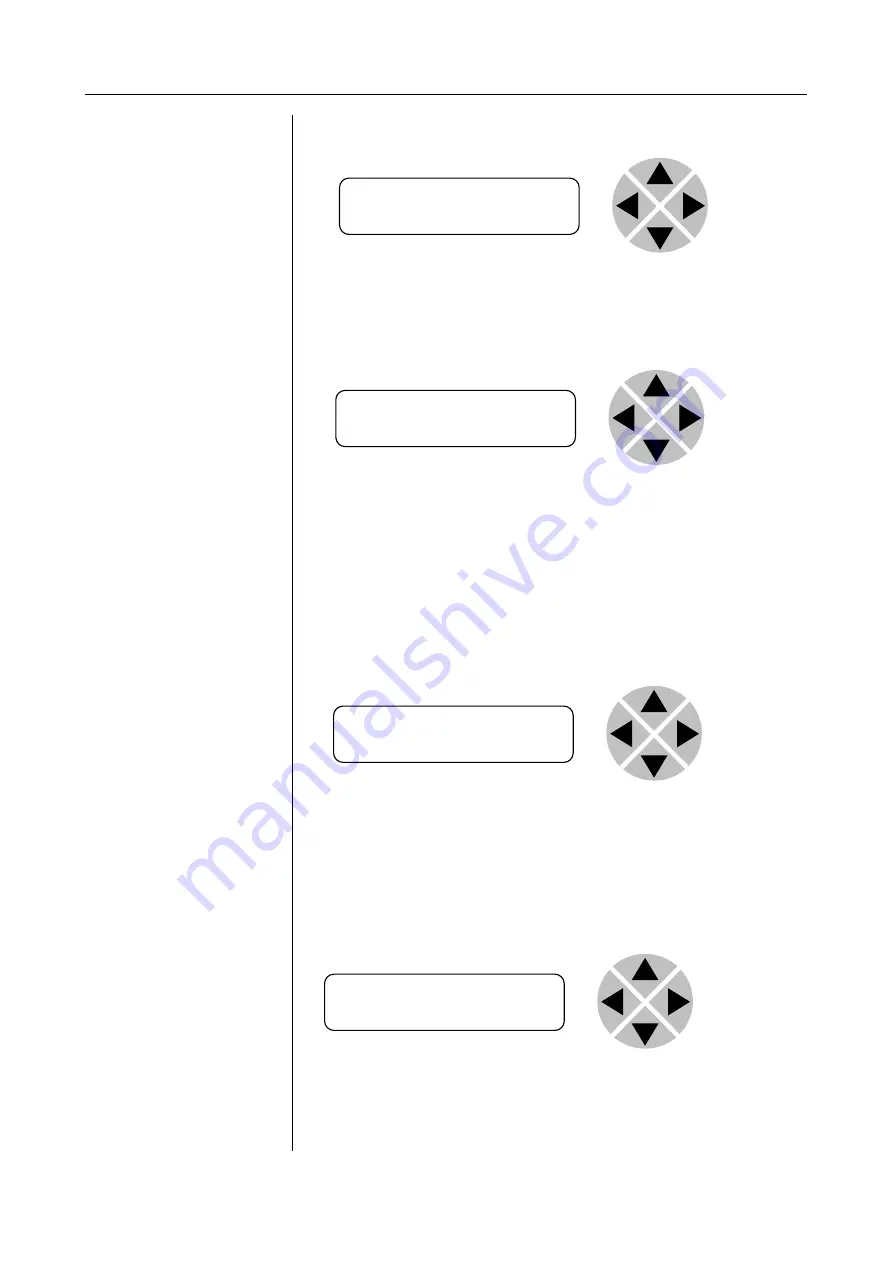
EVS Broadcast Equipment SA
9
Example of
changing
parameters using
front panel control
With the display as shown below
Pressing the ► selects the SFS10 in frame slot 01.
The display changes to indicate that the SFS10 has been selected. In
this example the
Settings
menu item is indicated.
Pressing the ► selects the menu item shown, in this example
Settings
.
(Pressing ▲ or ▼ will change to a different menu eg
Status,
Events)
.
The display changes to indicate that the SFS10
Settings
menu
item
SDI-Format
has been selected and shows that it current
setting is
Auto
.
Pressing the ► selects the settings item shown, in this example
SDI-Format.
(Pressing ▲ or ▼ will change to a different setting, eg
Mode,
H-Delay)
.
The display changes to indicate that the SFS10
Edit
Setting
menu item
SDI-Format
has been selected.
To edit the setting of the menu item press ▲ or ▼.
All menu items can be monitored and/or changed in this way.
Changing a setting has an immediate effect.
RRC18 [Select Card]
>S01=SFS10
SFS10 [Select Menu]
>Settings
SFS10 [Settings]
>SDI-Format=Auto
SFS10 Edit Setting]
SDI-Format>Auto
Summary of Contents for Synapse U4T100
Page 1: ...4K 3840X2160 ULTRA HD 4 WIRE TOOLBOX WITH OPTIONAL DOLBY E PROCESSING ...
Page 67: ......
Page 68: ......












































