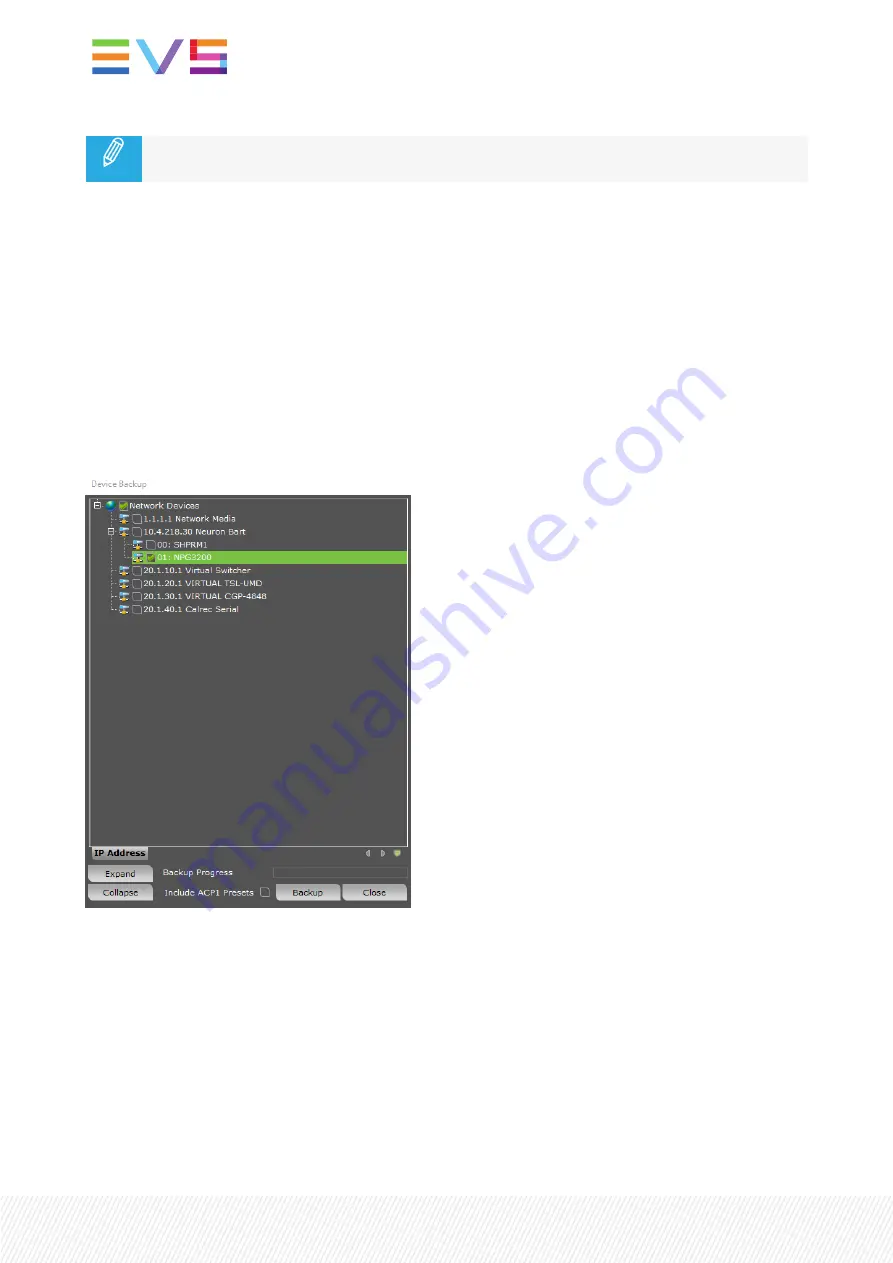
Copy and replace them in the folder: C:\Program Files (x86)\Axon Digital
Design\Cerebrum\Forms\Device [or Cortex], then restart or press F10.
Using Cortex Help Files
This manual describes how to upgrade modules using Cortex. When you are using Cortex and require
further instructions, please refer to the Cortex help files (select ‘Card’ in the menu > select ‘Upload
Firmware’ (the firmware uploading window will open) > press F1).
Precaution: Backup your Settings
It is advised to back up the settings before upgrading the module. To do this, select the module you
want to upgrade. Then select “Backup Device”. An exact copy of the module’s menu can be stored as an
.xml file in the following window. The following image displays the window where this is done.
On-Air Signal Interruption
During the upgrade process, the module will stop functioning for a period of time. Make sure the module
you are going to upgrade is currently not part of an active broadcast chain.
34
| February 2022 | Issue 4.9.C





















