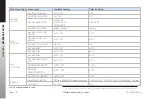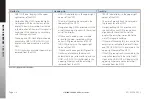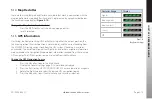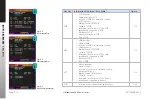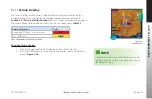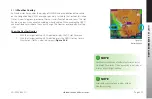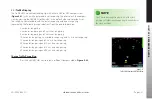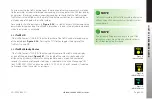CHAPTER 5
REFERENCE GUIDE
EFD1000/500 MAX MFD Pilot’s Guide
Page 5-20
091-00006-002 ()
EFD1000/500 MAX MFD Pilot’s Guide
Page 5-21
091-00006-002 ()
View Airport/VOR Information
1. With the Navigation Map VIEW selected (magenta border), press the lower
Left Button labeled INFO. The Left Knob label changes to Apt/Vor and both
the Left Knob and Left Button label turn magenta.
2. Press the Left Knob to display the selected airport’s or VOR’s pop-up
information.
3. Rotate the Left Knob to scroll through each displayed airport and/or VOR.
4. Press the lower Left Button or the Right Knob, to exit selection mode. Both
the Left Knob and Left Button label turn cyan.
5.1.7
Flight Plan
When configured with a compatible GPS, the EFD1000/500 MAX WMFD will display
the current flight plan, which overlays all other symbology on the Navigation Map VIEW
except for the ownship, GPS track, and traffic. The basemap will display all waypoints
and legs. The active leg and waypoint are magenta, and all other waypoints and legs
are white (
Figure 5-21
):
•
Flight plan legs in excess of 50nm are computed as a great circle route
and displayed as a contiguous series of line segments between the flight
plan waypoints.
•
Waypoint identifiers are displayed, when enabled, adjacent to their associated
flight plan waypoint icon.
•
Curved and straight flight plan paths, including flight plan path
discontinuities (gaps), are displayed as received from externally connected
navigators.
•
Flight plan depictions are rotated within the display to maintain their correct
map orientation.
Figure 5-21
Navigation Map VIEW Showing the Current Flight Plan
NOTE
On rare occassions when the EFD1000/500 is using the
backup battery, the ON BAT annunciation may obscure
the airport information when the display is using PAGE
3/3. Use the split screen LAYOUT, PAGE 2/3 with the
Navigation VIEW in the lower WINDOW to avoid
this issue.