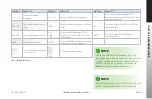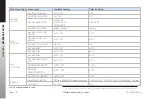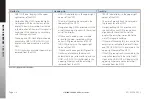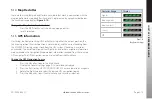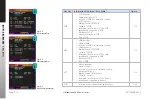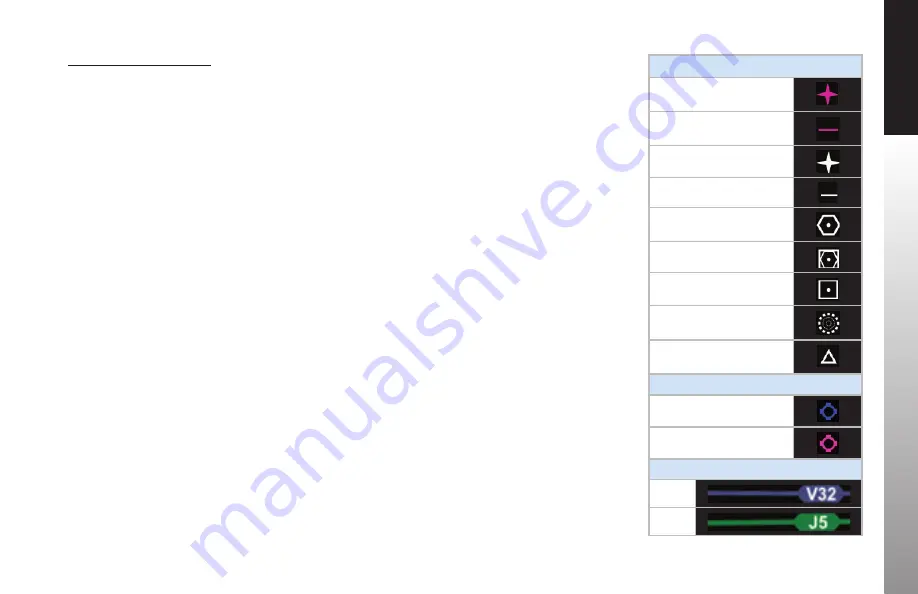
CHAPTER 5
REFERENCE GUIDE
EFD1000/500 MAX MFD Pilot’s Guide
Page 5-6
091-00006-002 ()
EFD1000/500 MAX MFD Pilot’s Guide
Page 5-7
091-00006-002 ()
Change Map Orientation
1. Access the Main Menu.
2. Navigate to the GENERAL SETTINGS menu page.
3. Push the NAV MAP ORIENTATION Menu Key. The menu label turns magenta
and the EDIT VALUE label displays above the Right Knob (
Figure 5-3
).
4. Rotate the Right Knob to the desired value, HDG-UP, N-UP, or TRK-UP
(see
Table 5-4
).
5. Push the Right Knob to return to menu navigation mode.
6. Push the MENU Button to exit the Main Menu.
5.1.2
Map Symbols
The EFD1000/500 MAX MFD Navigation Map VIEW offers several feature groups that
display as symbols on the map (
Figure 5-4
). The data source for rendering all but
the active flight plan is the Jeppesen Database information on the micro SD card. If
the Jeppesen Database is invalid or unavailable database information is not available
outside of the viewable area. The symbols are layered on the map in the order outlined
in
Table 5-5
.
The declutter options for each feature group is pilot selectable from the Main Menu
as either automatic (AUTO), or always off (OFF). Feature groups that are set to AUTO will
display based on the Declutter settings selected by the pilot and the selected Range as
outlined in
Table 5-5
. When a feature group is turned OFF, the feature group will not
display, regardless of the map range or declutter settings.
Figure 5-4
Map Symbols
Navaids
Active Waypoint
Active Leg
Other Waypoint
Other Leg
VOR
VORTAC or VOR/DME
DME or TACAN
NBD
INT
Airports
Control Tower
No Control Tower
Airways
LO
HI