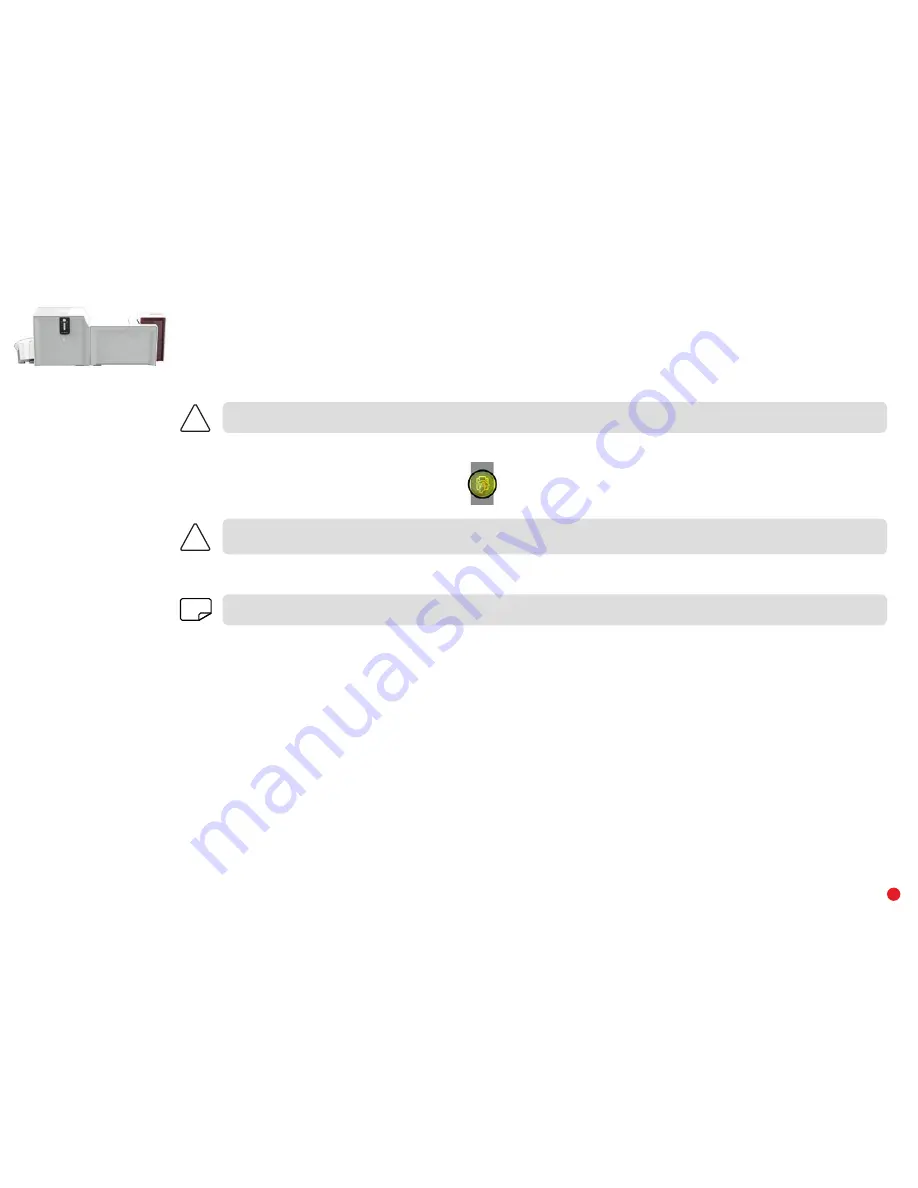
PRIMACY
LAMINATION
50
Step 3 – Configuring the new print head
1
Power up the printer and check that it is properly connected to a computer on which the printer’s Evolis Suite Premium
®
is installed.
2
Under the
Maintenance
heading of the Evolis Print Center, click the
Change Print Head
tab.
3
Enter the PKN number of the print head kit under
Enter PKN no.
, the number you noted down in step 2. Then click
Confirm
.
!
If the print head kit number is not entered correctly, printer malfunctions may occur and the warranty may be voided.
Step 4 – Cleaning the printer
On your printer’s control panel, the
CLEANING
light is lit:
CLEANING
!
Cleaning is absolutely necessary after changing the print head. No print jobs can be run until the cleaning operation has finished.
Refer to chapter 3 – Maintenance to carry out cleaning.
Once cleaning has been carried out, your printer is once again ready to customize your cards.
NOTE
Wait for 2 minutes after cleaning before using your printer.






























