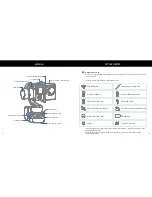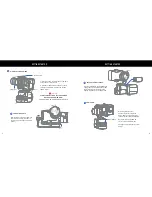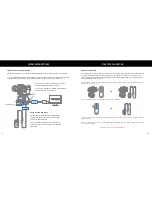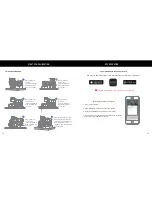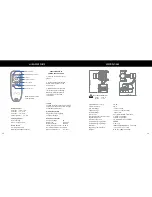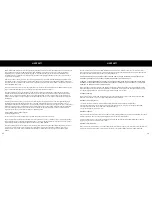7
8
OPERATING MODES
CAMERA CHARGING & VIDEO OUT
PF
PF
LM
FF
PF
TB
Pan Follow Mode
Pan Follow Mode
Pan Follow Mode
PF
Pan Follow Mode
Lock Mode
Full Follow Mode
Turn Back Mode
One Click
One Click
One Click
One Click
Two Clicks
Three Clicks
Pan Follow Mode (PF): The camera
pans left/right following the movement
of the stabilizer while the tilt and roll
axes are locked. Push the joystick
up/down allows manual control of the
tilt axis.
Lock Mode (LM): This mode locks
movement of all three axes to keep the
camera fixed on a shooting direction.
Push the joystick up/down and
left/right allows manual control of the
tilt axis and pan axis.
Full Follow Mode (FF): The camera
pans and tilts following the movement
of the stabilizer. Push the joystick
left/right allows manual control of the
roll axis.
The EVO SS enters Pan Follow Mode (PF) by default each time when powered on. Switch into Lock Mode (LM)
by single pressing the Mode Button. Double press the Mode Button to enter Full Follow Mode (FF). Triple press
the Mode Button to enter Turn Back Mode (TB - 180º rotation on Pan axis). Single press the Mode Button while
in Lock Mode, Full Follow Mode or Turn Back Mode will return to the Pan Follow Mode.
Roll Axis
Tilt Axis
Pan Axis
Roll Axis
Tilt Axis
Pan Axis
Roll Axis
Tilt Axis
Pan Axis
Choose the appropriate cable for your application. Keep in mind that battery life will vary dependent on the
overall health of your camera’s batteries. Run times while charging your camera will typically be reduced to
1.5 to 2 hours total.
VIDEO OUT
Please note that once the AV cable is plugged into the monitor that your LCD monitor on your GoPro will
turn off automatically. (A/V Output cables are sold separatley).
3.5mm Video Cable
There are 3 GoPro accessory cables included in the
box. Two are Mini USB cables and one is a USB-C
cable.
For GoPro Hero3 through Hero4 Black use the 3-pin
or 4-pin Mini USB cable. The 4-pin Mini USB cable
activates the video out port.
For GoPro Hero5 through the GoPro Hero6, use the
USB-C cable for charging only. The video out port is
unavailable.