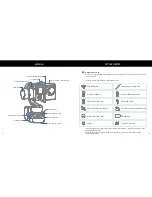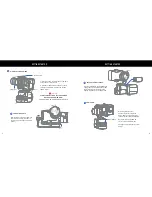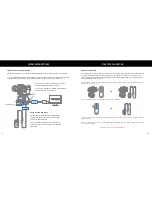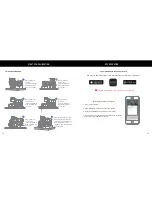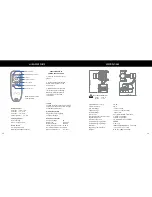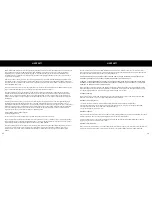5
6
GETTING STARTED
GETTING STARTED
2
MOUNT ACTION CAMERA
3
CHARGING CABLE
Warning
Plug the camera charging cable into
your camera and into the camera
charging port at the base of the tilt
motor.
ALWAYS MOUNT YOUR ACTION CAMERA
BEFORE YOU POWER IT ON!
FAILURE TO DO SO CAN DAMAGE THE UNIT!
1. Unscrew to two thumb screws on the back
of the action camera mount.
2. Slide the action camera all the way until it
touches the Tilt Motor. Tighten the the two
thumb screws.
Thumb Screw
Tilt Motor
4
INSTALL THE BATTERIES
Carefully install both charged batteries
noting the correct direction, then slide
the battery cover plate in place and
tighten the battery cover thumbscrew.
5
POWER ON
With the gimbal on a flat
non-moving surface press the
Power Button once and wait 4-5
seconds for the gimbal to initialize.
Once powerd on, The EVO SS
starts up in Pan Follow Mode.
See page 7 for details on the other
modes.
Power Button