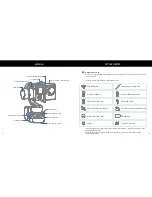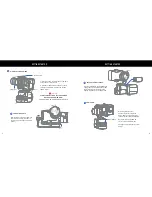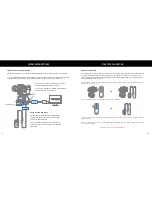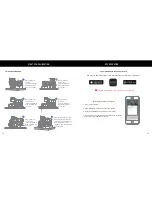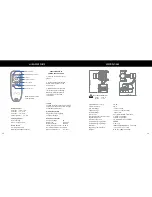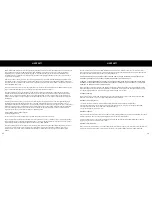13
14
WIRELESS REMOTE
SPECIFICATIONS
Battery Indicator
4 Flashes = 100 - 76%
3 Flashes = 75 - 51%
2 Flashes = 50 - 26%
Flashes Quickly = 25 - 0%
Charging Indicator
Red = Charging
Green = Fully Charged
Device Switch
UP = Remote Control
DOWN = Smartphone Control
Joystick
The Remote Joystick has a built in Mode
Select by pressing down. Please see page
7 for Mode Select details.
Multifunction Button
Single click to return gimbal
to original position.
Remote Specifications:
Charging Voltage:
5V
Battery Life:
~30 Hours
Battery Capacity:
150mAh
Transmit/Recieve Current: 11.9mA
Normal Operating Current: 2.8mA
Max Control Distance:
~30’ Feet
WIRELESS REMOTE
PAIRING INSTRUCTIONS
1. Place remote within 5 feet of
gimbal.
2. Hold down the multifunction
button while switching on the
power switch.
3. Bluetooth Indicator light will
rapidly flash while connecting.
Bluetooth Indicator light will
turn solid when connected
successfully.
Note: Wireless remote
sold separately.
Battery Indicator
Bluetooth Status Indicator
Joystick
Charging Indicator
Power Switch
Multifunction Botton
Device Switch
Stabilization Accuracy:
±0.01°
Follow Accuracy:
±0.2°
Pan Axis Range:
-320° to +320°
Tilt Axis Range:
-185° to +130° (Inverted)
Roll Axis Range:
-40° to +40°
Motor Type:
3x Triple Wound HT Brushless
Working Current Static Current:
6.8 mA (at 6.8 VDC)
Dynamic Current:
120mA (at 8.4 VDC)
Max Motor Current:
2A maximum (at 12.6 VDC)
Camera Charging Current:
800mA
Camera Charging Voltage:
4.5V-5.1V
Batteries:
IMR 18350, 900mAh x 4 (included)
Operating Temperature:
-5 to 122°F / -15 to 50°C
Weight:
0.45 lbs / 180g (unloaded)
MAX CAMERA DIMENSIONS
Height:
42.7mm
Width:
31mm
78.5mm
108.8mm