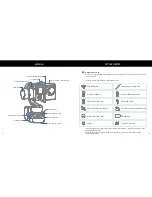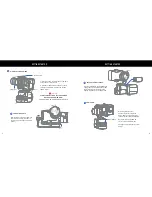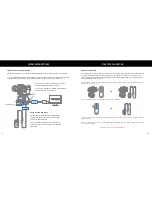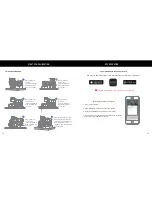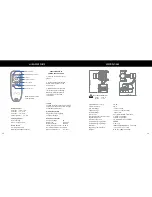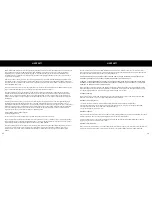9
10
STARTUP & CALIBRATION
MICRO USB CONNECTIONS
FIRMWARE & SOFTWARE UPDATES
Connect the EVO SS to your computer via Micro USB cable for the firmware upgrade and calibration.
1. Visit EVOGimbals.com and click "Downloads” in the top menu and find the SS Gimbal. Download and
Calibration Tool, the latest firmware version and USB Driver that works with your computer.
STARTUP CALIBRATION
If you find during normal use that your camera’s pitch or roll angle begins to drift or deviate then you need
to first try restarting your gimbal. Simply power off your gimbal and set it down on a flat non-moving
surface. Power on your gimbal and wait 5 seconds for the startup calibration lights to stop flashing. The
Startup Calibration is now complete.
The calibration sequence can be initiated through the EVO Remote APP or through either the wired or
wireless remote accessories.
Connect Remote Extension Cable (sold separatley)
to Micro USB port to remotely control operating
modes and gimbal functions.
Remote extension cable can be very useful when
shooting with the carbon fiber extension poles (sold
separatley).
2. Connect the computer and the EVO SS together
using the USB cable and power on the SS.
3. Using the Calibration Tool, follow the instructions
to upgrade the firmware on the SS.
OPTIONAL REMOTE CABLE
Firmware Update...
Micro USB Port
OR
OR
1. Use either the wired or wireless remote to initiate calibration.
2. Connect the either remote to the EVO SS and move the Joystick up for 2 seconds until the indicator
light remains on.
3. Move Joystick down for 2 seconds until the indicator light flashes once intermittently. The gimbal is
now ready to calibrate.
NOTE:
See Page 11 to continue calibration