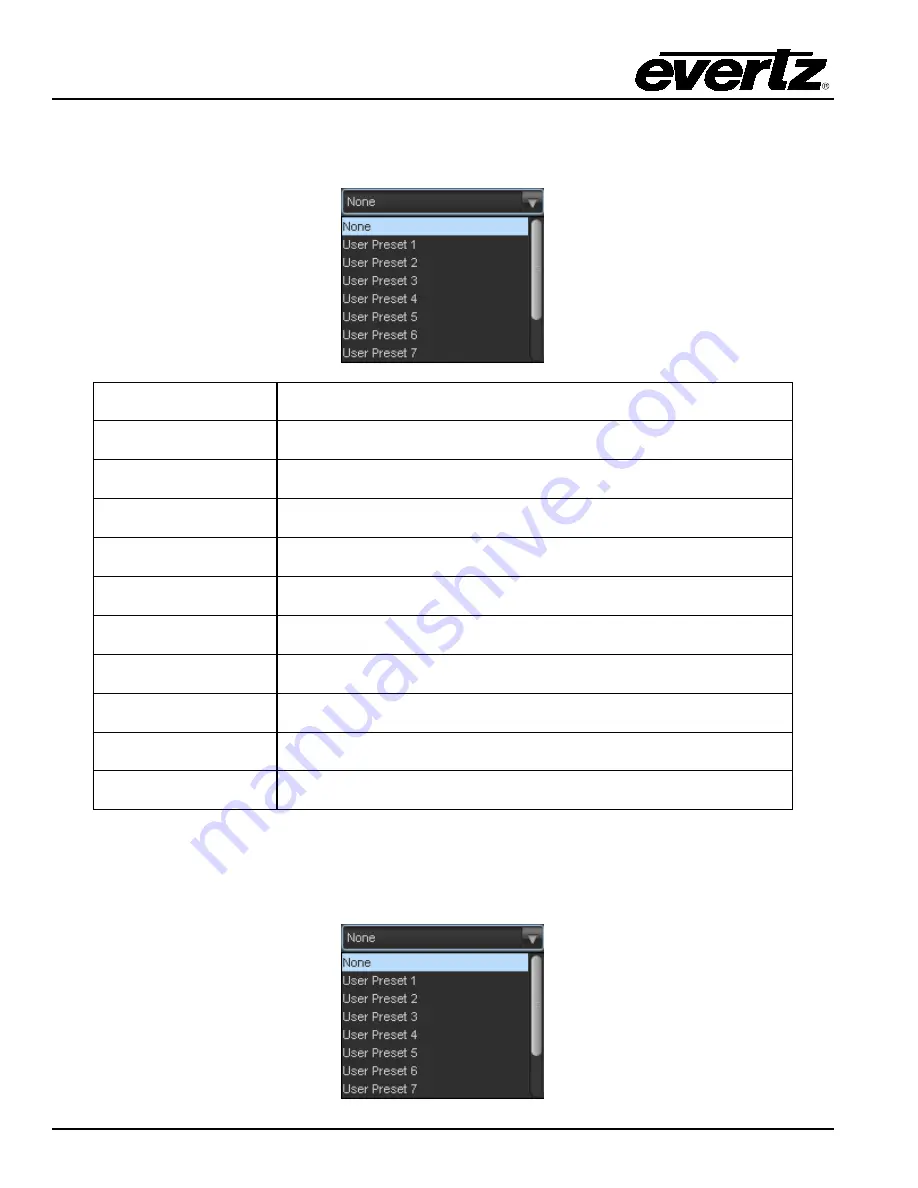
7800/7700 MultiFrame Manual
7812UDXD Series 3G/HD Up/Down/Cross Converter with Simultaneous Dual Format Outputs and AES I/O
Page - 180
Revision 1.1.1
6.53.2.2. Trigger Assert Preset
This option sets the preset to be recalled when the overall AVM preset trigger condition is asserted
(transitions from FALSE -> TRUE).
None
When set to none, if trigger conditions are met the module will take
no action.
User Preset 1
When set to user preset 1, if trigger conditions are met the module
will recall User Preset 1.
User Preset 2
When set to user preset 1, if trigger conditions are met the module
will recall User Preset 2.
User Preset 3
When set to user preset 1, if trigger conditions are met the module
will recall User Preset 3.
User Preset 4
When set to user preset 1, if trigger conditions are met the module
will recall User Preset 4.
User Preset 5
When set to user preset 1, if trigger conditions are met the module
will recall User Preset 5.
User Preset 6
When set to user preset 1, if trigger conditions are met the module
will recall User Preset 6.
User Preset 7
When set to user preset 1, if trigger conditions are met the module
will recall User Preset 7.
User Preset 8
When set to user preset 1, if trigger conditions are met the module
will recall User Preset 8.
User Preset 9
When set to user preset 1, if trigger conditions are met the module
will recall User Preset 9.
User Preset 10
When set to user preset 1, if trigger conditions are met the module
will recall User Preset 10.
6.53.2.3. Trigger De-Assert Preset
This option sets the preset to be recalled when the overall AVM preset trigger condition is asserted
(transitions from TRUE -> FALSE).
















































