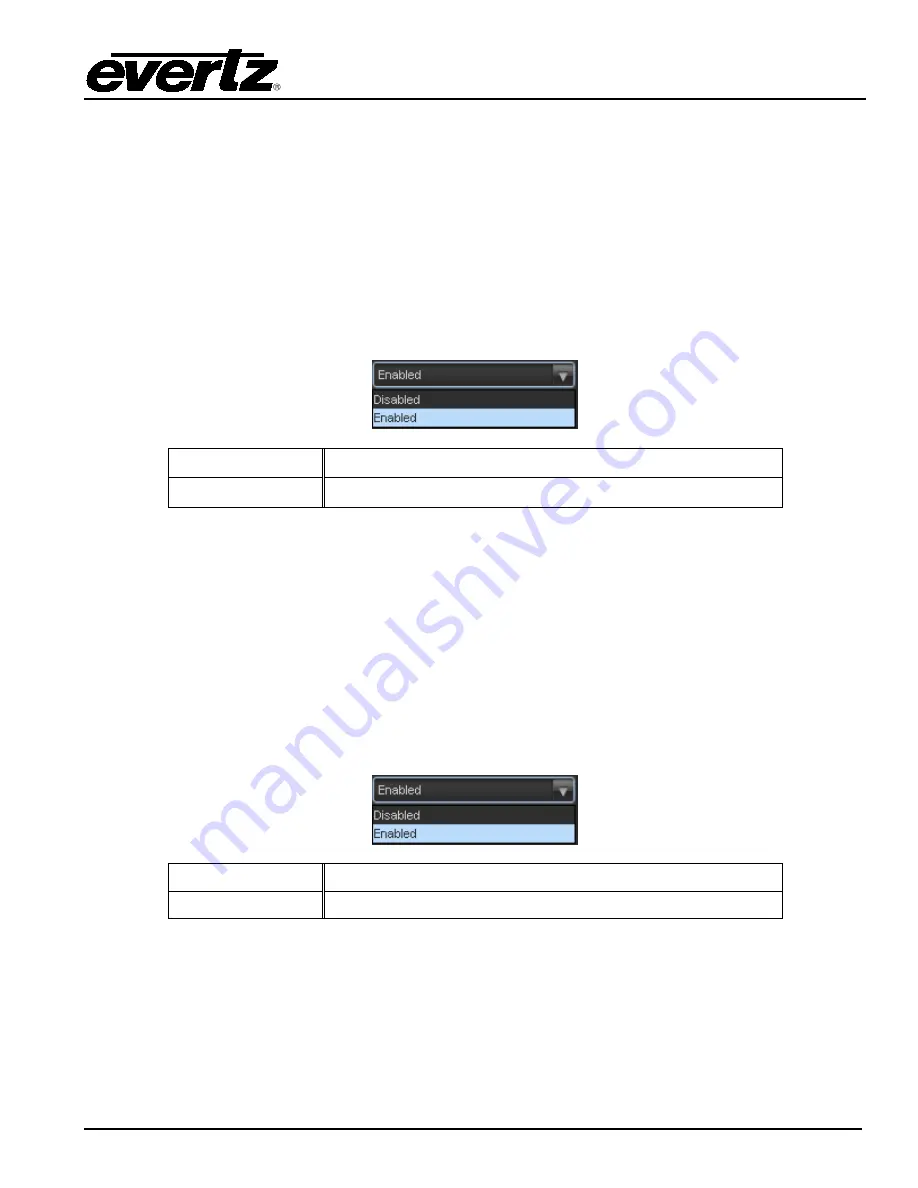
7800/7700 MultiFrame Manual
7812UDXD Series 3G/HD Up/Down/Cross Converter with Simultaneous Dual Format Outputs and AES I/O
Revision 1.1.1
Page - 107
6.31.2.20. Surround Phase Shift Control
This control allows the user to author the Surround Phase Shift Control metadata for the Dolby bit-stream.
This parameter causes the Dolby Digital encoder to apply a 90-degree phase shift to the Surround
channels. This allows a Dolby Digital decoder to create a Lt/Rt downmix simply. For most material, the
phase shift has a minimal impact when the Dolby Digital program is decoded to 5.1 channels, but it
provides a Lt/Rt output that can be decoded with Pro Logic to L, C, R, S, if desired. However, for some
phase critical material (such as music) this phase shift is audible when listening in a 5.1- channel format.
Likewise, some material downmixes to a satisfactory Lt/Rt signal without needing this phase shift. It is
therefore important to balance the needs of the 5.1 mix and the Lt/Rt downmix for each program. The
default setting is
Enable
. The
Surround Phase Shift Control
drop down menu provides the following
options:
Disable
Filter is disabled.
Enable
Filter is enabled.
6.31.2.21. Surround 3dB Attenuation Control
This control allows the user to author the
3 dB
Attenuation Control metadata for the Dolby bit-stream. The
Surround 3 dB Attenuation
parameter determines whether the Surround channel(s) are attenuated 3 dB
before encoding. The attenuation actually takes place inside the Dolby Digital encoder. It balances the
signal levels between theatrical mixing rooms (dubbing stages) and consumer mixing rooms (DVD or TV
studios). Consumer mixing rooms are calibrated so that all five main channels are at the same sound
pressure level (SPL). To maintain compatibility with older film formats, theatrical mixing rooms calibrate
the SPL of the Surround channels 3 dB lower than the front channels. The consequence is that signal
levels on tape are 3 dB louder. Therefore, to convert from a theatrical calibration to a consumer mix, it is
necessary to reduce the Surround levels by 3 dB by enabling this parameter. The
Surround 3dB
Attenuation
drop down menu provides the following options:
Disable
Filter is disabled.
Enable
Filter is enabled.






























