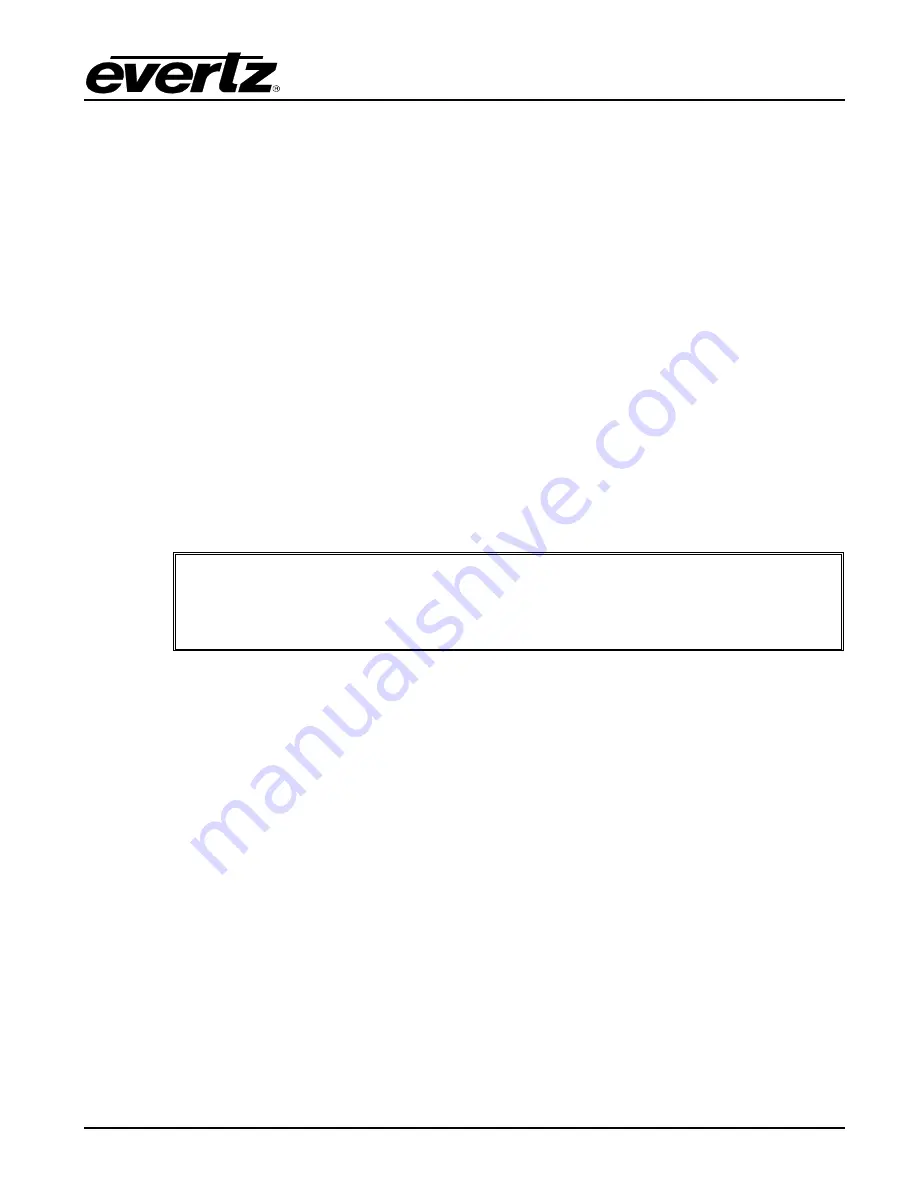
2430RX-J2K-IP
JPEG2000 to HDMI Converter User Manual
Revision 0.1
Page - 5
2.3.
CONFIGURING BASIC NETWORK SETTINGS
To make changes to the IP address select
Network Setup
. Set the IP address to the desired subnet as
well as set the
Gateway
. Make the same changes for the IP address and Gateway of Port 2 as
required. When done
Exit (X)
the Network Setup and
Save and Exit (X)
from the Main Menu to ensure
all changes are saved.
Power Cycle the 2430RX-J2K-IP to ensure all changes are loaded to the card.
2.4.
CONNECTING TO VLPRO
This chapter assumes that the VistaLINK
®
PRO server and client are already configured for your
network and you have basic knowledge of the VistaLINK
®
PRO interface. It also assumes that the user
or network administrator has already added the appropriate jar file to the server, and both the client and
server applications have been restarted. Please refer to the VistaLINK
®
PRO manual for instructions on
how to load a jar file.
Open VistaLINK
®
PRO and click on the refresh tree icon. Expand the hardware tree by clicking on the
“+” button. Your card should appear as a newly listed device with the IP address used to configure the
card. It may take up to a minute to appear while the card and switch negotiate network settings (this
can be verified directly on the switch if necessary).
Note: If after a couple of minutes the card has still not appeared, try selecting
Add Agent from the Tree> Add/Update Agent menu. Enter the IP address and
select OK. The card should now be listed and will remain grayed out for a
moment while VistaLINK
®
PRO
finds the card and confirms its configuration.
Please consult your network administrator if you continue to have problems connecting the card with
VistaLINK
®
PRO, alternatively contact Evertz Microsystems Ltd. or your authorized reseller for technical
support.














































