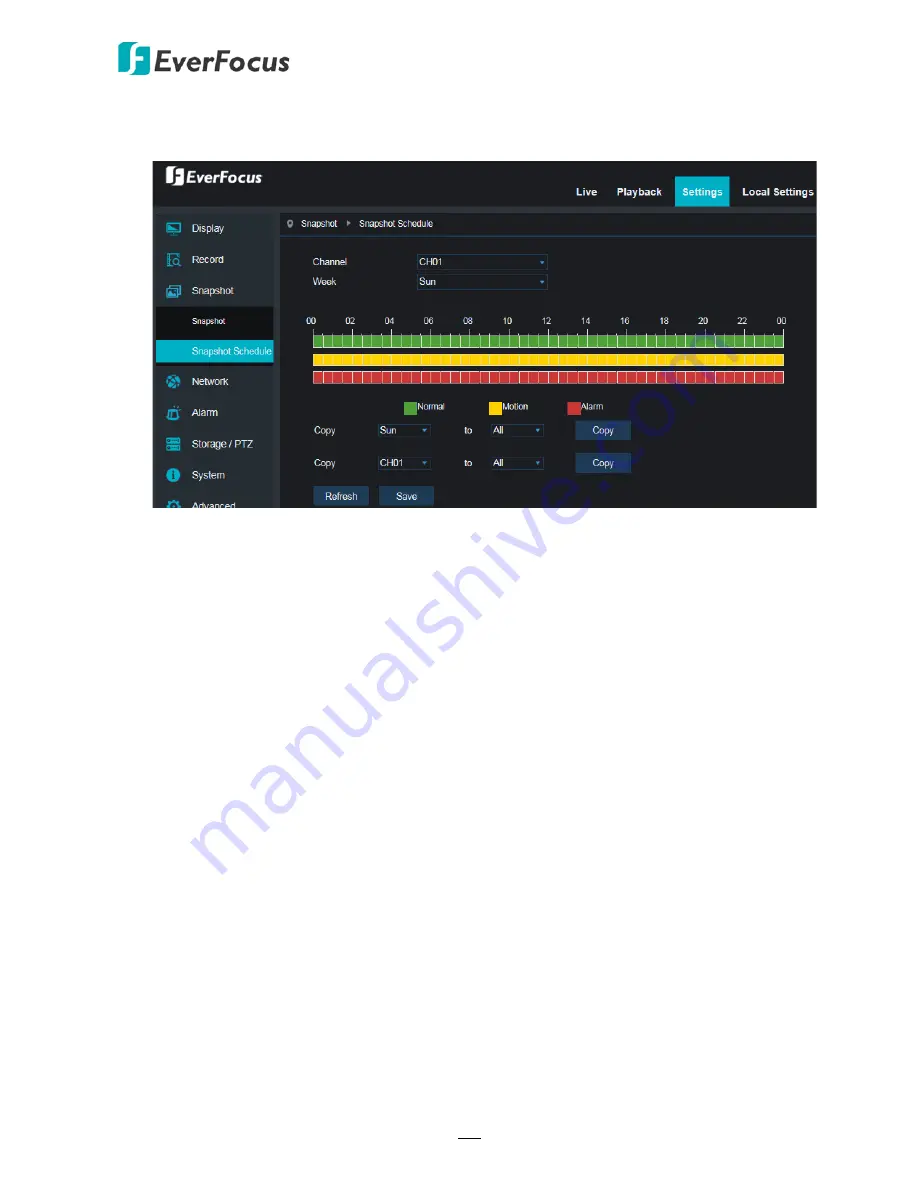
VANGUARD 16x8 / VANGUARD 8x4 / VANGUARD 4x2
115
5.4.3.2 Snapshot Schedule
You can configure the snapshot schedule on this page.
Channel:
Select a channel to configure the snapshot schedule setting individually.
Week:
Select a day from the drop-down list.
Normal:
Click the
Normal
button and then move your mouse cursor over the schedule time
blocks. Click and drag on the schedule time blocks to draw the blocks with green color,
which will be applied with normal snapshot function. To deselect the blocks, click and drag
on the green blocks to select again.
Motion:
Click the
Motion
button and then move your mouse cursor over the schedule time
blocks. Click and drag on the schedule time blocks to draw the blocks with yellow color,
which will be applied with motion snapshot function. To deselect the blocks, click and drag
on the yellow blocks to select again.
Alarm:
Click the
Alarm
button and then move your mouse cursor over the schedule time
blocks. Click and drag on the schedule time blocks to draw the blocks with red color, which
will be applied with alarm snapshot function. To deselect the blocks, click and drag on the
red blocks to select again.
Copy (day):
You can apply the same configurations from one day to another. Select a day
from the drop-down list first and then select a desired day (or All) from the
To
drop-down
list, click the
Copy
button, the selected day(s) will be applied with the same configurations.
Copy (channel):
You can apply the same configurations from one channel to the desired
channels. Select a channel from the
drop-down list first and then select a desired channel (or
All) from the
To
drop-down list, click the
Copy
button, the selected channel(s) will be applied
with the same configurations.
Click
Save
to save the settings or
Refresh
to refresh the page.






























