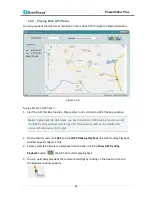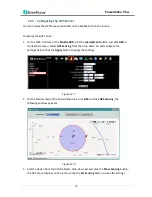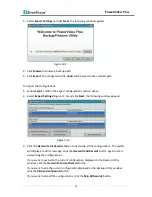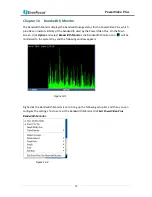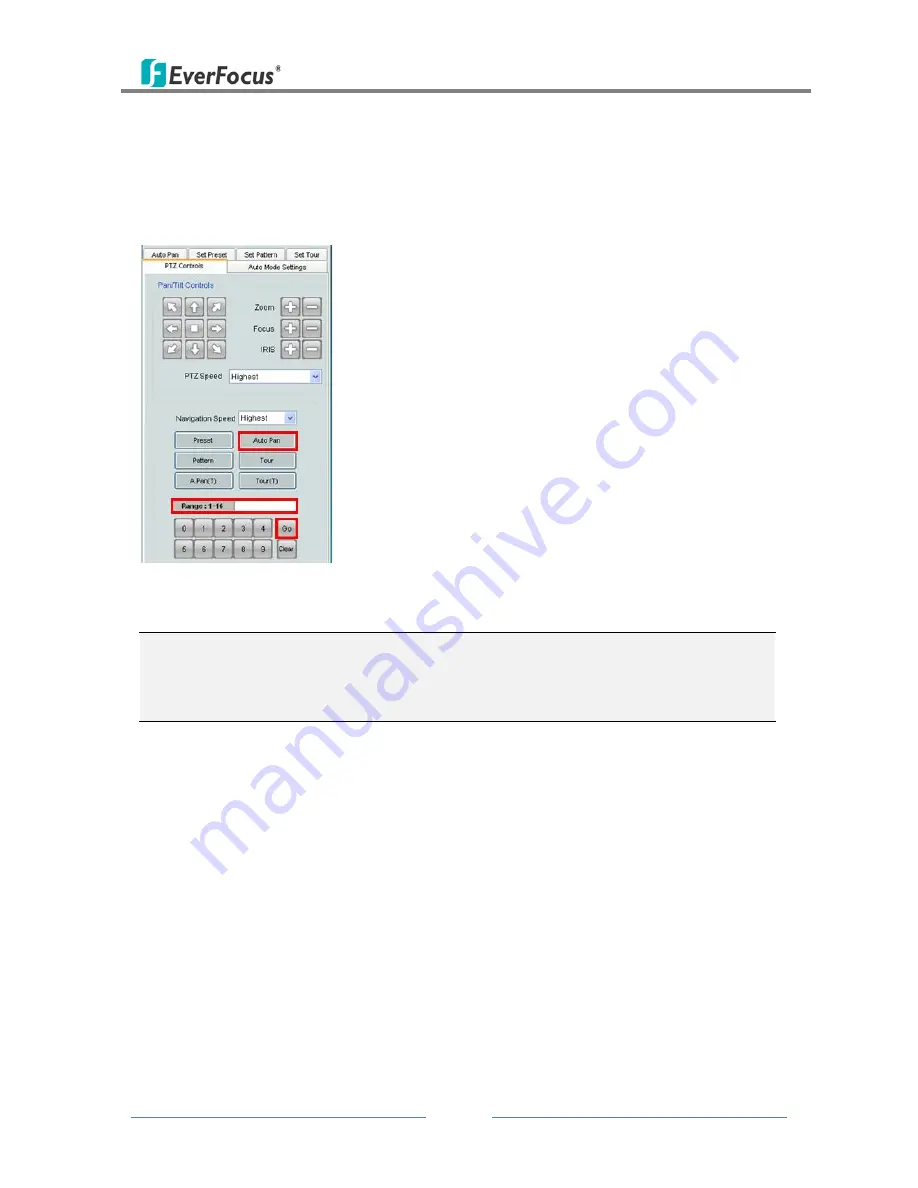
PowerVideo Plus
59
To activate the configured Auto Pan function on the Live View window, on the PTZ Controls
panel, click the Auto Pan button, click “1” on the numeric buttons and then click the Go
button. The camera will continuously move to the left and right positions which you have
configured. Click “2” on the numeric buttons and then click the Go button will force the
camera to pan 360
°
endlessly. Only one preset Auto Pan can be configured.
Figure 11-5
Note: The endless pan will rotate horizontally around the currently selected vertical
camera axis. Simply change the current vertical camera axis, if required, before clicking the
Go button.