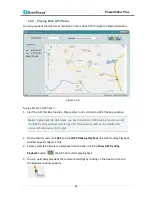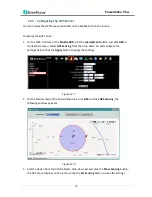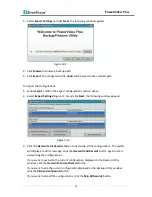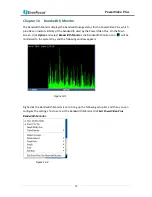PowerVideo Plus
58
11.2 Auto Pan
To configure the Auto Pan settings to force the camera to pan automatically, click the Auto
Pan tab, the following panel appears.
Figure 11-4
1.
Using the direction buttons to adjust the camera view to a desired position where you
want to set up the position as the Left Position. You can select the pan / tilt speed from
the PT Speed drop-down list for controlling the direction buttons. Adjust zoom, focus
and Iris if necessary.
2.
Click the Set button next to Set Left Pos to save the current position as the Left Position.
3.
Follow Step 2 to set up the Right Position and then click the Set button next to Set Right
Pos.
4.
Check the Endless Mode check box if you want the camera to pan endlessly.
5.
Enter a speed at which the camera will move during the Auto Pan sequence.
6.
Enter a dwell time for the Left and Right positions (the time that the camera will pause
at each position).
7.
Click Apply to apply the settings.