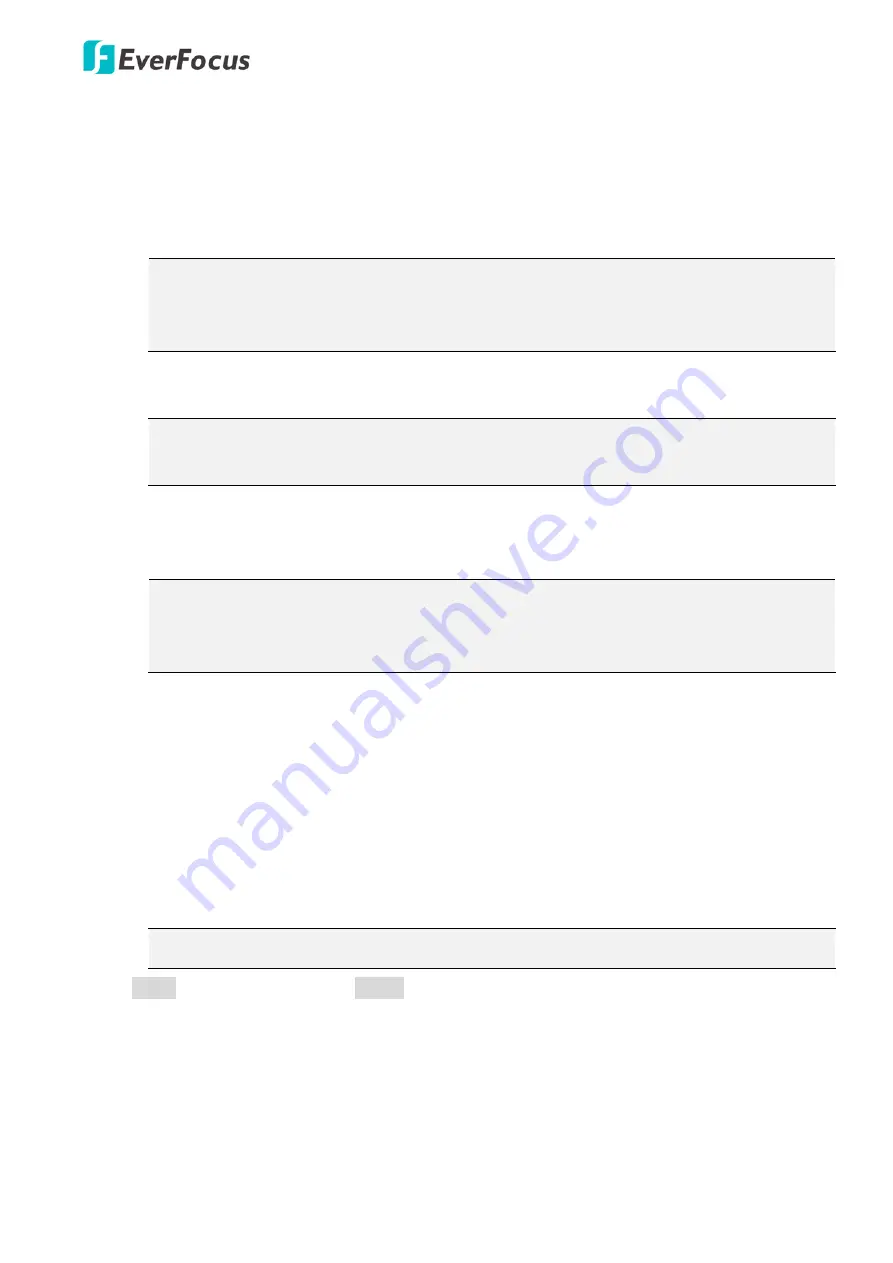
EPN4220d/4220di
84
Send Mail Notification:
Click if you want the camera to send an email text notification and
one image file to the email address entered in the Set SMTP Server(email) field of the
Network > SMTP/FTP page, if the Event occurs (see
7.3.3 SMTP / FTP
).
Upload to FTP:
Click if you want the camera to upload the recordings to the FTP server
entered in the Set FTP Server field of the Network > SMTP/FTP page, if the Event occurs (see
7.3.3 SMTP / FTP
).
Note:
When network or FTP server failure occurs, the FTP uploading cannot be performed,
the recordings will be stored in the on-camera SD card. The FTP uploading will resume after
network or FTP server is recovered.
Record to SD Card:
Click if you want the camera to start recording its video feed (when the
event occurs) on an on-camera SD Card (if such a card has been inserted).
Note:
The recording will only be as long as the combined Pre- and Post-trigger Buffers, so
make sure you enable at least one of these buffers, especially the Post-trigger Buffer.
Record to PC:
Check this box if you want the camera to start recording its video feed (when
the event occurs) on the same folder on the same PC as configured on the User Config >
Recording/Snapshot Export Settings (if such a folder has been enabled and configured).
Note:
The recording will only be as long as the combined Pre- and Post-trigger Buffers (and
for as long as the event trigger is happening – e.g. a motion is detected), so make sure you
enable at least one of these buffers, especially the Post-trigger Buffer.
Network Alarm:
Check this box if you want the camera to send a network alarm signal (when
the event occurs) to the CMS servers configured on the Network > Network Alarm page (see
7.3.6 Network Alarm
).
Preset:
Check this box and enter the corresponding number if you want the camera to go to
the Preset position indicated by the corresponding number, when the event occurs.
Tour:
Check this box and enter the corresponding number if you want the camera to start
the Tour indicated by the corresponding number, when the event occurs.
Pattern:
Check this box and enter the corresponding number if you want the camera to start
the Pattern indicated by the corresponding number, when the event occurs.
Note:
Only one PTZ action (Preset, Tour or Pattern) can be selected per event.
Click
Apply
to apply the changes or
Cancel
to cancel the changes and return to the previous settings.
【
Pre/Post Trigger Settings
】
Pre-trigger Buffer:
Select the duration for the buffer. This will determine the amount of footage
(length of time) before the event trigger moment that will be included in an event-triggered video
recording, if that buffer and video recording has been enabled in the Event Configuration Window.






























