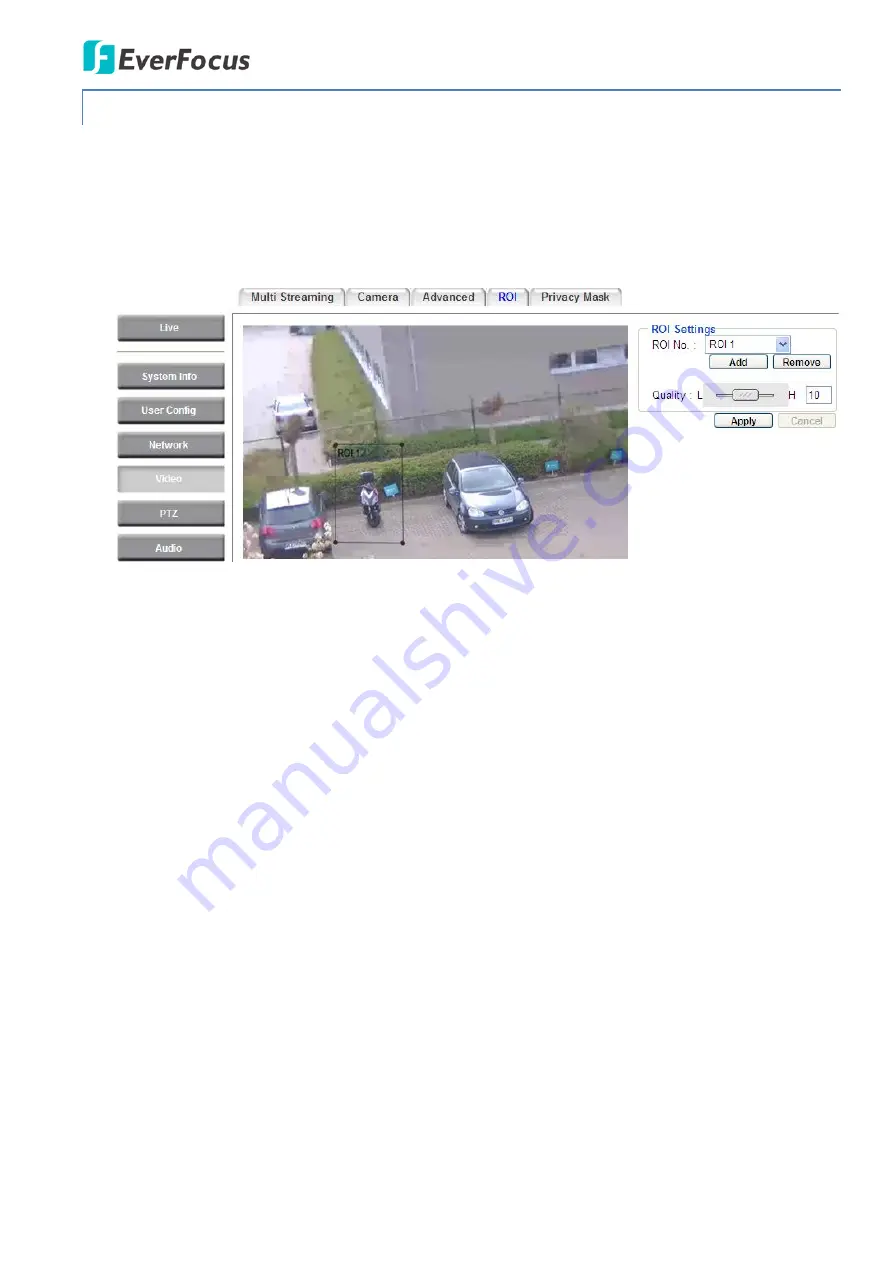
EPN4220d/4220di
63
7.4.4
ROI (Region of Interest)
The Region of Interest (ROI) function allows users to set up multiple regions within an image with
better quality and less distortion than the rest of the image. You can also use this function together
with the Digital Zoom function on the Live View Page to get a better image result. Up to eight ROIs can
be configured in the ROI settings page.
To set up an ROI region:
1.
Select an ROI number from the ROI No. drop-down list.
2.
Click the
Add
button, the mouse cursor will turn into a pen when you move it over the live image
on the left.
3.
Move the cursor to the position where you want the ROI rectangle to start and then click. Move
the cursor to the position (diagonally opposing corner) where you want the ROI rectangle to end
and then click.
4.
Slide the Quality bar to set up the quality value.
5.
Click the
Apply
button to apply the settings, or click the
Reset
button to reset without saving the
settings.






























