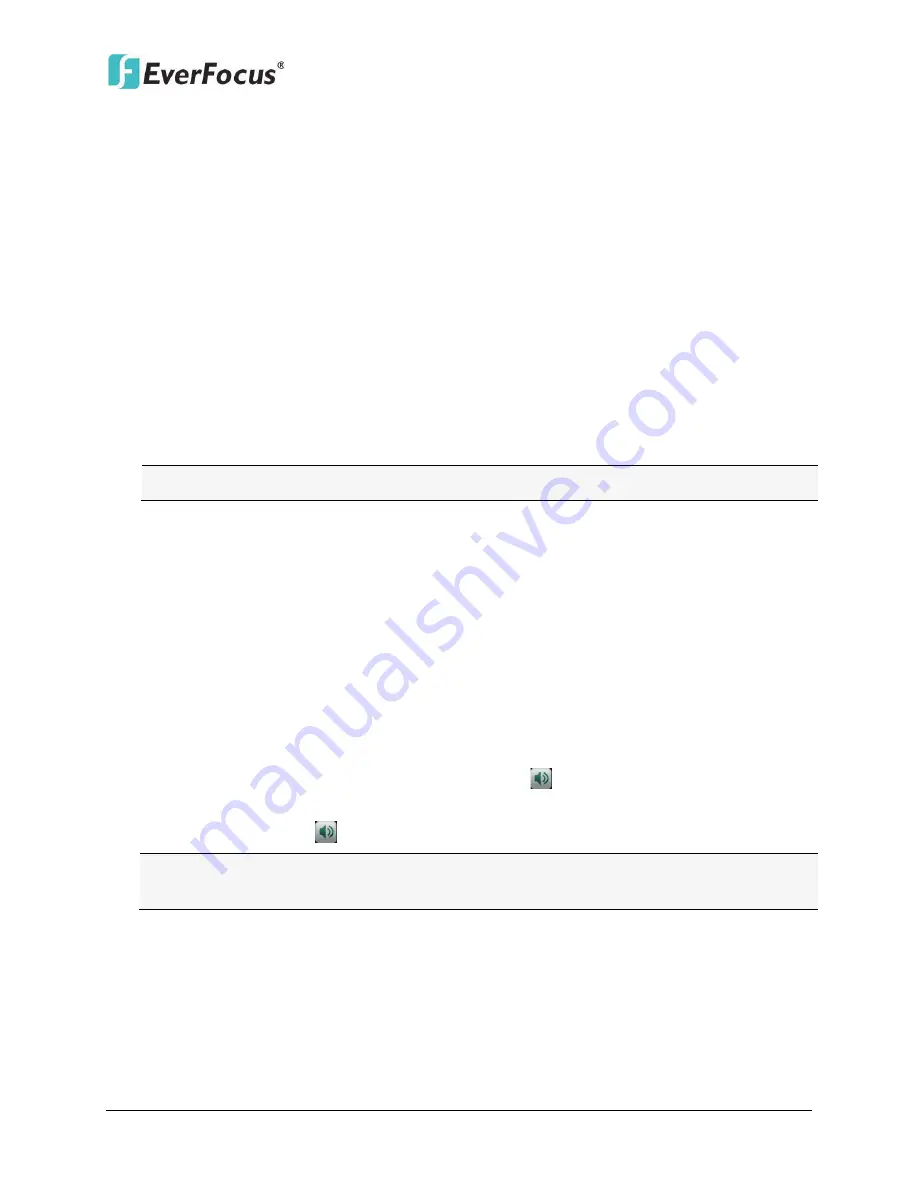
ENVR8304D-8CH / ENVR8304E-8CH
36
3.5
Camera Selection
You can control each camera individually by selecting that camera. To select a camera,
follow the instructions below:
1.
Click a camera on the screen, and the selected camera will be highlighted with a red
frame.
2.
All cameras will be selected when you scrolling the mouse up / down between the first
and the last channel.
3.
Double clicking on a channel screen will display full screen for this channel.
3.6
Enabling Audio
In order to utilize the audio output function, you need to enable the Record Audio function.
Please follow the instructions below before switching on the audio function.
Note:
The Audio function is unavailable for Germany.
1.
Connect the audio source and/or audio output device to the NVR. Note that both of the
audio input and output devices require a (built-in) amplifier and external power supply.
2.
Go to Camera setting menu (OSD Root Menu > Configuration > Camera > Basic).
3.
Select a camera in the
Channel Number
drop down list.
4.
Enable the
Record Audio
option. You can select multiple cameras to one single audio
input device.
To turn on the audio function, please see the instructions below:
1.
In the Live View window, select a channel by clicking once on the desired channel
screen.
2.
On the bottom of the screen, click the Audio icon
to switch the Audio Output
function to the desired camera.
3.
Click the Audio icon
again to disable the Audio Output function.
Note:
The NVR only provide one channel audio output. You can switch the Audio Output
function to either one from the 8 cameras.






























