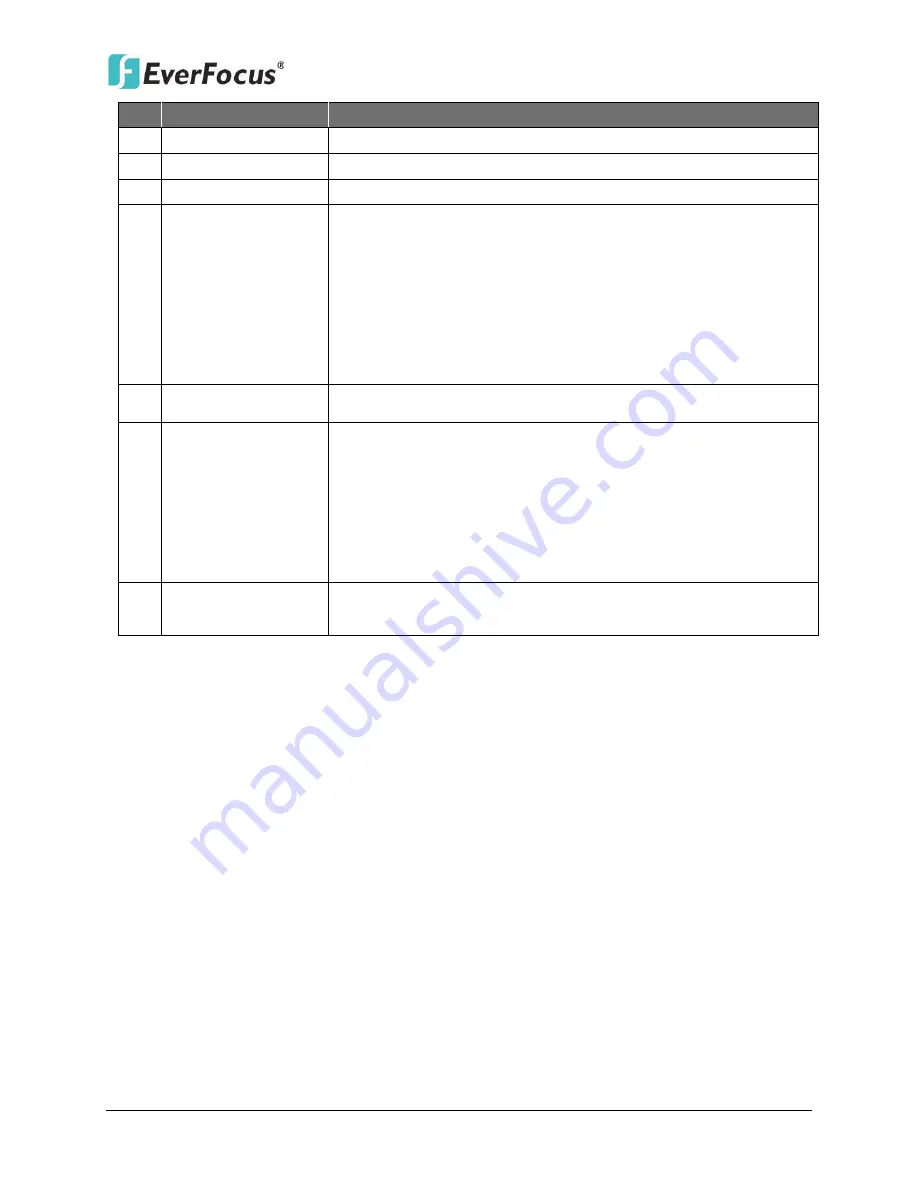
ENVR8304D-8CH / ENVR8304E-8CH
137
No. Name
Description
1
Menu Bar
For configuring the NVR.
2
Layout
Click a desired layout.
3
Sub / Main
Click to switch between the Main stream and Sub stream.
4
Speaker /
Microphone /
Snapshot
Click the
Speaker
button to transfer audio to the client side from
NVR if there is a speaker on the PC and a microphone and
preamp attached to the NVR, and audio recording is enabled on
the NVR.
Click the
Microphone
button to transfer audio to NVR from
client side if there is a microphone attached to the PC and an
amplifier and speaker attached to the NVR.
Click the
Snapshot
button to save a snapshot of the video image
5
Channel Buttons
Click on the number to display the channel in full screen.
6
Status Highlight
Black Circle: Indicates the NVR is recording in sub-stream.
Red Circle: Indicates the NVR is recording in main-stream.
White: Indicates the live view is in a normal status.
Orange: Indicates a motion is being detected.
Blue: Indicates video loss.
Red: Indicates an alarm / event is triggered.
Grey: Indicates the live view is disabled.
7
Live View Window
Double-click on a camera image to enlarge the current display to
full screen; double-click again to return to the normal view.






























