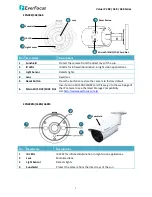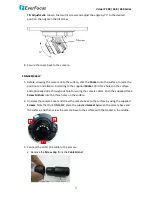Reviews:
No comments
Related manuals for EBN288

B023
Brand: Tamron Pages: 4

A067
Brand: Tamron Pages: 4

A025
Brand: Tamron Pages: 4

A007
Brand: Tamron Pages: 2

360EM
Brand: Tamron Pages: 6

300QV-P-CM
Brand: Tamron Pages: 2

MD30
Brand: Vaisala Pages: 7

Enforcer series
Brand: SECO-LARM Pages: 8

Lorex LNC250 PING Series
Brand: FLIR Pages: 2

TempControl HTA-100
Brand: Symmons Pages: 4

ELI-IP5-APTZ21-30X
Brand: E-line Pages: 38

PA-5312E
Brand: Takex Pages: 8

SD-D Series
Brand: DSE Pages: 20

B6220
Brand: Zavio Pages: 16

NML1
Brand: NAVAC Pages: 4

Chemetron
Brand: Amico Pages: 4

Fixed Box Series
Brand: Brickcom Pages: 23

VTD-IR2811DN
Brand: Vitek Pages: 28