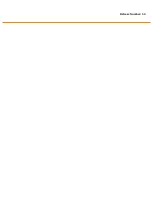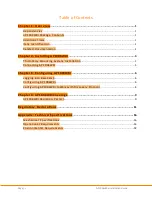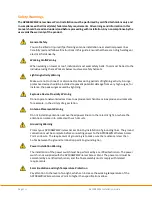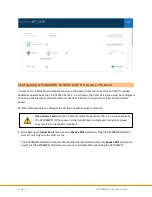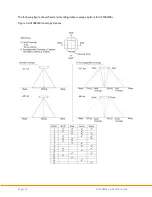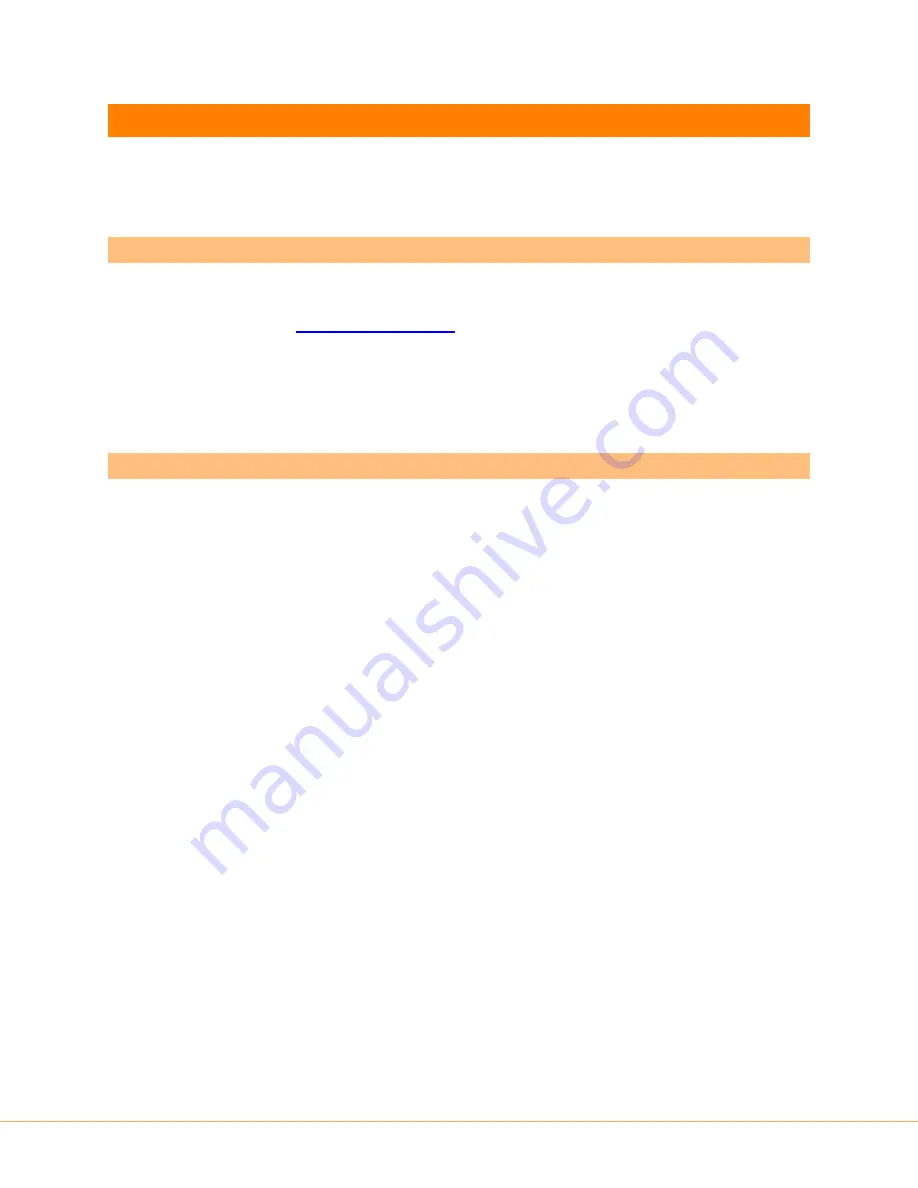
Page | 6
AP1004WRe Installation Guide
Chapter 3 : Configuring AP1004WRi
This section provides information and procedures required to configure the AP1004WRi Wireless Access
Point.
Logging into BaseCamp
Perform this procedure to log into BaseCamp.
1.
Log into BaseCamp URL,
https://<AC IP address>
using the following credentials:
•
Username: [email protected]
•
Password: admin
Welcome to BaseCamp
page is displayed.
Configuring AP 1004WRi
Perform this procedure to configure the AP1004WRi Wireless Access Point.
1.
Configure the POE+ ports of the L2/L3 switch as access ports with untagged PVID.
The PoE+ source must identify itself as PoE+ capable using the 2-event classification method. For more
information on configuring the AP1004WRi Wireless Access Points that are connected to
POE+ sources that support a discovery protocol, see
Configuring AP1004WRi to Work With Discovery
Protocol
.
2.
Connect the AP1004WRi Access Point to a POE+ source.
Once powered up, the AP1004WRi Access Point requests an IP address from the DHCP server. This
process may take up to 90 seconds.
3.
Verify if the AP1004WRi was assigned an IP address by doing one of the following:
•
Review the DHCP logs on the DHCP server
•
Log into BaseCamp to review the status in the
Access Points
page
Along with the IP address, the AP1004WRi receives the IP address of the Access Controller and
establishes a connection with it.
Summary of Contents for AP1004WRi
Page 2: ...Release Number 1 4 ...