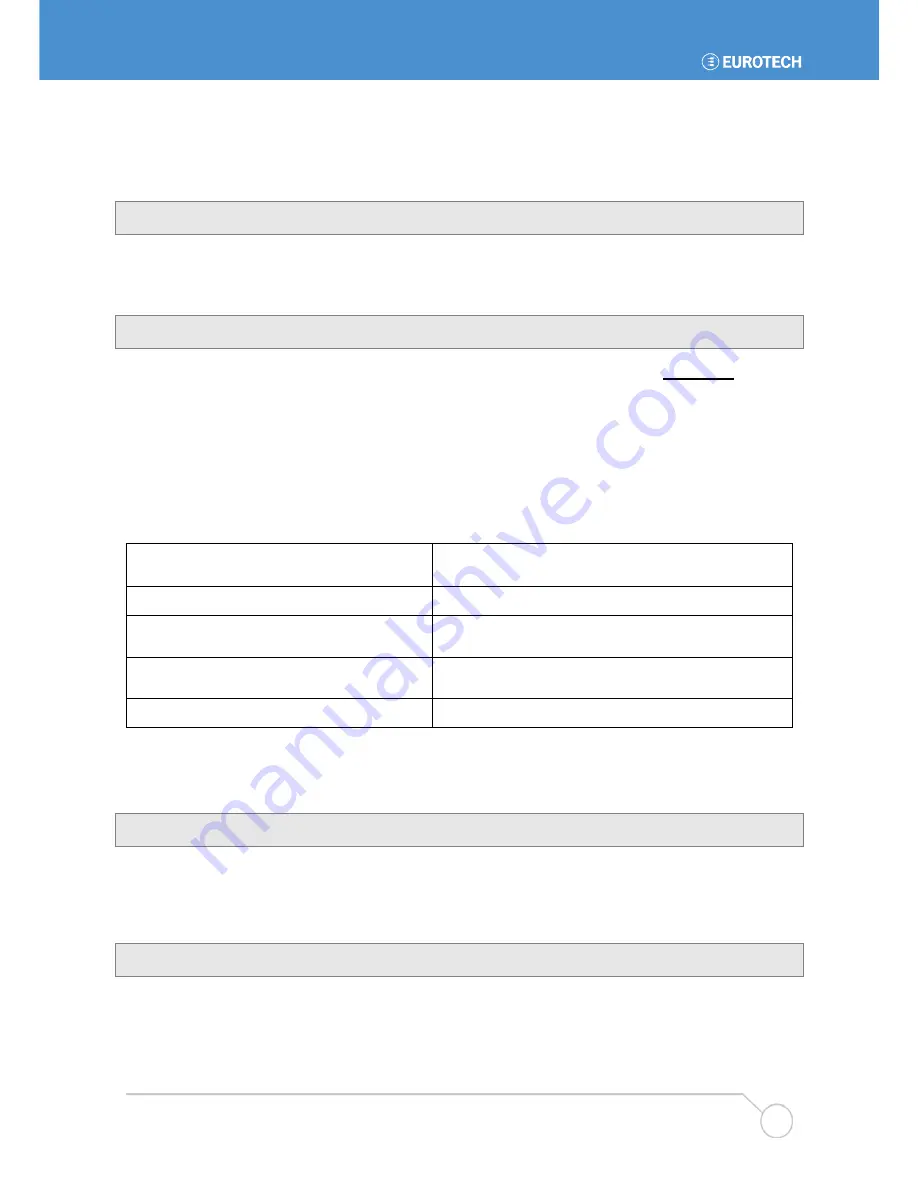
DuraMAR 2150 – User’s Manual
If needed the upgrade process can be performed manually with the following steps.
First the new firmware image must be downloaded, verified and saved to the flash memory. This can be
done using the
download image
command. This command will download the new image, check it’s
correctness and save it to the flash memory. The syntax is the following:
download image <URL-address>
Then the user should configure the system so that it will boot the new image at next reboot, using the
boot
system
configuration command. The syntax is the following:
boot system <image file name>
This command changes only the running configuration so, in this case, the user must issue the
copy
running
command before rebooting the system.
The
boot system
command can be used at any time for selecting one of the firmware images available on
the flash disk as the system boot image. The list of images saved on the flash can be obtained using the
show boot-images
command, while old images can be removed using the
delete boot-image
configuration command. This command can be used to free space on the flash memory thus providing room
for new images. The image installed by the manufacturer can’t be removed and is reported as default image
and it will be used if
boot system
command is removed from the configuration file.
The complete list of commands available for managing the system image files is listed below:
upgradefrom <URL-address>
Downloads and installs a new system image. At the end the system
must be rebooted without issuing a copy running command
Downloads and saves on the flash memory a new system image file.
download image <URL-address>
Defines the image file to boot from. This is a configuration command
so user must save the running configuration for saving the changes.
boot system <image-file>
Displays a list of the system image files currently on the flash
memory,
show boot-images
Removes from the flash memory the specified system image file.
delete boot-image <image-file>
URL address format
The address where a new system image can be downloaded is defined using a standard URL (Uniform
Resource Locator) address:
protocol://[username:password@]ip-address/file_name.eff
The protocols supported are HTTP and FTP, the remote server must be referred to using its IP address
instead of its name because the system is not capable of resolving DNS names.
System upgrade can also be performed via remote SSH connection. From a remote system issue the
command:
ssh admin@controller_IP updatefrom url
27


























