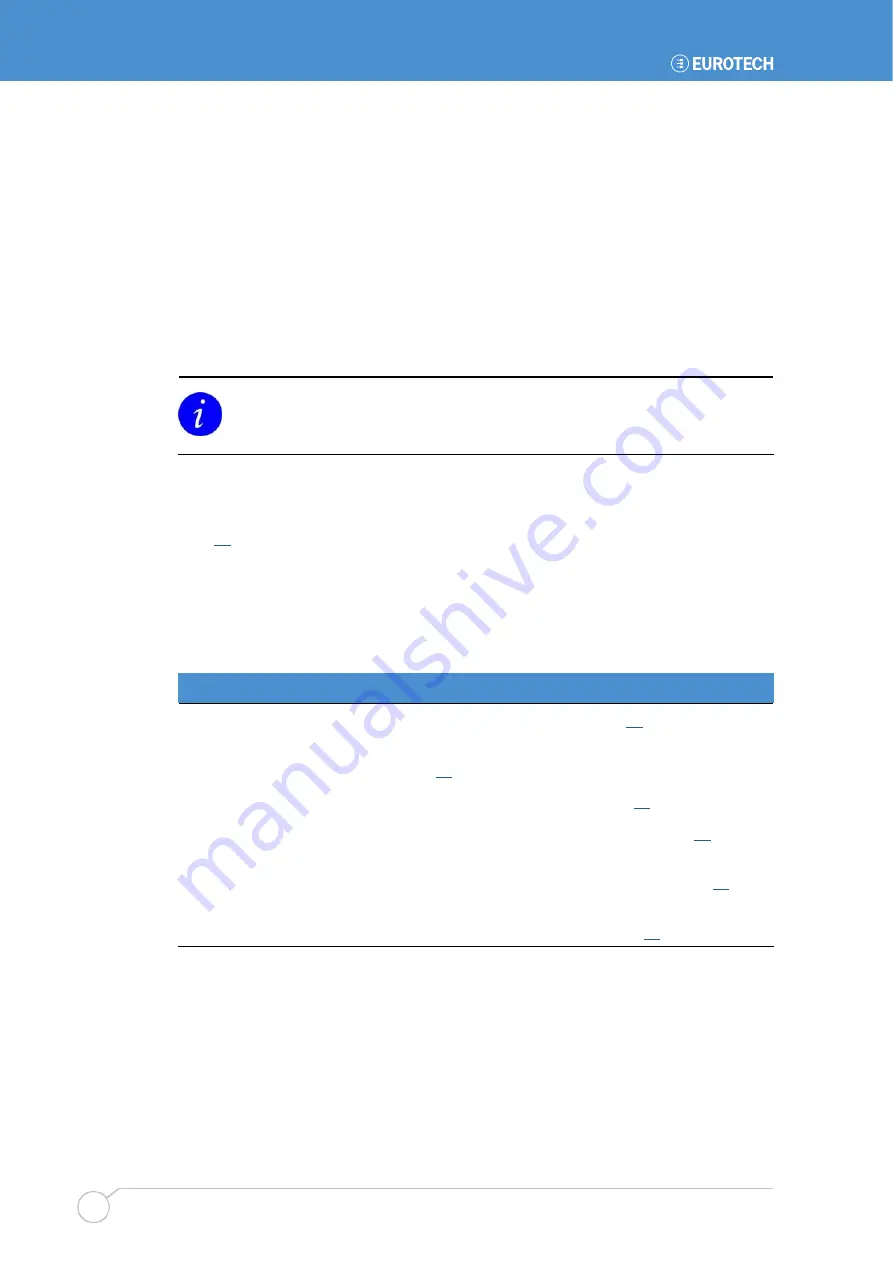
APOLLO user manual
Issue G
52
PhoenixBIOS configuration
This section explains how to use the PhoenixBIOS setup program to modify BIOS
settings and control the special features of your computer.
To launch the PhoenixBIOS setup program:
1
Turn on the computer. The Power On Self Test (POST) routine starts. A short
while into this routine the following message is displayed:
Press <F2> to enter SETUP
2
Press
the
F2
key.
If the message disappears before you respond and you still wish to enter setup,
restart the computer to try again by pressing the ‘reset’ button, turning it off and
back on, or pressing the
Ctrl
,
Alt
and
Del
keys simultaneously.
General use
When you launch the PhoenixBIOS setup program, the
Main
menu is displayed (see
page
Use the
←
and
→
keys to choose the menu you require, and then use the
↑
and
↓
keys
to highlight the item or sub-menu you require on that menu. Press
Enter
to select the
highlighted item or sub-menu.
The menus available are summarized in the following table:
Menu
Explanation
Main
Used for basic system configuration. See page
Advanced
Used to configure the advanced features available on your system’s
chipset. See page
.
Security
Used to control access to the system. See page
.
Power
Used to configure power-management features. See page
Boot
Used to specify the order in which devices are used to load the
operating system when you turn on the computer. See page
.
Exit
Provides options to save or discard changes, exit the PhoenixBIOS
setup program and load default values. See page
.






























