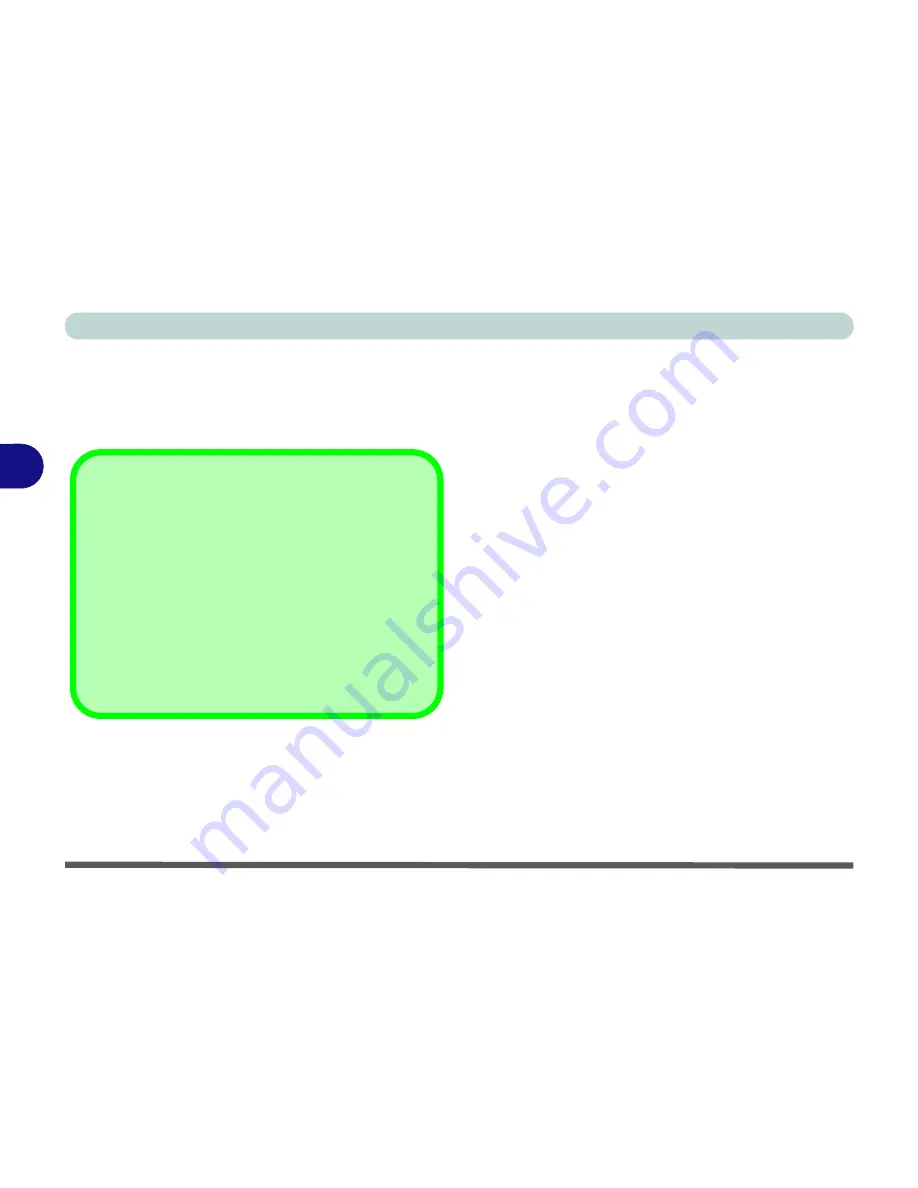
Drivers & Utilities
4 - 6 Driver Installation
4
Driver Installation Procedure
Insert the
Device Drivers & Uti User’s Manual
disc
and click
Install Drivers
(button), or
Option Driv-
ers
(button) to access the
Optional
driver menu.
Chipset
1.
Click
1.Install Chipset Driver > Yes
.
2. Click
Next > Yes > Next > Next
.
3. Click
Finish
to restart the computer.
Video (VGA)
1.
Click
2.Install VGA Driver > Yes
.
2. Click
Next > Yes > Next > Next
.
3. Click
Finish
to restart the computer.
NVIDIA Video (VGA)
1.
Click
3.Install nVIDIA VGA Driver > Yes
.
2. Click
AGREE AND CONTINUE (
button) to
accept the terms of the license agreement.
3. Click
Next > Next
.
4. Click the
RESTART NOW
button to restart
the computer.
Note
: After installing the video driver go to the
Dis-
play
/
Display Settings
control panel to adjust the vid-
eo settings to the highest resolution.
LAN
1.
Click
4.Install LAN Driver > Yes
.
2. Click
Next > Install
.
3. Click
Finish
.
Driver Installation General Guidelines
The driver installation procedure outlined in this Chap-
ter (and in
Chapter 7 Options & Modules
), are accu-
rate at the time of going to press.
Drivers are always subject to upgrade and revision so
the exact procedure for certain drivers may differ slight-
ly. As a general guide follow the default on screen in-
structions for each driver (e.g.
Next > Next > Finish
)
unless you are an advanced user. In many cases a re-
start is required to install the driver.
Summary of Contents for Notebook V12.2.00
Page 1: ...V12 2 00...
Page 2: ......
Page 52: ...Quick Start Guide 1 28 1...
Page 68: ...Storage Devices Mouse Audio 2 16 2...
Page 96: ...Drivers Utilities 4 10 4...
Page 112: ...BIOS Utilities 5 16 5...
Page 132: ...Upgrading The Computer 6 20 6...
Page 150: ...Modules 7 18 PC Camera Module 7 Figure 7 7 Audio Setup for PC Camera Right click...
Page 252: ...Interface Ports Jacks A 6 A...
Page 282: ...Video Driver Controls C 24 C...






























