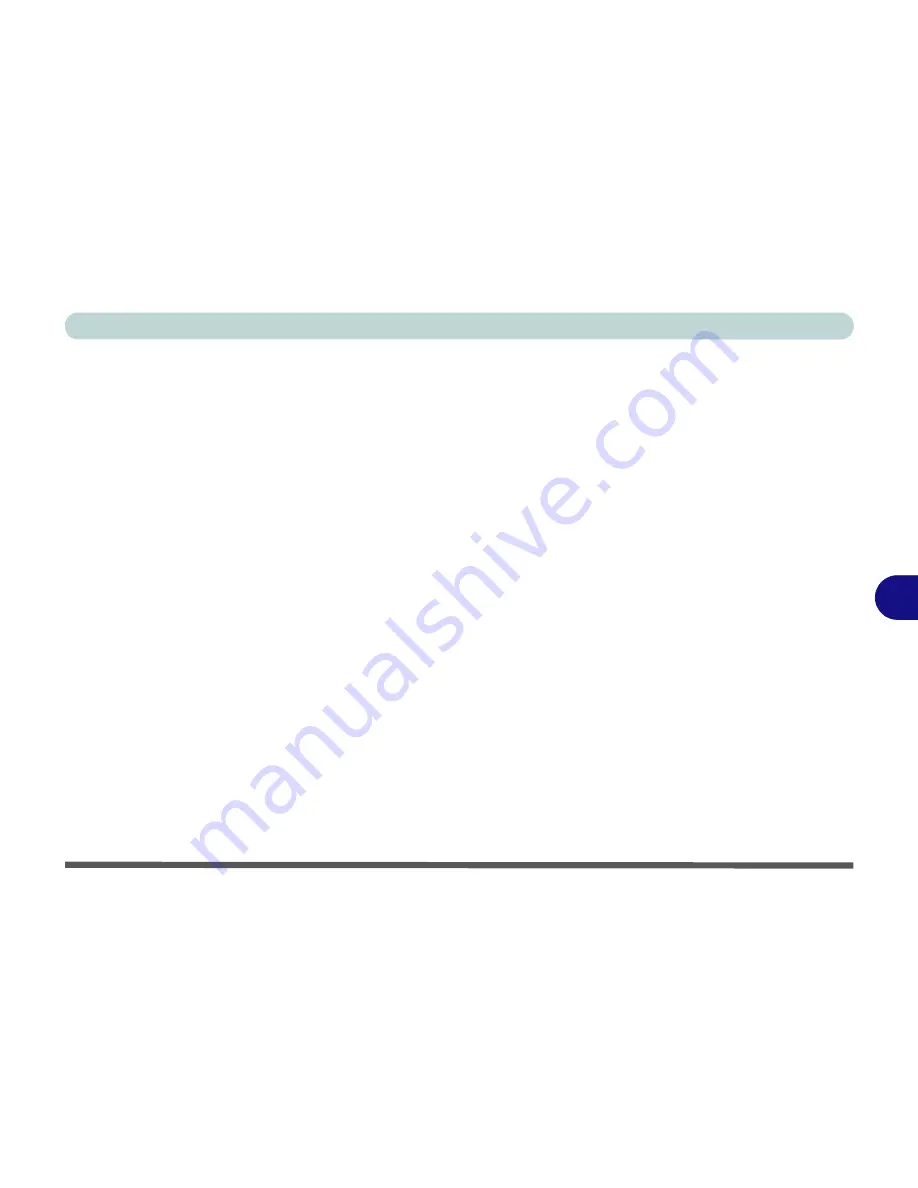
Modules
PC Camera Module 7 - 19
7
Camera Application
The camera application is a video viewer for general purpose video viewing and test-
ing, and for capturing video files to .avi format.
1.
Run the camera application from the desktop shortcut (it is recommended that you
set the capture file
before the capture process -
see below
).
2.
Go to the
Capture
menu heading (if you wish to capture audio check
“PC Camera
Audio Setup” on page 7 - 17
) and select
Start Capture
.
3.
Click
OK/Yes
(the file location will be displayed in the pop-up box) to start
capturing the video, and press
Esc
to stop the capture (you can view the file using
the
Windows Media Player
).
Set Capture File
Prior to capturing video files you may select the
Set Capture File..
. option in the
File
menu, and set the file name and location before capture (this will help avoid ac-
cidentally overwriting files). Set the name and location then click
Open
, then set the
"Capture file size:"
and click
OK
. You can then start the capture process as on the
previous page.
Note the important information in
“Reducing Video File Size” on page 7 - 20
in
order to save file space, and help prevent system problems.
Summary of Contents for Notebook V12.2.00
Page 1: ...V12 2 00...
Page 2: ......
Page 52: ...Quick Start Guide 1 28 1...
Page 68: ...Storage Devices Mouse Audio 2 16 2...
Page 96: ...Drivers Utilities 4 10 4...
Page 112: ...BIOS Utilities 5 16 5...
Page 132: ...Upgrading The Computer 6 20 6...
Page 150: ...Modules 7 18 PC Camera Module 7 Figure 7 7 Audio Setup for PC Camera Right click...
Page 252: ...Interface Ports Jacks A 6 A...
Page 282: ...Video Driver Controls C 24 C...






























