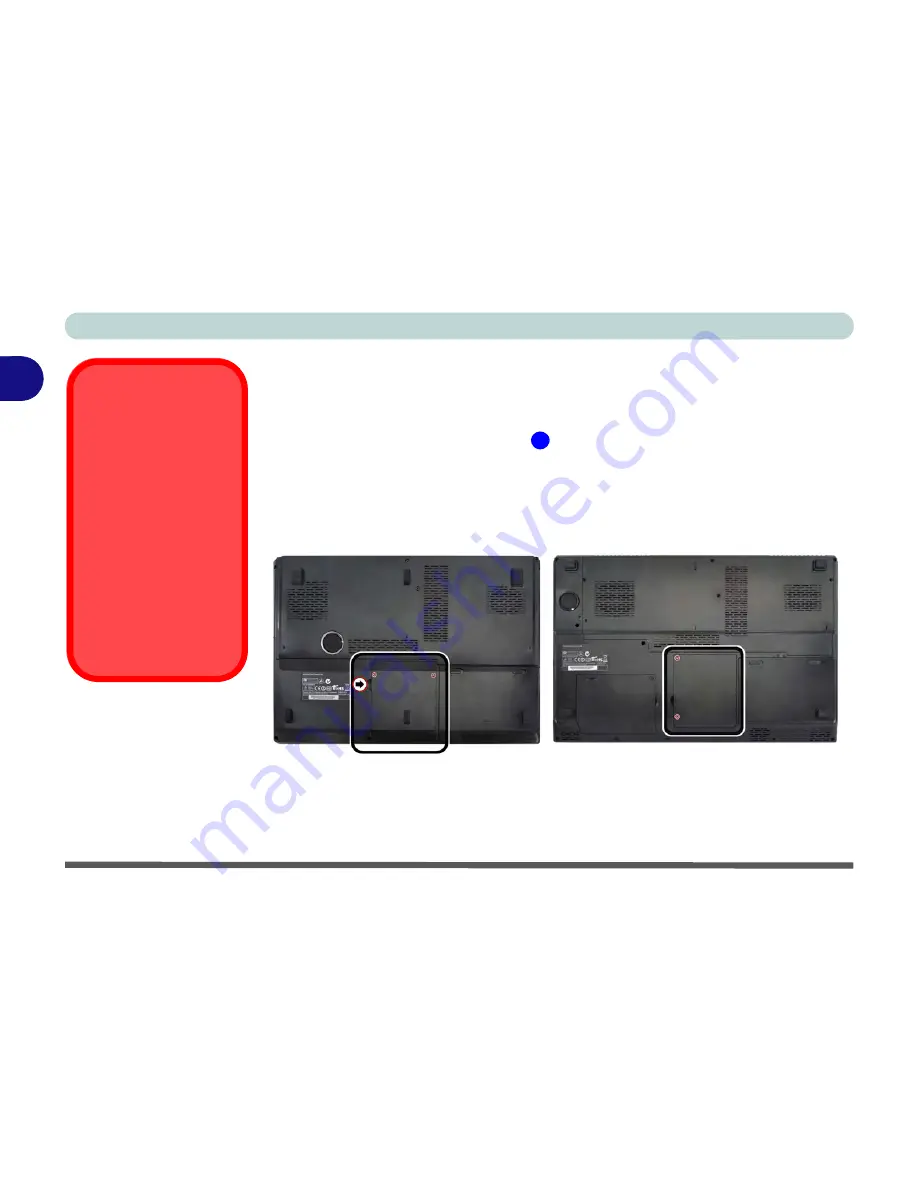
Storage Devices, Mouse, & Audio
2 - 2 Hard Disk Drive
2
Hard Disk Drive
The hard disk drive(s) is used to store your data in the computer. The hard disks) can
be taken out to accommodate other 2.5" serial (SATA) hard disk drives with a height
of 9.5 mm. The primary hard disk bay
is accessible from the bottom of your com-
puter as seen below. Note that only
Model A/B
is pictured, however the procedure
for removing the primary hard disk from
Model D
is identical.
Further details on removing and inserting the hard disk are available in
“Upgrading
the Hard Disk Drive(s)” on page 6 - 6
.
Model C/D
computers feature a
primary
and
secondary
hard disk bay (you may
have a second hard disk installed as part of a RAID). See
“Removing the Hard Disk
from the Secondary HDD Bay (Model C)” on page 6 - 11
.
Power Safety
Before attempting to ac-
cess any of the internal
components of your
computer please ensure
that the machine is not
connected to the AC
power, and that the ma-
chine is turned off. Also
ensure that all peripher-
al cables, including
phone lines, are discon-
nected from the comput-
er.
Figure 2 - 1
Hard Disk Location
1
Model A/B
Model C
Summary of Contents for Notebook V12.2.00
Page 1: ...V12 2 00...
Page 2: ......
Page 52: ...Quick Start Guide 1 28 1...
Page 68: ...Storage Devices Mouse Audio 2 16 2...
Page 96: ...Drivers Utilities 4 10 4...
Page 112: ...BIOS Utilities 5 16 5...
Page 132: ...Upgrading The Computer 6 20 6...
Page 150: ...Modules 7 18 PC Camera Module 7 Figure 7 7 Audio Setup for PC Camera Right click...
Page 252: ...Interface Ports Jacks A 6 A...
Page 282: ...Video Driver Controls C 24 C...






























