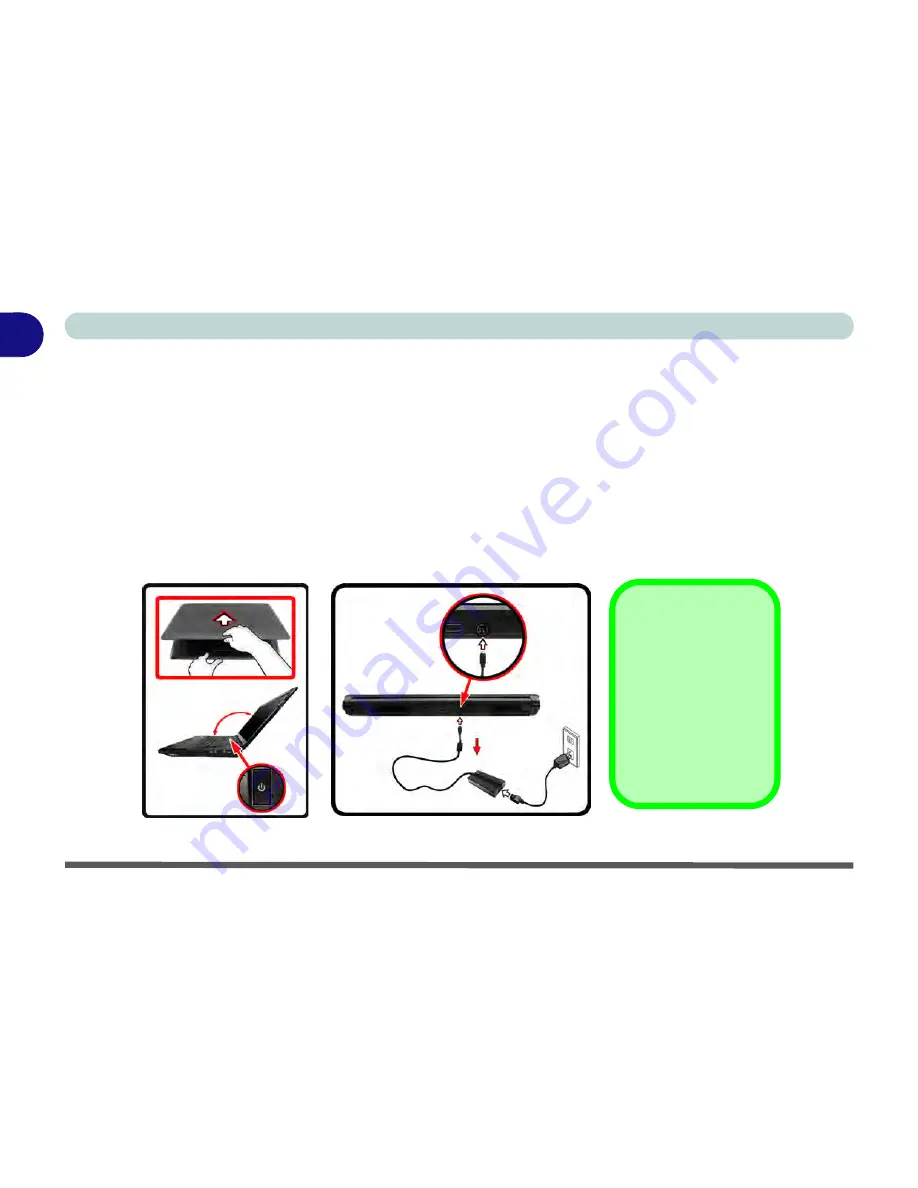
1 - 6 System Startup
Quick Start Guide
1
System Startup
1. Remove all packing materials, and place the computer on a stable surface.
2. Securely attach any peripherals you want to use with the notebook (e.g. keyboard and mouse) to their ports.
3. Attach the AC/DC adapter to the DC-In jack at the rear of the computer, then plug the AC power cord into an
outlet, and connect the AC power cord to the AC/DC adapter.
4. Use one hand to raise the lid/LCD to a comfortable viewing angle (it is preferable not to exceed 135 degrees); use
the other hand (as illustrated in
Figure 1 - 1
below) to support the base of the computer (
Note
:
Never
lift the
computer by the lid/LCD).
5. Raise the lid/LCD to a comfortable viewing angle, and press the power button on the top left of the computer
for
about 2 - 3
seconds to turn the computer “
on
” (note that the
power LED
on the front of the computer
will turn
from orange to green
when the computer powers on).
Figure 1 - 1 - Computer with AC/DC Adapter Plugged-In/Opening the Lid/LCD
Shutdown
Note that you should al-
ways shut your computer
down by choosing the
Shut Down
command
from the
Start
menu in
Windows 7
. This will
help prevent hard disk or
system problems.
135
Summary of Contents for Notebook V12.2.00
Page 1: ...V12 2 00...
Page 2: ......
Page 52: ...Quick Start Guide 1 28 1...
Page 68: ...Storage Devices Mouse Audio 2 16 2...
Page 96: ...Drivers Utilities 4 10 4...
Page 112: ...BIOS Utilities 5 16 5...
Page 132: ...Upgrading The Computer 6 20 6...
Page 150: ...Modules 7 18 PC Camera Module 7 Figure 7 7 Audio Setup for PC Camera Right click...
Page 252: ...Interface Ports Jacks A 6 A...
Page 282: ...Video Driver Controls C 24 C...






























