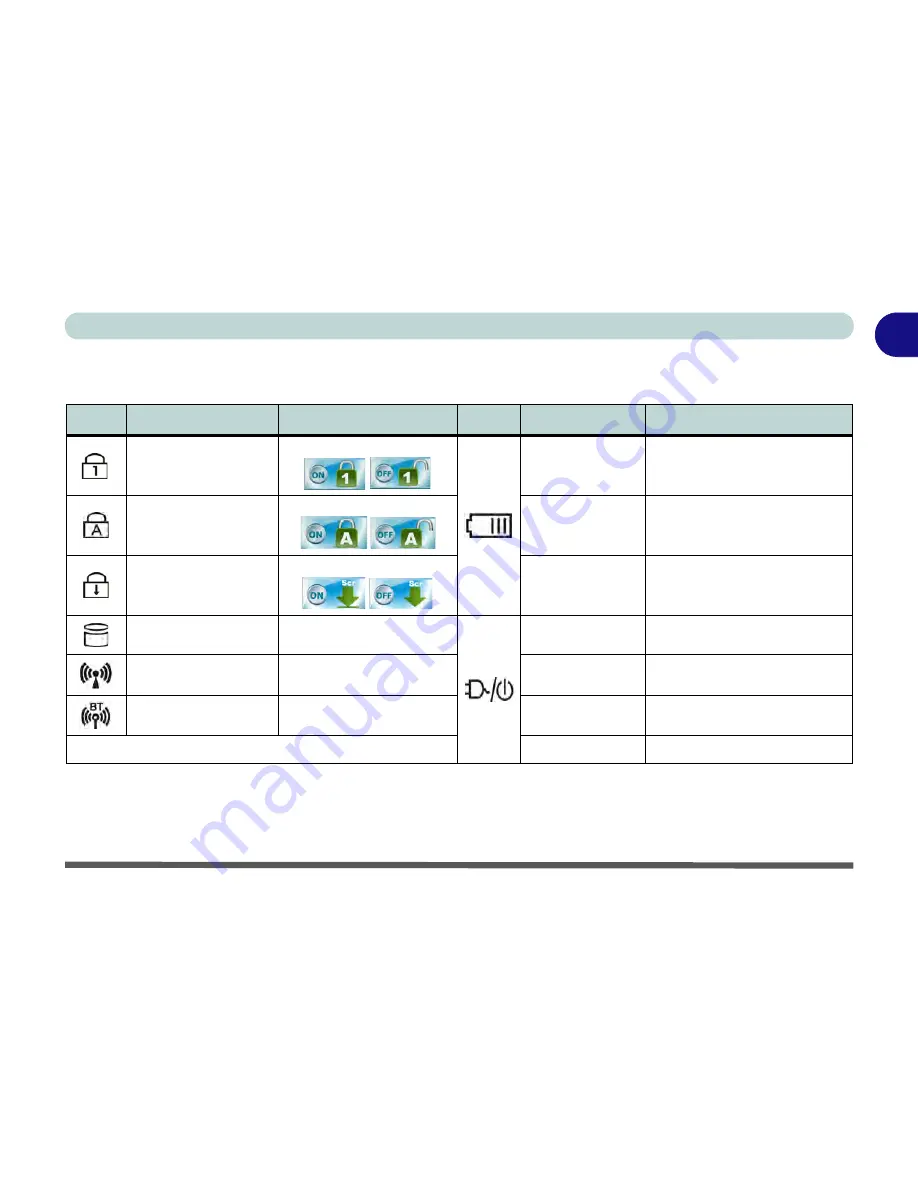
System Map: LCD Panel Open - Model C 1 - 9
Quick Start Guide
1
LED Indicators
The LED indicators display helpful information about the current status of the computer.
*Note:
The
powered USB 3.0 port
(see
Figure 1 - 9 on page 1 - 19
) may be toggled on /off by means of the
Fn + Power Button
key
combination. When the powered USB port is on it will supply power (
for charging devices only, not for operating devices
) when the
system is off but still powered by the AC/DC adapter plugged into a working outlet, or powered by the battery with a capacity level
above 20% (this may not work with certain devices - see page
8 - 13
).
Icon
Color Models A&B or C
Description
Icon
Color
Description
Blue / White
Number Lock is Activated
Orange
The Battery is Charging
Blue / White
Caps Lock is Activated
Blinking Orange
The Battery has Reached Critically
Low Power Status
Blue / White
Scroll Lock is Activated
Green
The Battery is Fully Charged
Blue / White
Hard Disk Activity
Orange
AC/DC Power is Plugged In
Blue / White
The (
optional
) Wireless LAN
Module is Powered On
Blinking Orange*
The Powered USB Port is On*
Blue / Orange
The (
optional
) Bluetooth
Module is Powered On
Green
The Computer is On
Table 1 - 2 - LED Indicators
Blinking Green
The Computer is in Sleep Mode
Summary of Contents for Notebook V12.2.00
Page 1: ...V12 2 00...
Page 2: ......
Page 52: ...Quick Start Guide 1 28 1...
Page 68: ...Storage Devices Mouse Audio 2 16 2...
Page 96: ...Drivers Utilities 4 10 4...
Page 112: ...BIOS Utilities 5 16 5...
Page 132: ...Upgrading The Computer 6 20 6...
Page 150: ...Modules 7 18 PC Camera Module 7 Figure 7 7 Audio Setup for PC Camera Right click...
Page 252: ...Interface Ports Jacks A 6 A...
Page 282: ...Video Driver Controls C 24 C...






























