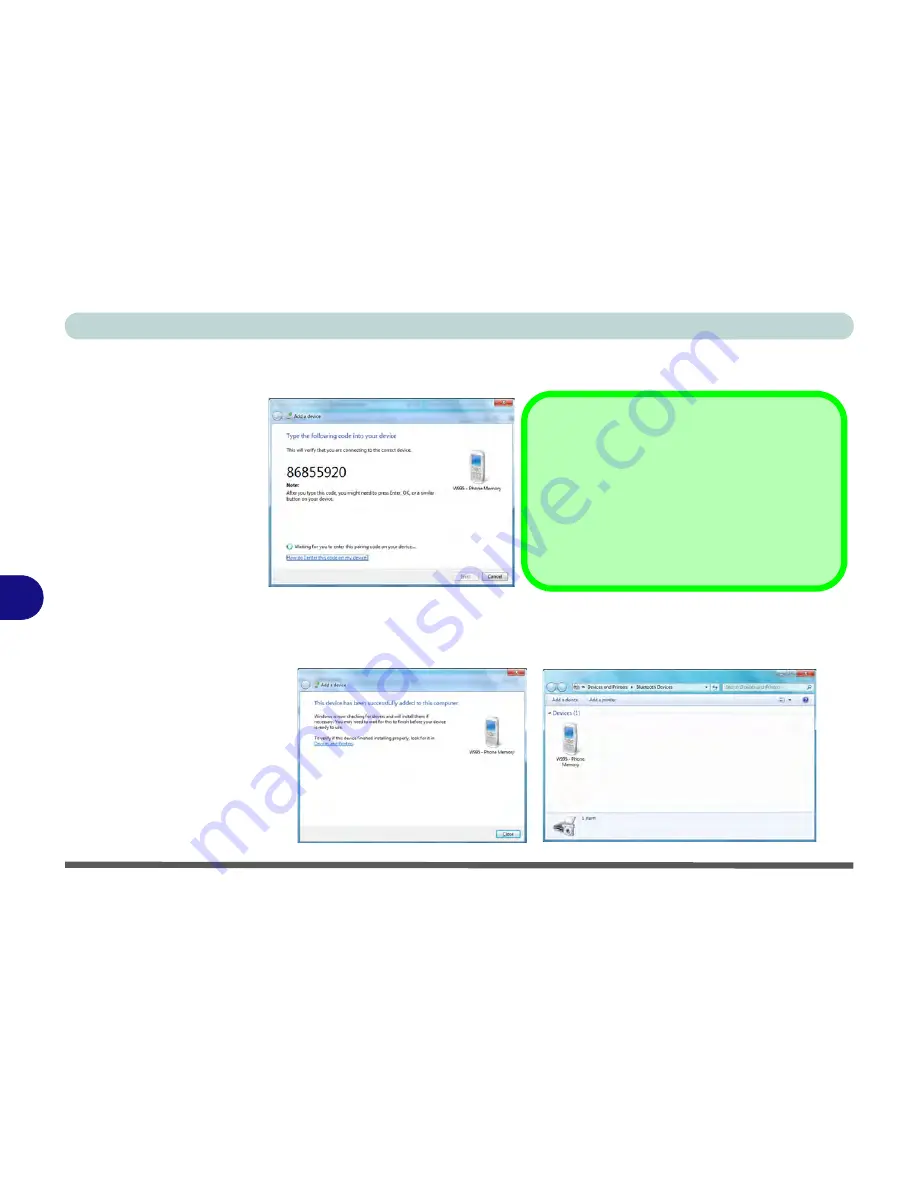
Modules
7 - 74 Bluetooth Module
7
4.
Enter the code into your Bluetooth enabled device and follow any on-screen
instructions to complete the pairing.
5.
Windows
will check to see if any drivers are required to complete the pairing.
6.
Follow any on-screen instructions on the computer if device drivers are required to
be installed.
7.
Click
Close
.
Figure 7 - 49
Pairing Code
Example
Figure 7 - 50
Pairing Complete &
Bluetooth Device
Enabled
Pairing Codes
The example outlined here shows a connection to
a mobile device. Other devices e.g. computers,
may have a slightly different connection proce-
dure, and may require you to confirm a pairing
code is correct on both devices. Follow the on-
screen instructions to complete the pairing.
Summary of Contents for Notebook V12.2.00
Page 1: ...V12 2 00...
Page 2: ......
Page 52: ...Quick Start Guide 1 28 1...
Page 68: ...Storage Devices Mouse Audio 2 16 2...
Page 96: ...Drivers Utilities 4 10 4...
Page 112: ...BIOS Utilities 5 16 5...
Page 132: ...Upgrading The Computer 6 20 6...
Page 150: ...Modules 7 18 PC Camera Module 7 Figure 7 7 Audio Setup for PC Camera Right click...
Page 252: ...Interface Ports Jacks A 6 A...
Page 282: ...Video Driver Controls C 24 C...






























