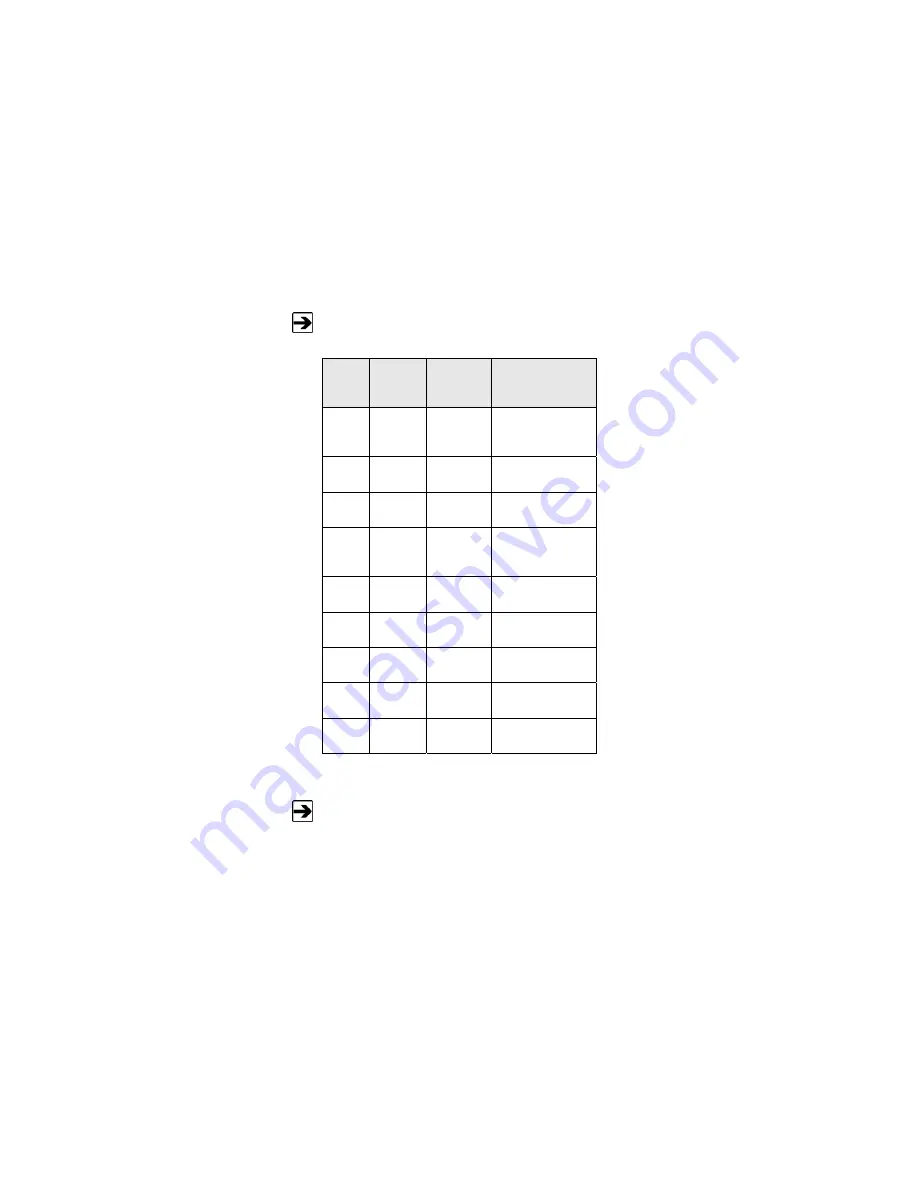
Remote Operation
|
49
Signifies output from the HI-6100
Signifies input to the HI-6100
HI-6100
Pin #
Signal
Data
Direction
Description
1
DCD
Device Carrier
Detect
2
RD
Receive Data
3
TD
Transmit Data
4
DTR
Data Terminal
Ready
5
GND
N/A
Ground
6
NC
N/A
No Connection
7
RTS
Ready to Send
8
CTS
Clear to Send
9
NC
N/A
No Connection
Figure 35:
HI-6100 Pin # Designations Table
A null modem cable or adapter (supplied by the user) is required for
interfacing the HI-6100 to a standard serial port on a computer.
Summary of Contents for HI-6100
Page 1: ...HI 6100 Field Monitor User Manual HI 6100 Field Monitor shown with optional probes ...
Page 12: ...12 Introduction This page intentionally left blank ...
Page 16: ...16 Maintenance This page intentionally left blank ...
Page 18: ...18 Specifications This page intentionally left blank ...
Page 24: ...24 Assembly and Installation This page intentionally left blank ...
Page 27: ...Operation 27 Overview of HI 6100 Menu Options Figure 7 Overview of HI 6100 Menu Options ...
Page 56: ...56 Remote Operation This page intentionally left blank ...
Page 58: ...58 Error Handling and Troubleshooting This page intentionally left blank ...
Page 60: ...60 Warranty This page intentionally left blank ...
Page 61: ...EC Declaration of Conformity 61 Appendix B EC Declaration of Conformity ...
Page 62: ...62 EC Declaration of Conformity This page intentionally left blank ...
Page 70: ...70 Commands in FM5004 Mode This page intentionally left blank ...















































