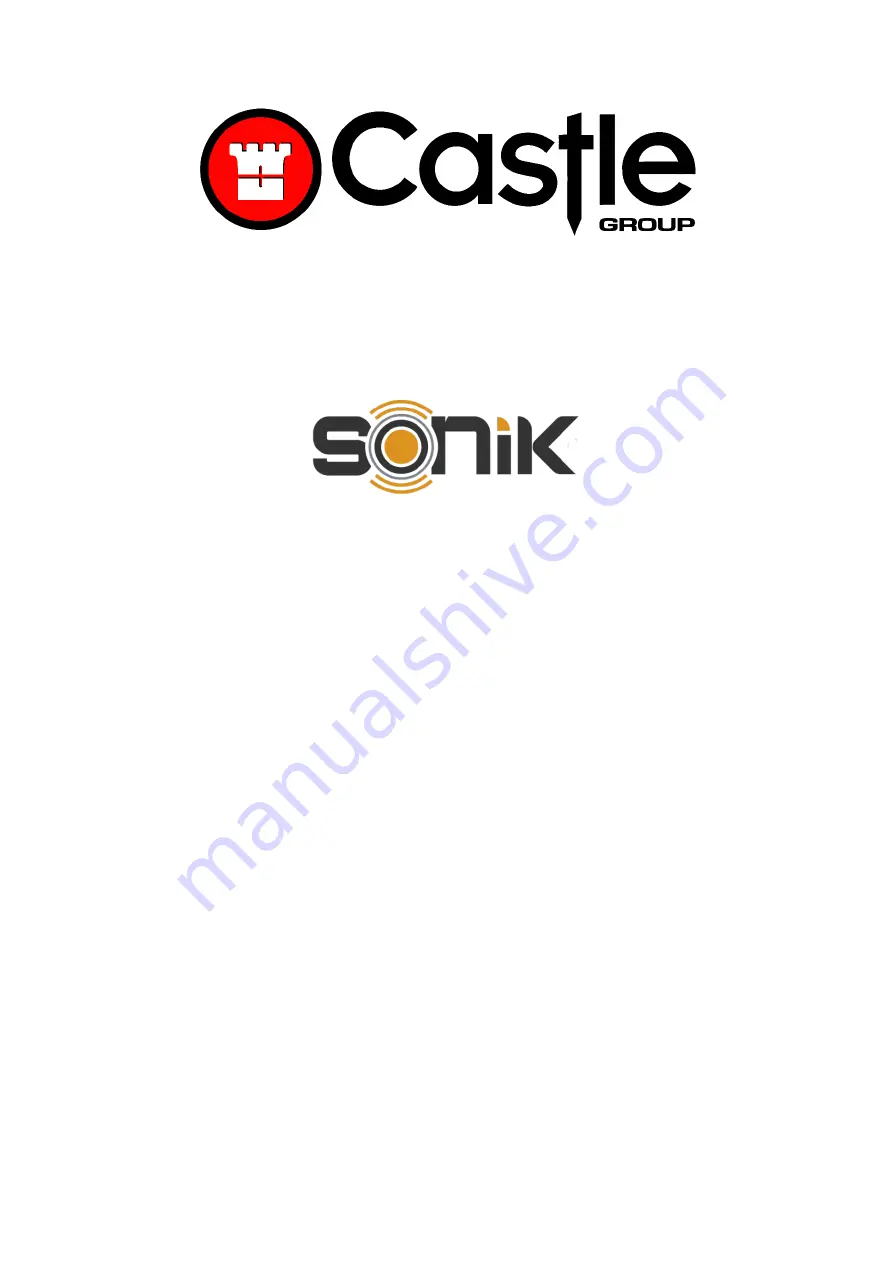
www.castlegroup.co.uk
SONIK Sound Level Meter
Operating Manual
Models S and SE
Castle Group Ltd
Salter Road
Scarborough
North Yorkshire
YO11 3UZ, UK
Copyright © Castle Group Ltd 2018
All rights reserved. No part of this publication may be reproduced, stored in a
retrieval system or transmitted, in any form or by any means, electronic, mechanical,
photocopying, recording or otherwise, without the permission of the copyright holder.
HB/0142/030/EL
Rev A


































