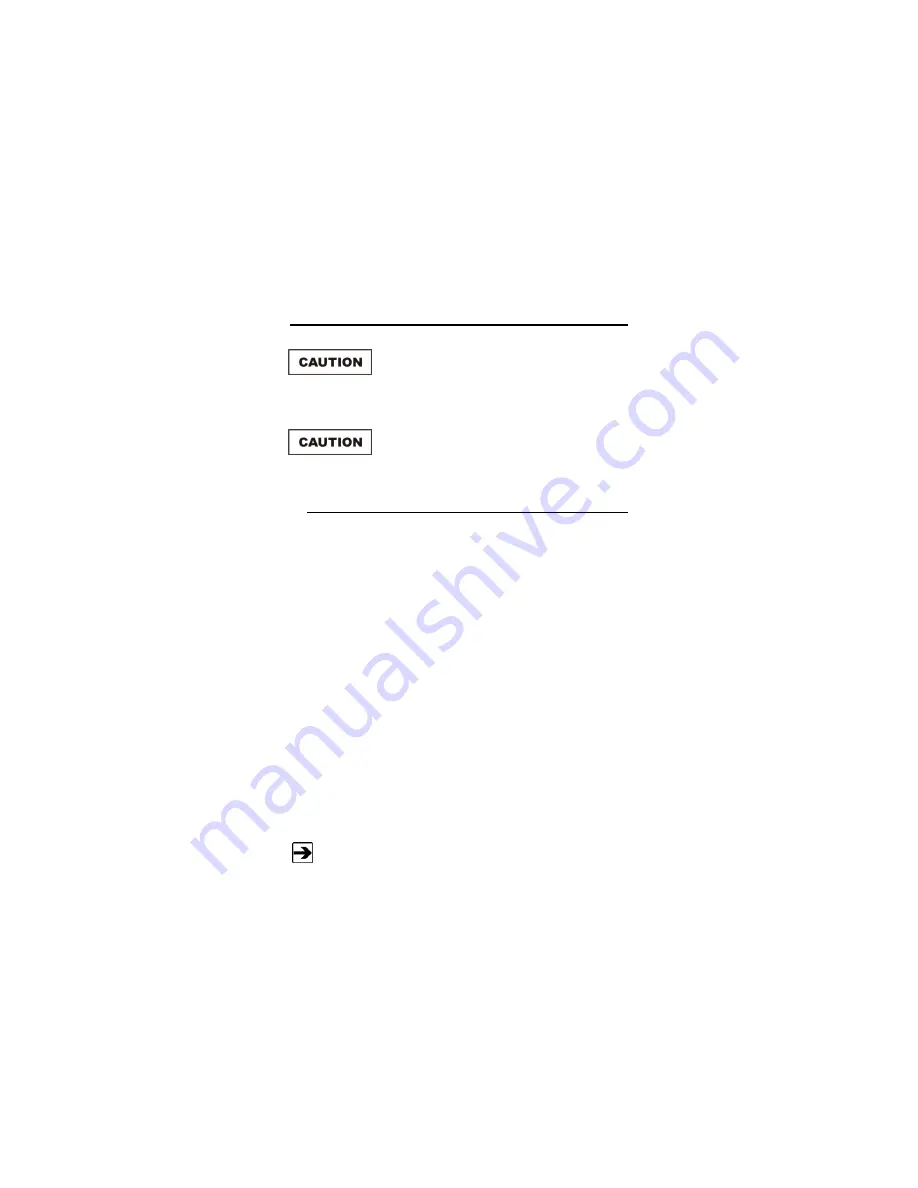
Assembly and Installation
|
19
4.0 Assembly and Installation
Before connecting or operating any
components, follow the safety information in
the ETS-Lindgren
Product Information Bulletin
included with your shipment.
Prior to assembly and installation, see
Cleaning
Instructions
on page 14 and
Handling
Instructions
on page 15.
Set Up Procedure
Perform the following procedures to verify system operation before installation in
the test environment.
B
ATTERY
P
ROBE
S
ET
U
P
1.
Make sure the battery powered probes are fully charged. See the
probes manual for charging information. If laser probes are to be used,
read the probes manual to become familiar with the operation. See
Laser Probe Setup
on page 20 for detailed information.
2.
Remove the plastic caps from the appropriate RF SENSOR I/O
connectors on the back panel of the receiver. Remove the protective
covers from the fiber optic cable assembly. Save all protective caps
and covers for future use.
3.
Visually inspect and clean the tips of the fiber optic cables to verify
they are free from dirt or other contaminants. Connect the fiber optic
cable to the RF SENSOR I/O connector pair, matching the cable
connector colors to those on the receiver connectors (yellow to XMIT,
white to RCV).
4.
Connect the other end of the fiber optic cable to the sensor connectors:
white to XMIT, yellow to RCV.
The fiber connectors on the HI-60XX Series probes are permanently
attached.
Summary of Contents for HI-6100
Page 1: ...HI 6100 Field Monitor User Manual HI 6100 Field Monitor shown with optional probes ...
Page 12: ...12 Introduction This page intentionally left blank ...
Page 16: ...16 Maintenance This page intentionally left blank ...
Page 18: ...18 Specifications This page intentionally left blank ...
Page 24: ...24 Assembly and Installation This page intentionally left blank ...
Page 27: ...Operation 27 Overview of HI 6100 Menu Options Figure 7 Overview of HI 6100 Menu Options ...
Page 56: ...56 Remote Operation This page intentionally left blank ...
Page 58: ...58 Error Handling and Troubleshooting This page intentionally left blank ...
Page 60: ...60 Warranty This page intentionally left blank ...
Page 61: ...EC Declaration of Conformity 61 Appendix B EC Declaration of Conformity ...
Page 62: ...62 EC Declaration of Conformity This page intentionally left blank ...
Page 70: ...70 Commands in FM5004 Mode This page intentionally left blank ...






























