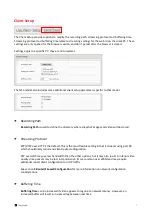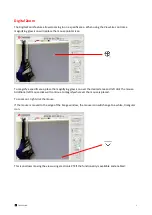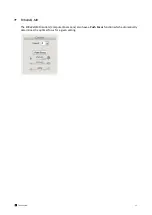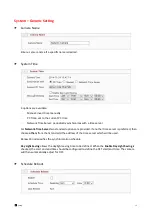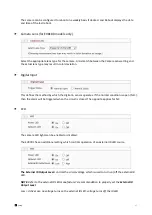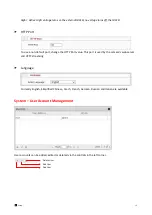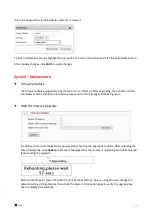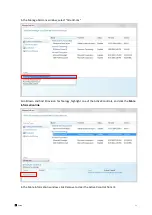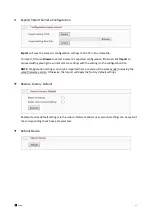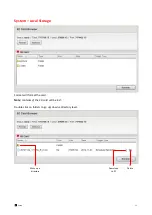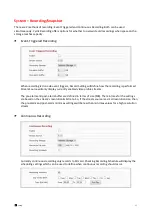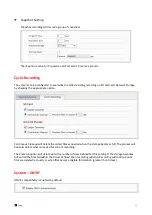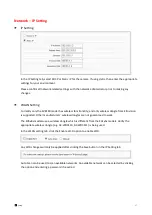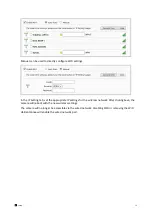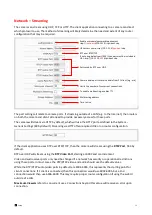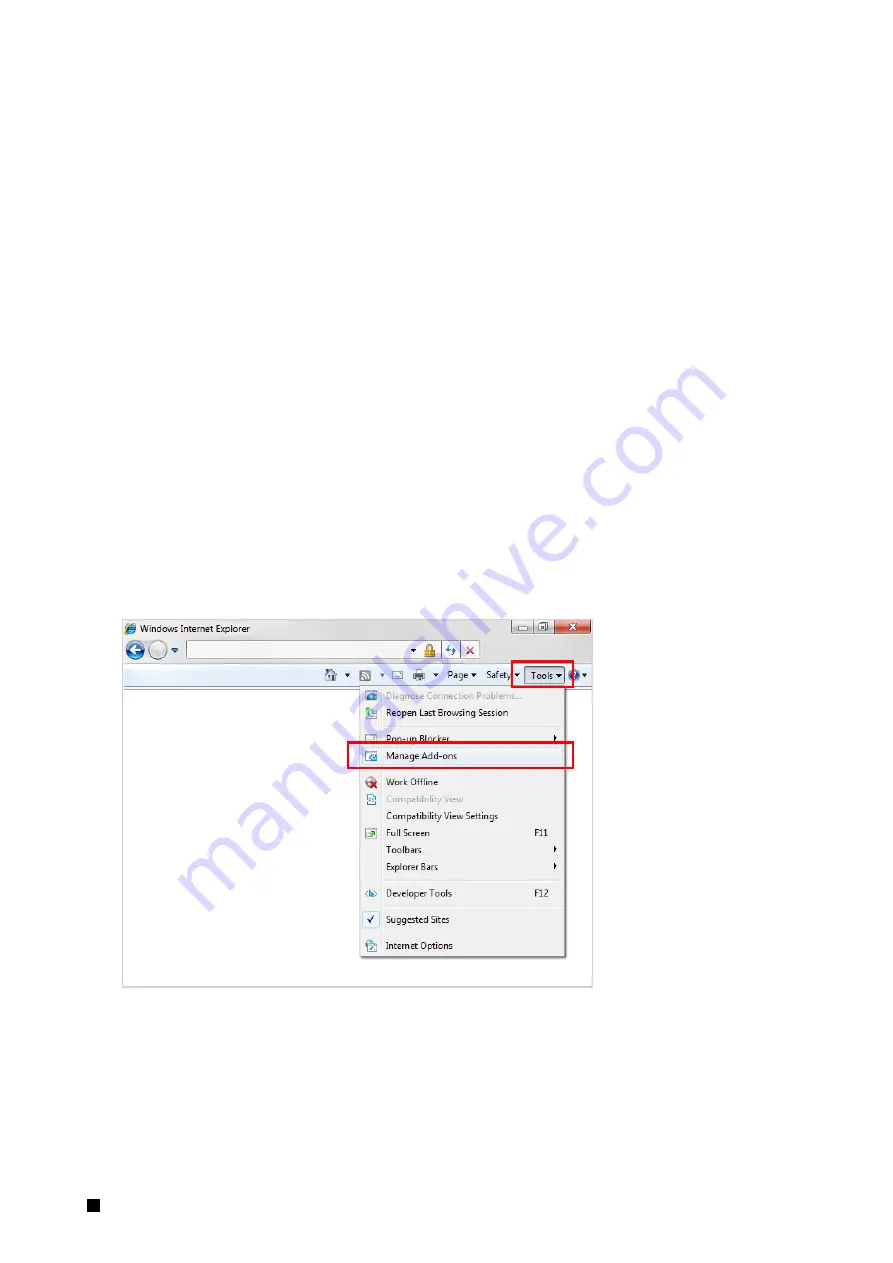
3
Setup
20
Upgrade using SD Card
The SD card should be empty of any existing files before proceeding.
1.
Rename the firmware file to ev-fw.bin, and copy the file to the SD card.
2.
Insert the card into the camera’s SD card slot.
3.
Power on the camera, and wait about 1 minute.
The green power LED will flash quickly during the upgrade, become stable briefly and slowly blink
while performing a reboot.
4.
Check EtroScan to verify the camera is available (IP address may have changed to factory default,
192.168.1.2).
5.
Remove the SD card.
6.
After web UI access is once again available, review the System Information page to verify the
upgrade has completed successfully.
Clean the ActiveX and IE Cache & History
After upgrading, the ActiveX controls and IE cache & history should be cleared to prevent old pages
and controls from being used.
Close all instances of IE and open 1 IE window. In the right corner, select
Tools->Manage Add-ons