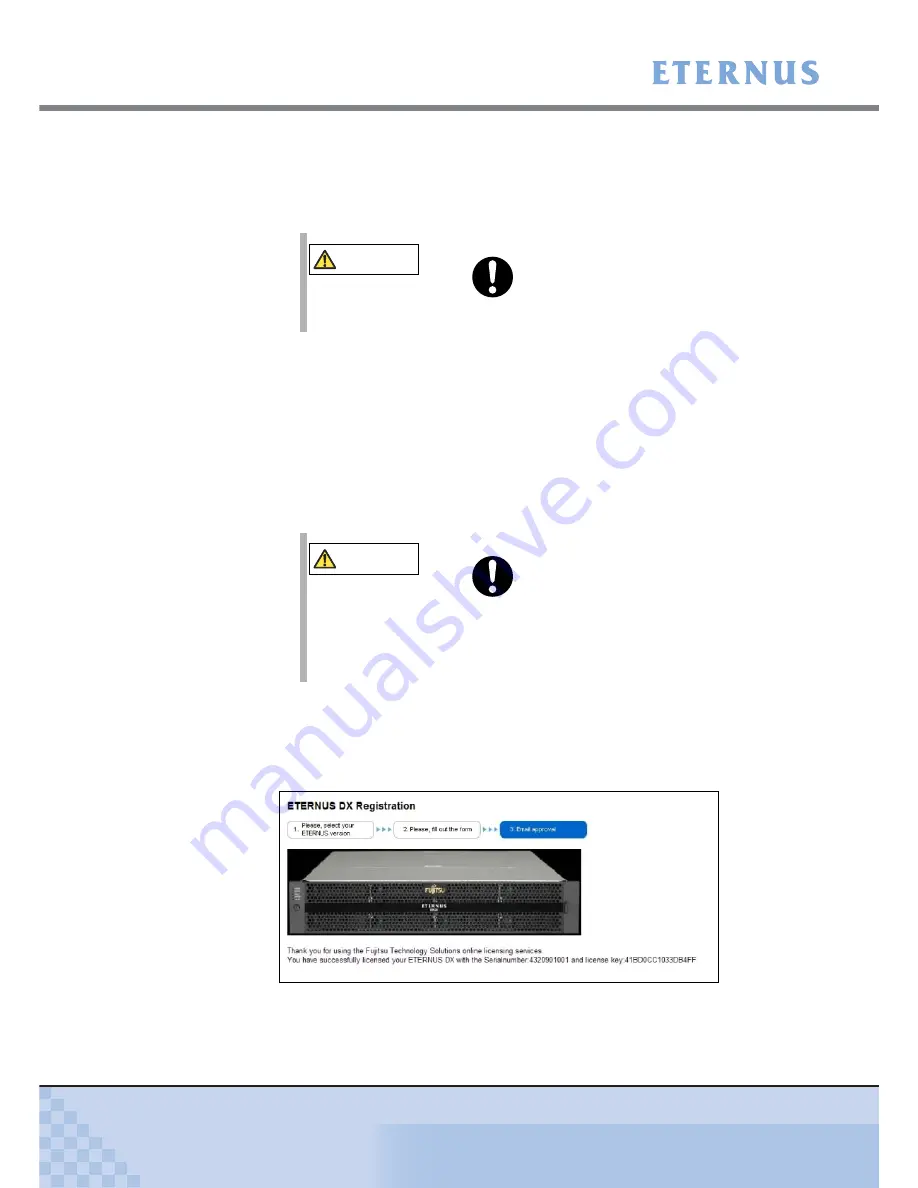
Chapter 7 Setup
>
7.3 Advanced Copy Setup
ETERNUS DX60/DX80/DX90 Disk storage system User Guide
166
Copyright 2010 FUJITSU LIMITED
P3AM-3042-07ENZ0
Enter and select the following items.
-
Email
Enter the destination E-mail address to which the license key notification E-mail is
to be sent.
-
Select your system
Select ETERNUS DX60 or ETERNUS DX80.
-
10 digit Serial number of the System
Enter the serial number of the ETERNUS DX60/DX80.
To prevent incorrect input of the serial number, copy and paste the "Serial Number"
that is displayed in the GUI screen.
1 Select the character string of "Serial Number" displayed in the GUI screen,
and press the [Ctrl] + [c] key, or right-click and select [Copy].
2 Move the cursor to the serial number input field of the license issuance
screen, and press the [Ctrl] + [v] key, or right-click and select [Paste].
-
Please enter TAN
Enter an 8-digit numeric number that is indicated in [TAN] on the license label plate.
1-4
Click [Submit].
The license key is issued, and displayed on the screen. The license key notification E-
mail is sent to the specified E-mail address.
Figure 7.27 Advanced Copy Feature License Key Web Screen 3
CAUTION
Do
•
Make sure not to enter a wrong E-mail address.
CAUTION
Do
•
Make sure not to enter a wrong serial number.
If an incorrect serial number is entered, an invalid
license key is issued, and it cannot be registered in the
ETERNUS DX60/DX80.






























