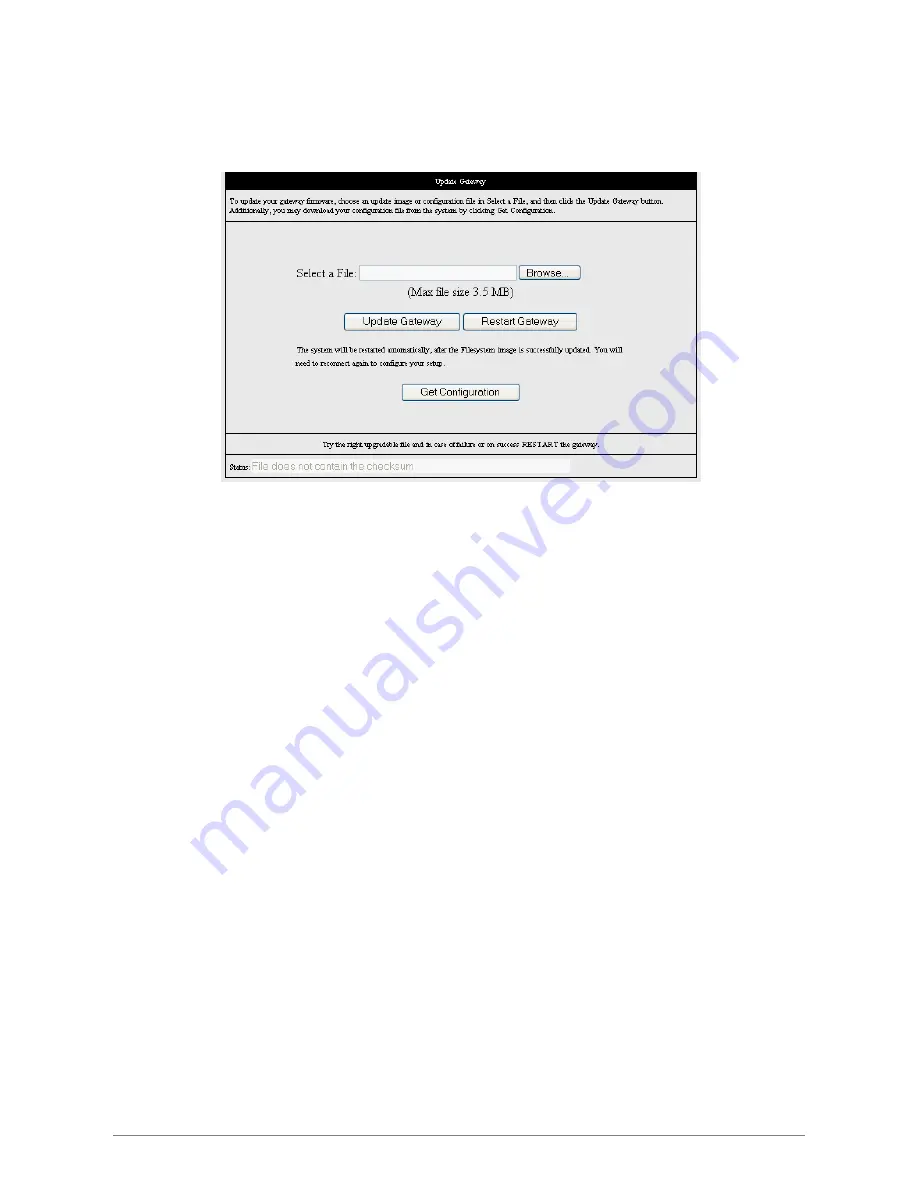
The following screen will pop-up when clicking the
Update Gateway
button. Click
Browse…
button to locate
the configuration file or update image file from your computer's hard drive then click
Update Gateway
. After
the configuration file upgrade process, click
Restart Gateway
to activate your previous setting.
Select a File:
Click on the
Browse…
button to locate the configuration file from your computer's
hard drive.
Update Gateway:
Click the
Update Gateway
button to upgrade your configuration file.
Restart Gateway:
Click
Restart Gateway
after the upgrade process to activate your setting.
Note:
When uploading Firmware/Configuration File to the 4 Ports ADSL2/2+ Router, it is important not
to interrupt the Web browser by closing the window, clicking a link, or loading a new page. If the browser
is interrupted, it may corrupt the upgrading process. When the upload is complete, your 4 Ports
ADSL2/2+ Router will automatically reboot and restart. The upgrade process will typically take about
1~2 minutes.
4 Ports ADSL2/2+ Router
89
















































