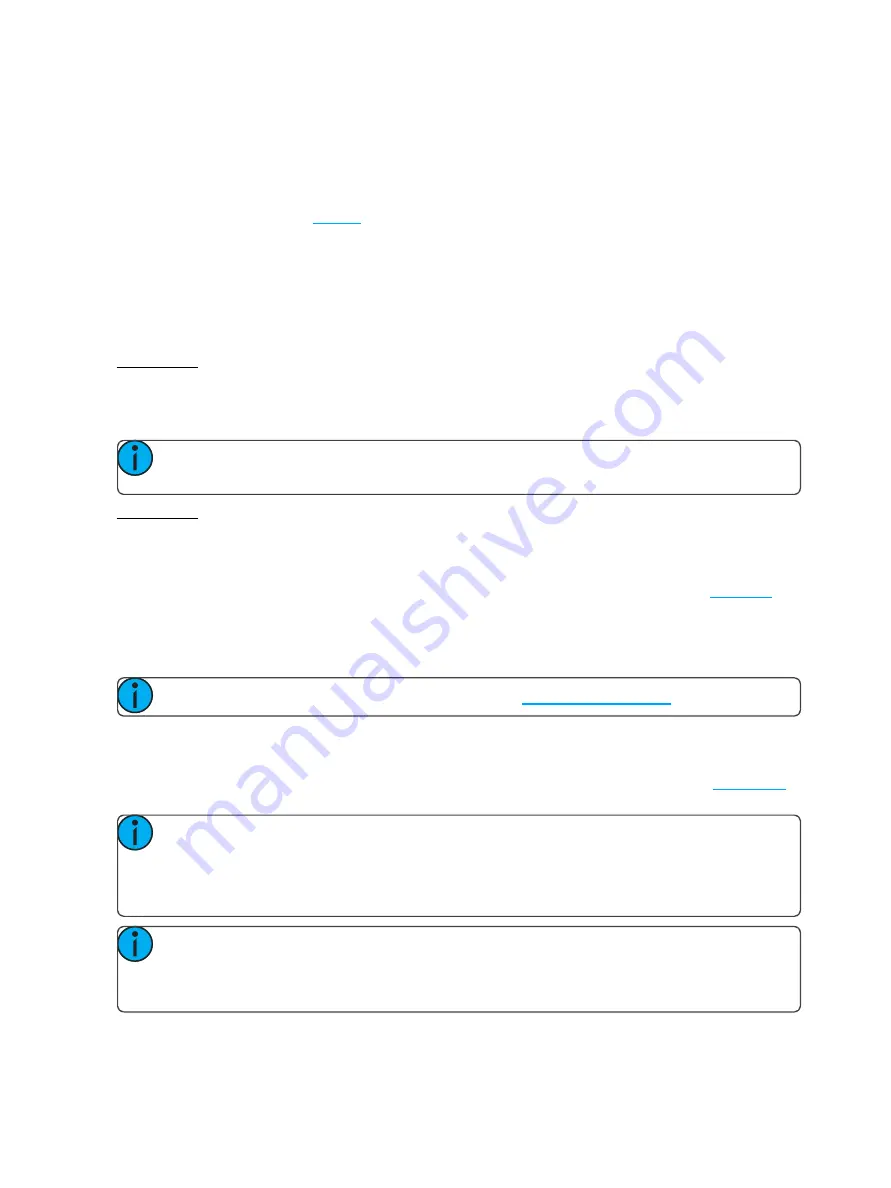
12
Getting Started With Patching
Patching a Device
1. Press
Add Device
. This will open the Patch Wizard display.
2. Select the correct personality from the list provided. Select the make and type of device to match the
actual connected device. Some devices have modes that must also match on the device and in the
patch list.
3. Select zone to enter the
.
4. Select
Count
to enter in the number of similar devices you are patching. If the quantity is more than
one, each device will occupy the number of DMX addresses used by its footprint, starting from the
address you specify.
5. Select
DMX
to enter the starting DMX address.
6. Enter the desired
Spacing
.
7. Select
Accept
to patch, or
Cancel
to exit.
For Example:
If you patch 12 devices with a footprint of 6 DMX addresses each to address 20, they will occupy DMX
addresses 20 through 91.
To patch devices with a gap between them, adjust the Spacing value to a larger number.
Note:
Do not adjust this to a smaller number as that will cause overlaps and unexpected behavior
from your devices.
For Example:
Your devices use 17 zones, but you would prefer to manually address them at logical starting numbers like 1,
21, 41 and so on. Use the Spacing cell to change the footprint to 20 so that those devices will automatically
patch at 1, 21, 41...
Patching places the items in a list in the upper part of the patch screen and on the topographical
in
the lower part of the screen in rising order starting in the top left corner. You may select one zone at a time in
the list or on the zone map.
Each zone may be edited in the boxes at the top of the screen for zone number, DMX Universe and DMX
address.
Note:
Custom fixture profiles can be loaded. Please see
for instructions.
RDM
RDM is a two-way communications method built-in to ordinary DMX512 for lighting control. See
for more information.
Note:
When you exit the patch screen, all RDM messages are suppressed and only ordinary
DMX512 is sent to your lighting rig on the local ports. The RDM button allows you to turn off RDM
when on the patch screen. Doing so will prevent the patch screen from finding and patching RDM
lights. You should only suppress if necessary to prevent flicker or errors on the local port(s) while you
are in the patch screen.
Note:
You may also choose to turn off RDM when you have patched all the lights in a rig that you
wish to use. If the rig contains lights that you do not wish to patch, they will keep appearing in the
patch list, awaiting a number, and you can prevent this from being an annoyance by turning off the
RDM button.
Summary of Contents for EchoTouch
Page 1: ...Part Number 7186M1283 2 5 0 Rev A Released 2018 11 EchoTouch User Manual v2 5 0...
Page 12: ...8 EchoTouch Overview...
Page 20: ...16 Getting Started With Patching...
Page 28: ...24 Controlling Parameters...
Page 34: ...30 Recording Your Looks For Playback...
Page 38: ...34 System Settings and Setup...






























