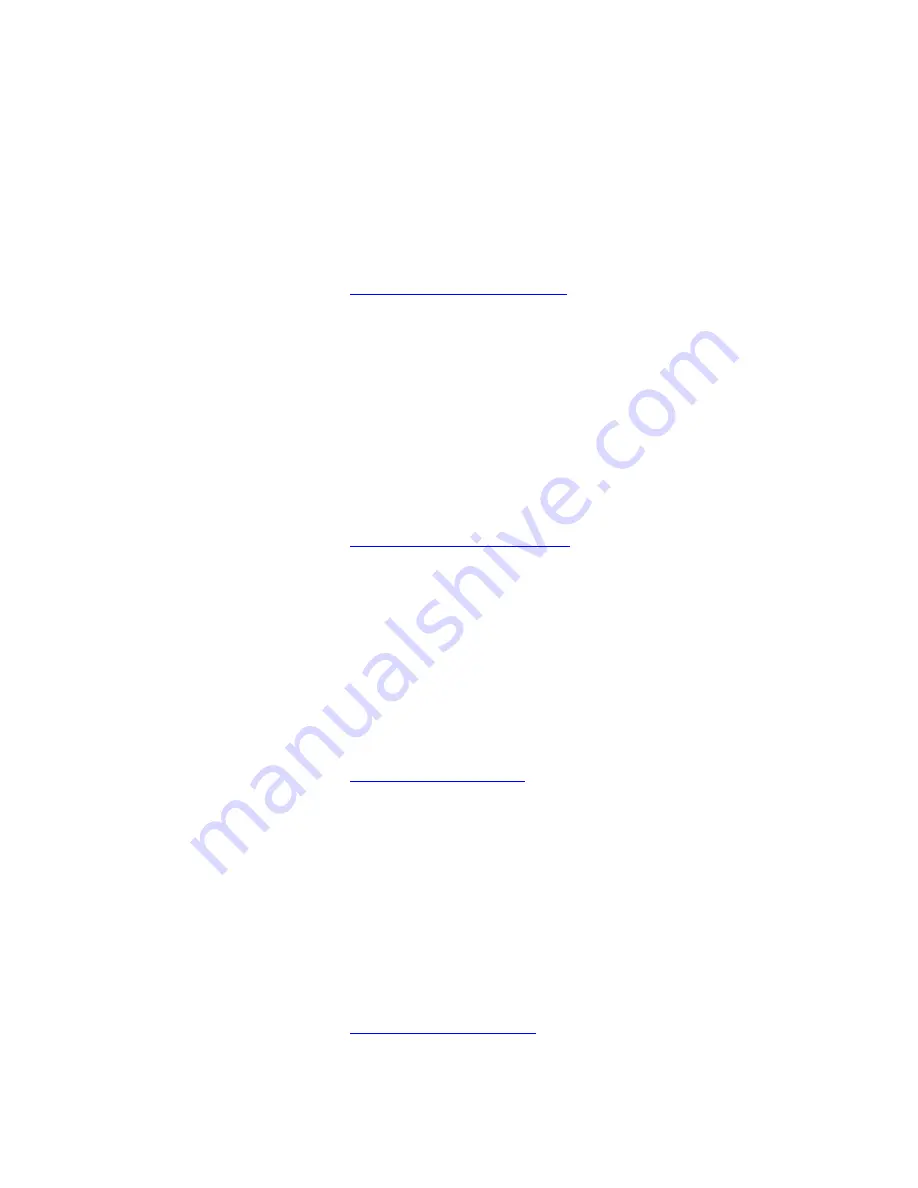
Cobalt 8.1 - 20181029
903
Console Key - LAST
The LAST key is used to select the previous channel within the current channel selection. This is
useful for adjusting single moving devices within a selection, and also for selecting a specific device
as reference point for the Fan and Align functions.
•
[LAST] - Press LAST with more than one channel selected to activate Next/Last mode. Press
SELECT ALL to exit.
For more information see
Device Control - Next & Last Mode
.
Keyboard equivalent: [L]
Console Key - LEARN ALERT
LEARN ALERT is a soft key in the TIMES >LEARN soft key menu of the console main display. It is
used to activate Learn Alert mode in which alert times are auto-stored when a sequence is played
back.
•
[LEARN ALERT] - toggles learn alert mode.
For more information see
Sequence Times - WFA Alert Times
.
There is no keyboard equivalent.
Console Key - LEARN MACRO
The LEARN MACRO soft key in the Misc soft key page, is used to record Macros.
•
[#] [Learn_Macro] - Starts recording a new macro, click with mouse in top right corner of the
screen on "Recording Macro" to stop.
For more information see
Macros - Record & Playback
.
There is no keyboard equivalent
Console Key - LEARN PROFILE
LEARN PROFILE is a soft key in the TIMES soft key menu of the console main display. It is used
to activate Learn Profile mode in which the actual fader movement is stored during a manual
crossfade in the main playback.
•
[LEARN PROFILE] - activates learn profile mode.
For more information see
Sequences - Crossfade Profiles
Summary of Contents for Cobalt 10
Page 1: ...Part Number 4370M1200 8 1 0 Rev A Released 2018 11 Cobalt Family User Manual Version 8 1 0...
Page 3: ...Cobalt 8 1 20181029 1...
Page 113: ...Cobalt 8 1 20181029 111...
Page 170: ...Cobalt 8 1 20181029 168...
Page 220: ...Cobalt 8 1 20181029 218 Key Backlighting in Cobalt...
Page 221: ...Cobalt 8 1 20181029 219 Displays Lighting Congo Hardware console settings...
Page 241: ...Cobalt 8 1 20181029 239...
Page 263: ...Cobalt 8 1 20181029 261 High level of detail...
Page 277: ...Cobalt 8 1 20181029 275...
Page 329: ...Cobalt 8 1 20181029 327...
Page 339: ...Cobalt 8 1 20181029 337 In the Times tab you can set fade and moving device times...
Page 340: ...Cobalt 8 1 20181029 338 See Preset Times See Sequence Times See Moving Device Times...
Page 345: ...Cobalt 8 1 20181029 343...
Page 388: ...Cobalt 8 1 20181029 386...
Page 412: ...Cobalt 8 1 20181029 410 This is the Chase Wizard...
Page 416: ...Cobalt 8 1 20181029 414 In the Sequence List In the Organizer...
Page 423: ...Cobalt 8 1 20181029 421...
Page 427: ...Cobalt 8 1 20181029 425 In the Play Settings dialogue press SETUP...
Page 435: ...Cobalt 8 1 20181029 433...
Page 444: ...Cobalt 8 1 20181029 442 Delete Partial...
Page 446: ...Cobalt 8 1 20181029 444...
Page 457: ...Cobalt 8 1 20181029 455 NOTE Hold C FORMAT to reset the zoom factor...
Page 494: ...Cobalt 8 1 20181029 492 2 Check the box Include Channel View in pool...
Page 503: ...Cobalt 8 1 20181029 501...
Page 526: ...Cobalt 8 1 20181029 524 NOTE PARK applies to the selected cells when an Attribute View is open...
Page 538: ...Cobalt 8 1 20181029 536 Example Data in Excel easy to import...
Page 549: ...Cobalt 8 1 20181029 547 A console button will require that you choose the button in a dropdown...
Page 604: ...Cobalt 8 1 20181029 602...
Page 689: ...Cobalt 8 1 20181029 687...
Page 692: ...Cobalt 8 1 20181029 690 3 Done You can now control the effect See Select Activate Effects...
Page 814: ...Cobalt 8 1 20181029 812...
Page 817: ...Cobalt 8 1 20181029 815...
Page 826: ...Cobalt 8 1 20181029 824...
Page 832: ...Cobalt 8 1 20181029 830...
Page 842: ...Cobalt 8 1 20181029 840...
Page 878: ...Cobalt 8 1 20181029 876...
Page 883: ...Cobalt 8 1 20181029 881...
Page 1018: ...Cobalt 8 1 20181029 1016...
















































